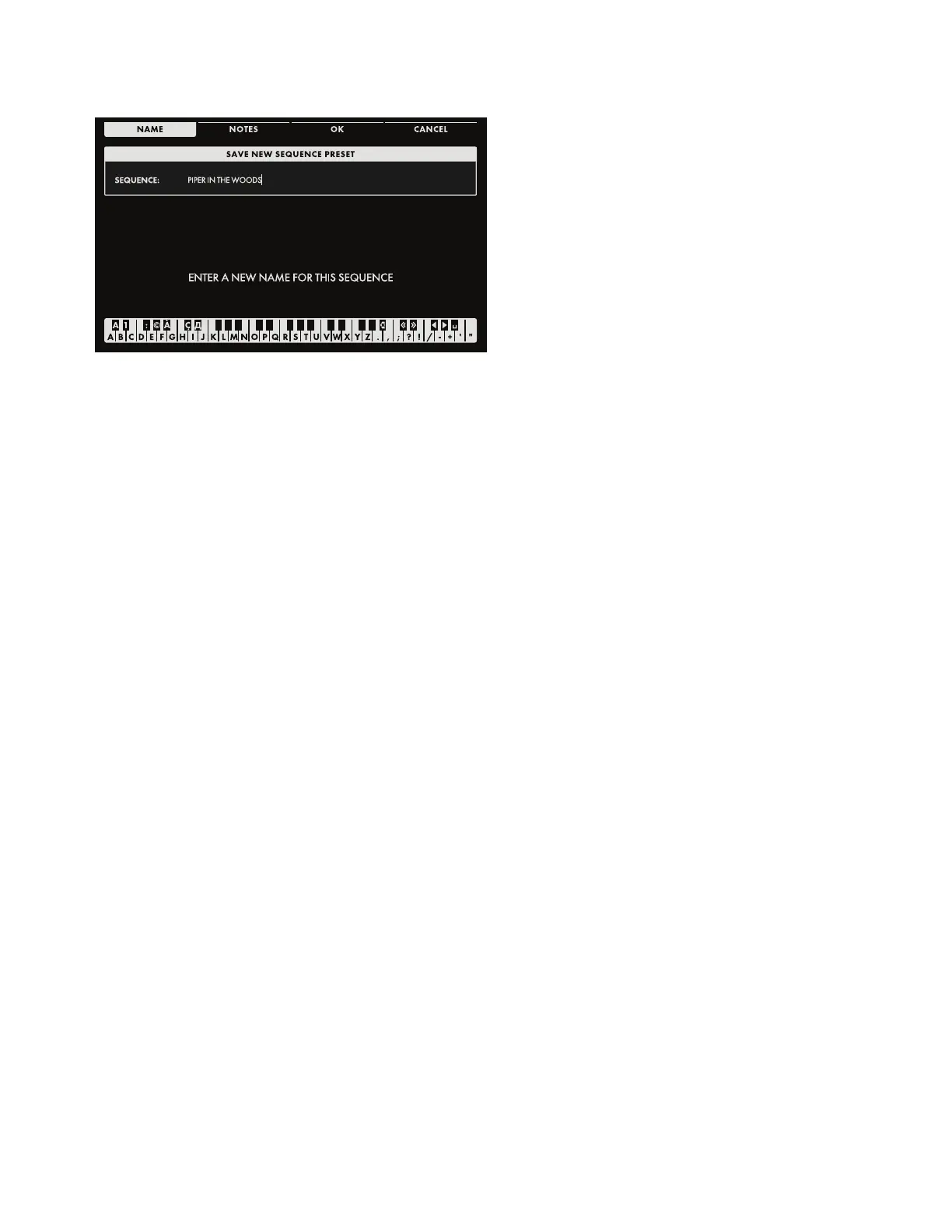95
SEQUENCER (Continued)
SAVING A SEQUENCE
Once you have nished creating and/or
editing your Sequence, press the SAVE
Soft Button at the top of the screen. Here
you can name your edited Sequence.
When the SAVE screen opens, the NAME
Soft Button will already be selected, and
the screen prompt will ask you to name
the current sequence.
ENTERING TEXT
Moog One allows you to enter names and text directly from the keyboard. The white keys (naturals)
enter the characters; certain black keys (accidentals) have specic functions.
• Keys C#1 - D#2 select the character set.
• Key F#4 removes the current name and randomly generates a new name.
• Key G#4 clears all the characters in the screen.
• Key A#4 deletes the character to the left of the cursor.
• Keys C#5 and D#5, respectively, change the character immediately preceding the cursor to the
previous or next symbol in the current character set, changing an M to an L or an N, for example with a
single key press.
• Keys F#5 and G#5 move the cursor left or right, respectively.
• Key A#5 adds a space.
NOTE: The note numbers given above relate to the onscreen keyboard, and do not reect the key’s
actual MIDI Note number, etc.
TIP: You can also enter names directly, using a standard USB keyboard connected to the Moog One USB
HOST port.
Once you have entered a name for the sequence, you can also enter any optional performance notes
using the same method. These notes can be quick reminders or application cues, such as “Starts on
F#” or “Use as the intro for Song 5” or “Launch sequence on last note of the bass solo,” etc. Press the
NOTES Soft Button and follow the screen prompts,using the same text entry method.
After naming the sequence and adding any performance notes, press the OK Soft Button to save the
sequence, or press the CANCEL Soft Button to exit the Sequence SAVE screen without saving.
