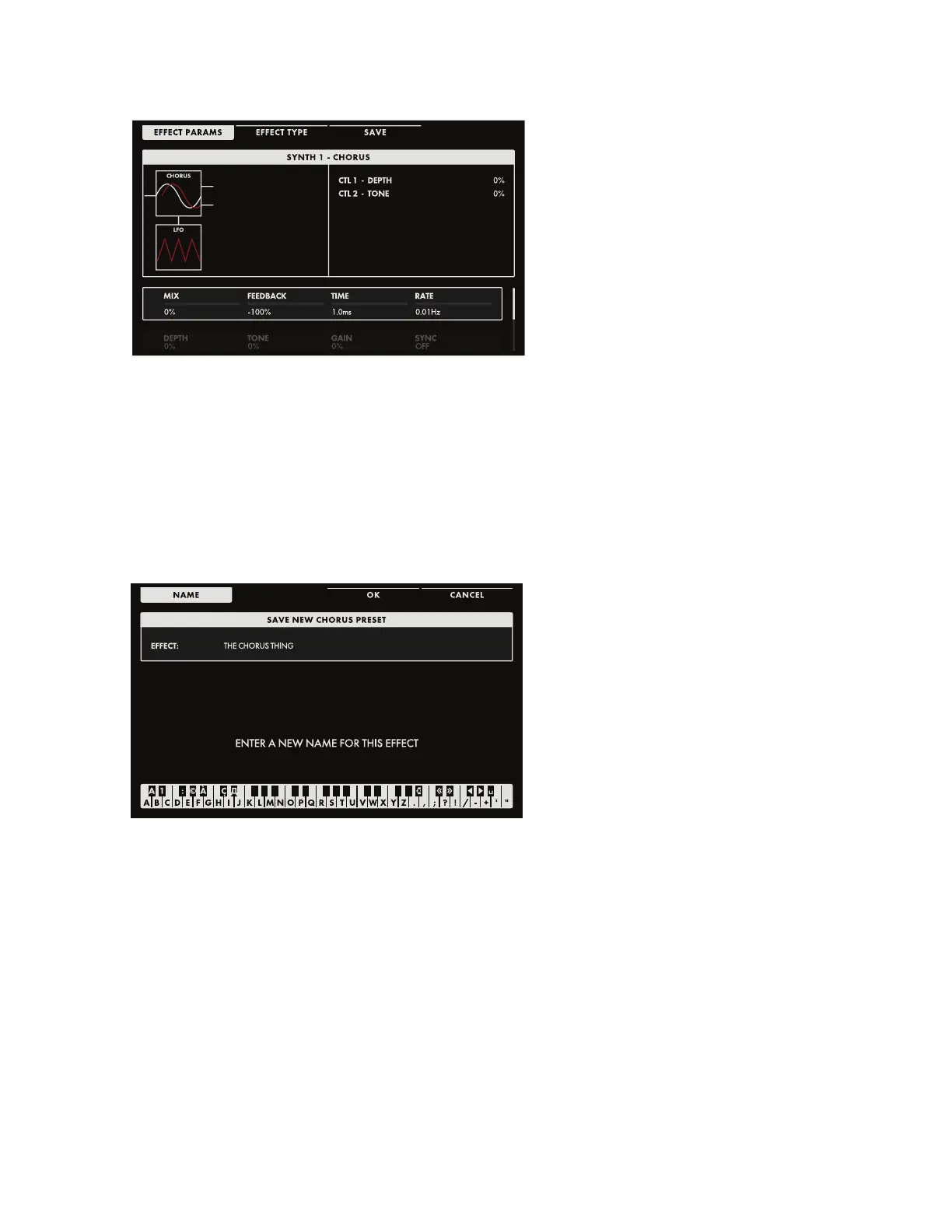98
EFFECTS (Continued)
CHANGING THE VALUE
Rotate the Soft Knob below the parameter
name to change its value. In some cases,
the Soft Knob simply turns a function On
or Off. In other cases, the Soft Knob may
choose from a list of values or settings,
and in other cases, the Soft Knob is
dialing in a value – either absolute or a
percentage.
SELECTING A ROW
The scroll bar at the right edge indicates
the current row. Rotate the Master
Encoder to the right to highlight the next
row of parameters. Rotating the Master Encoder to the left will select a previous row. Again, rotate the
Soft Knob below the parameter to change its value.
NOTE: Each Synth Effect Type has its own distinct set of editable parameters. A list of the onboard
effects – including all editable parameters and the parameters pre-assigned to the CTRL 1 and CTRL 2
knobs – is found in the EFFECTS APPENDIX (page 102-110).
NOTE: The last parameter listed for each Synth Effect is SYNC. When the SYNC parameter is set to On,
the time-based parameter values will switch from absolute values to clock-division values of the Master
Clock tempo.
SAVING AN EDITED EFFECT
Once you have made all of your edits to
the Effect, press the SAVE Soft Button at
the top of the screen. Here you can name
your edited Effect.
ENTERING TEXT
Moog One allows you to enter names
and text directly from the keyboard. The
white keys (naturals) enter the characters;
certain black keys (accidentals) have
specic functions.
• Keys C#1 - D#2 select the character set.
• Key F#4 removes the current name and randomly generates a new name.
• Key G#4 clears all the characters in the screen.
• Key A#4 deletes the character to the left of the cursor.
• Keys C#5 and D#5, respectively, change the character immediately preceding the cursor to the
previous or next symbol in the current character set, changing an M to an L or an N, for example with a
single key press.
• Keys F#5 and G#5 move the cursor left or right, respectively.
• Key A#5 adds a space.
NOTE: The note numbers given above relate to the onscreen keyboard, and do not reect the keys
actual MIDI Note number, etc.
TIP: You can also enter names directly, using a standard USB keyboard connected to the Moog One’s
USB HOST port.
Press the OK Soft Button to save your Effect Preset under this new name. Press the CANCEL Soft
Button to exit without saving.
