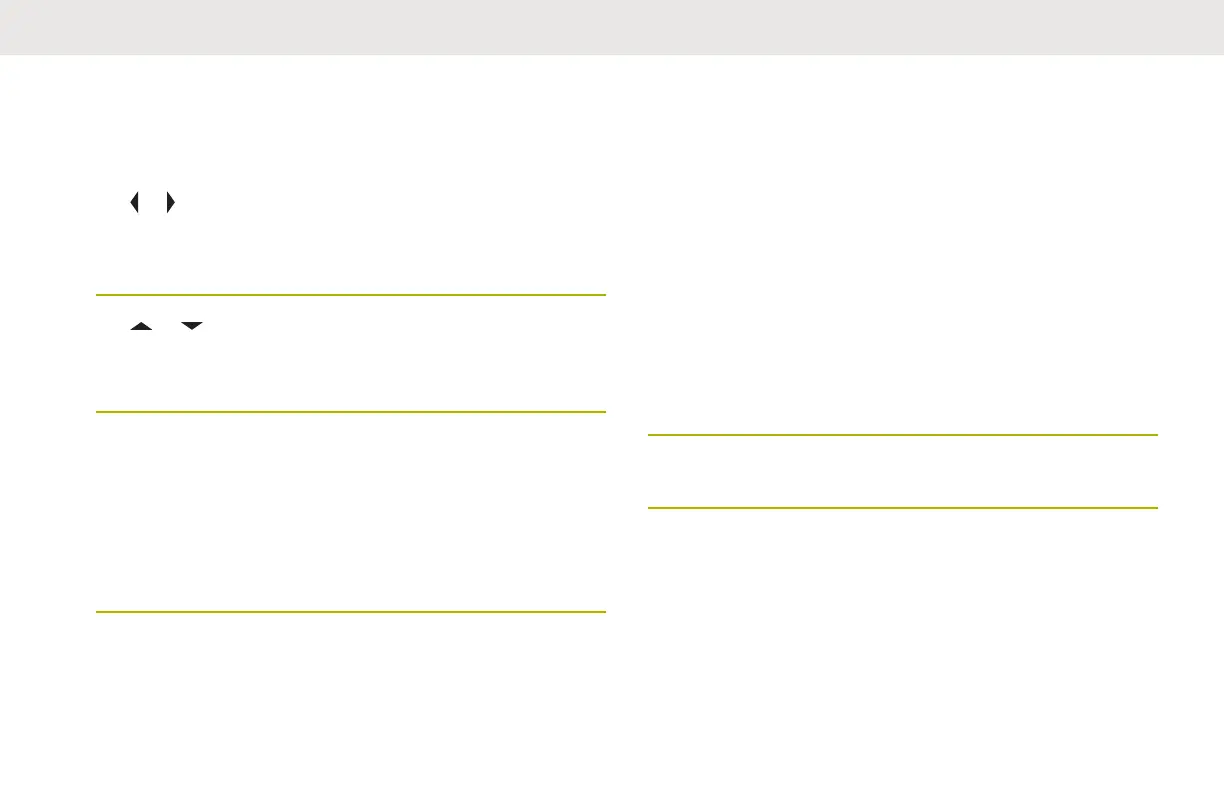Deleting a Channel in the Dynamic Zone
The radio must be in Dynamic Zone in order to perform this
operation.
1
or to ZnPr then press the Menu Select button
directly below ZnPr to enter Program Zone screen.
The display shows the dynamic channels list.
2 or to the saved dynamic channel then press
the Menu Select button directly below Del.
The display shows Channel deleted screen.
3
Press the Menu Select button below Exit to return
to Home screen.
The Home screen shows <Dynamic Zone
Channels>
.
If the channel deleted is the Home channel, the
Home screen shows <Zone Name>“Blank”.
Zone to Zone Cloning
Zone to Zone Cloning clones conventional zones from one
radio to another. This feature allows you to select the clone
enabled zones from a source radio and clone them into a
target radio.
You can clone the zones by using a cable that connects the
source and target radios.
Connect two radios with a clone cable. The target radio
must be digital, band, and FCC mandate compatible with
the source radio.
1 On the source radio, press the Menu Select button
directly below Clon.
2
Press the Menu Select button directly below Sel to
select source zone.
3 When connecting to the target radio, one of the
following scenarios occurs:
• If the radio is compatible, the radio displays
Target radio connected
. Proceed to step 4.
• If the radio is not compatible, the radio displays
Target radio incompatible. Press the Menu
English
84
