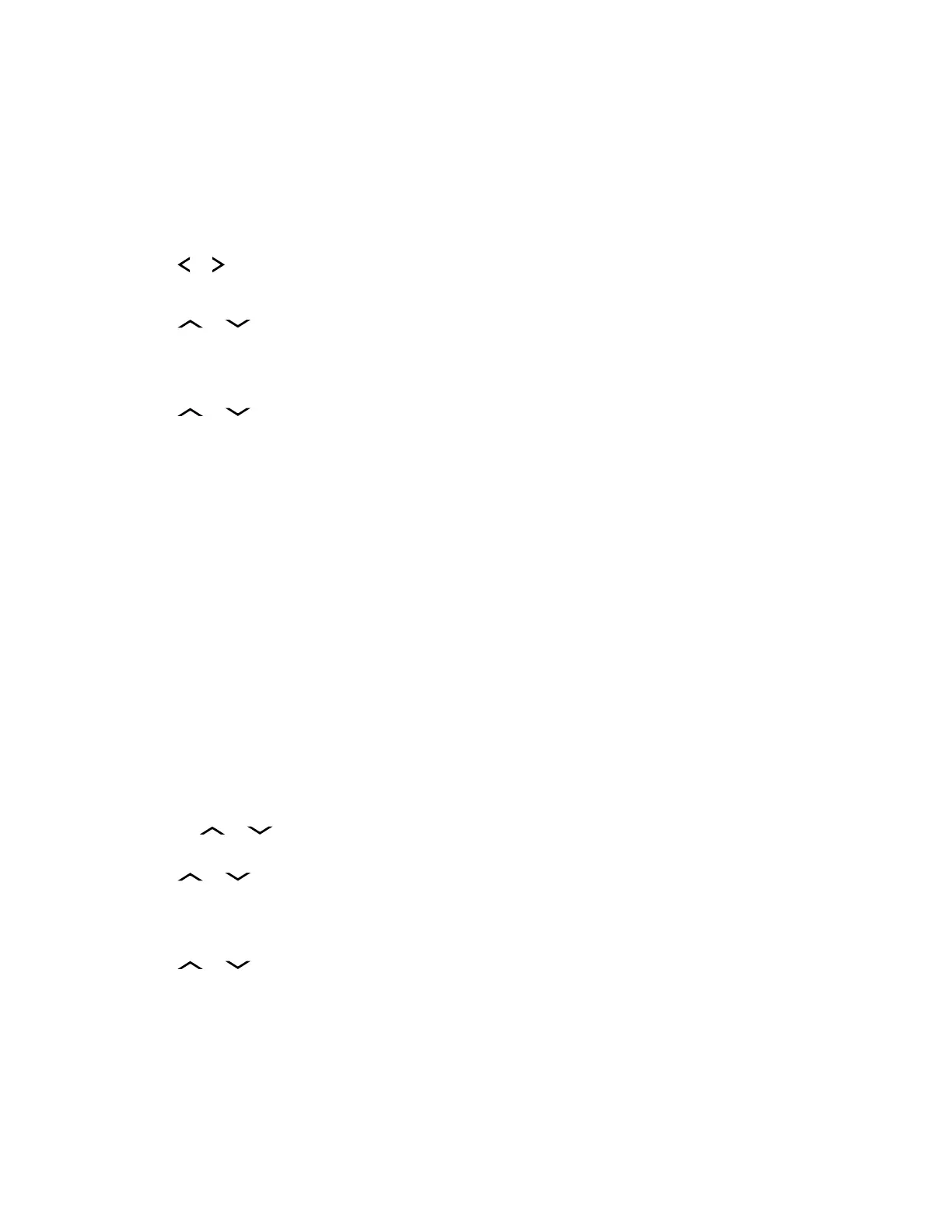7.14.4.10
Accessing the Drafts Folder
When and where to use: This folder stores the messages that were saved previously. The Drafts
folder can hold up to 10 messages. The oldest draft in the folder is deleted when the 11
th
message
comes in.
Procedure:
1 or to TMS.
2 Press the Menu Select button directly below TMS to access the TMS feature screen.
3 or to Drafts and press the Menu Select button below Sel .
The display shows a list of drafts, with the latest text message drafted on top.
4 or to the required text message and press the Menu Select button below Sel to view
the message.
• Select Edit to edit the message before sending it.
• Select Del to delete the message.
• Select Back to return to the previous screen.
7.14.4.11
Sent Text Messages
The radio saves sent messages in the Sent folder.
The Sent folder stores a maximum of 10 messages. The oldest message in the folder is deleted when
the 11
th
message comes in.
7.14.4.11.1
Viewing a Sent Text Message
Procedure:
1 Perform one of the following actions:
• Press the preprogrammed TMS Feature button to access the TMS feature screen.
•
or to TMS and press the Menu Select button directly below TMS to access the TMS
feature screen.
2 or to Sent and press the Menu Select button below Sel.
The display shows a list of aliases or IDs, with the recipient of latest sent message on top.
3
or to the required aliases or ID and press the Menu Select button below Sel to view
the message.
While on the view message screen, press the Menu Select button directly below Optn, Del or
select the Back button to access the options.
• Select Optn to configure the message settings.
• Select Del to delete the message.
MN003441A01-AP
Chapter 7 : Advanced Features
83
