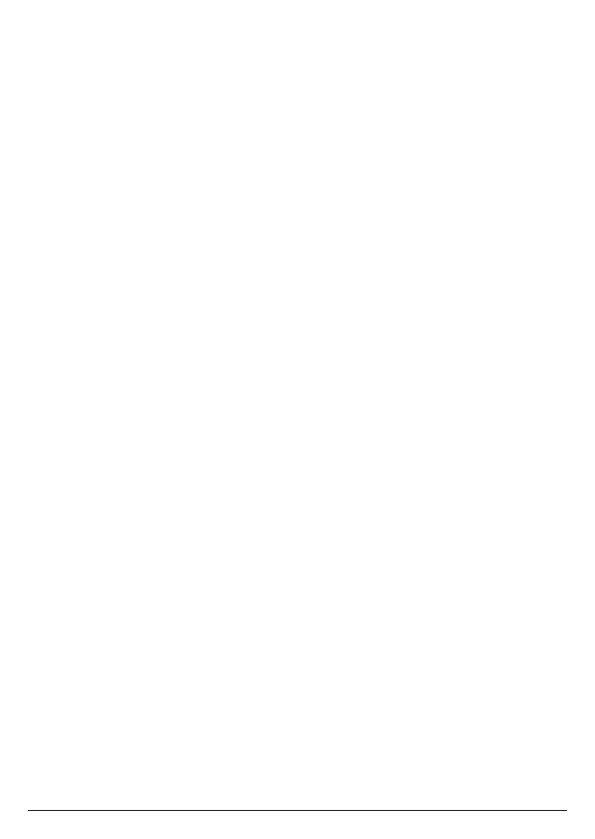18
and the Ethernet cable is plugged into the router and check your smartphone is
connected to the same Wi-Fi network the base is connected to.
8. hellovoice will ask you to allow access to your smartphone contacts. This will
allow the app to automatically synchronize the contacts in your smartphone to
the hellovoice app and Motorola AX contacts list. Tap
Allow
to continue.
9. When contacts synchronization completes, tap
Continue
.
10. To register or connect your device to the Alexa Voice Service, tap
Amazon Alexa
Login
and enter your Amazon account details and select
Sign in
.
11. You must allow Motorola AX device access to Alexa Voice Service when
prompted. Tap
Allow
to continue.
12. Once your device is connected to Alexa, tap
Start using
.
13. You will then be guided to install the Amazon Alexa app if you have not already
installed it. Tap
Continue
.
Once you have installed Amazon Alexa app, tap
Done
to return to hellovoice
app to continue with the set-up. Tap
Continue
.
14. You will be asked to sign in to Amazon Alexa app. If you are not already signed
in to your Amazon Alexa app on your smartphone, you will need to enter your
Amazon account details and select
Sign in
.
Note
You must sign up for Alexa Communication in order to use Alexa-to-Alexa
Calling and Messaging on Motorola AX devices. As part of the sign-up process,
you will be asked to enter and verify your smartphone number and to allow
access to your smartphone contacts. It is important to allow the Amazon Alexa
app to access your contacts as this will enable Alexa to call the person or
contact name.
15. Return to hellovoice app and tap
Continue
.
16. There may be updates available for your Motorola AX handsets and base,
especially if this is a first-time connection. The app will automatically check for
available software updates.
Tap
Update All
to download and install the latest software to your Motorola AX
handset and base. The update may take up to 20 minutes depending on your
Internet connection speed. Once the update is complete, your telephone will
automatically restart.
Note
The base AC power adapter and Ethernet cable must remain connected at
all times and all the handsets are placed in their cradles during the software
update. The telephone line cord can be plugged in to the telephone line wall
jack once this initial software update has completed.
It is also recommended that you do not interrupt the update process and that
you have an alternative phone connected to avoid missing important calls.
If there are no updates available for your device, you will be prompted,
You are
using the latest software available
. Tap
Done
and
Continue
.
17. You can now plug the other end of the telephone line cord into the telephone
wall jack. Your Motorola AX device is now ready to use.
Setting up Alexa
