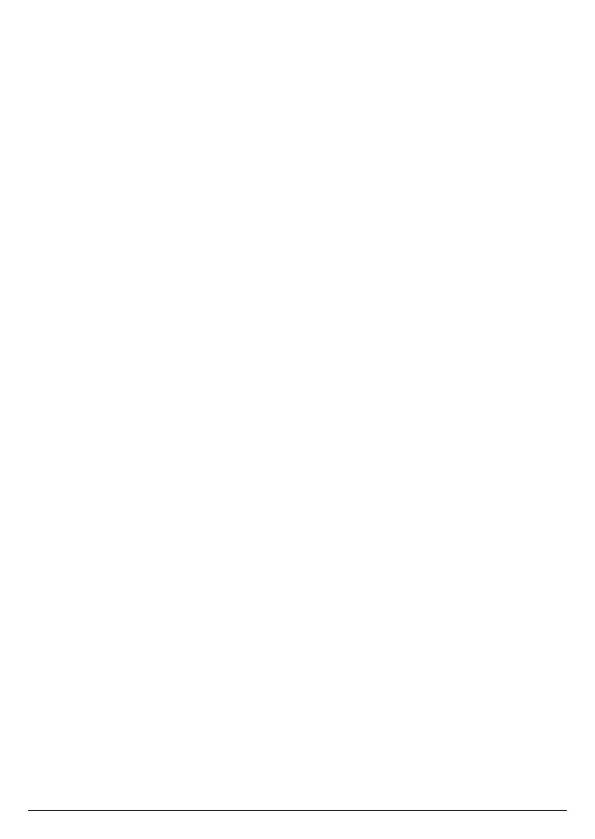45
13. De-registering Motorola AX device from Amazon Alexa
and hellovoice apps
You may need to de-register your Motorola AX device from Amazon Alexa and
hellovoice apps in the following instances:
• If the Alexa Voice Services are not working properly or have stopped working.
• You want to unlink your Motorola AX device from Amazon Alexa and hellovoice
apps. After de-registering, the Motorola AX device can be registered to another
Amazon account.
On Amazon Alexa app:
1. Open the Amazon Alexa app on your smartphone.
2. Tap the Menu icon on the top-left corner.
3. Tap on
Settings
.
4. Tap on
Device Settings
.
5. Tap on the Motorola AX device you want to de-register.
6. Tap on
Deregister
and confirm. Your Motorola device will be deregistered from
Amazon Alexa account.
On hellovoice app:
7. Open the hellovoice app on your smartphone.
8. Tap on
Settings
.
9. Tap on
Device List
.
10. Tap on the Motorola AX device you want to delete.
11. Tap on
Delete AXB_XXXX
(where XXXX is the device name) and
Delete
to delete
the device from hellovoice.
On Motorola AX handset:
12. Press
Menu
, scroll d to
Advanced Settings
and press
Select
.
13.
Base Settings
is highlighted. Press
Select
.
14. Scroll d to
Base Reset
and press
Select
.
15.
Confirm?
is displayed. Press
Yes
to confirm.
Your Motorola AX device is now ready to be added to a new account.
De-registering Motorola AX device from Amazon Alexa and hellovoice apps
