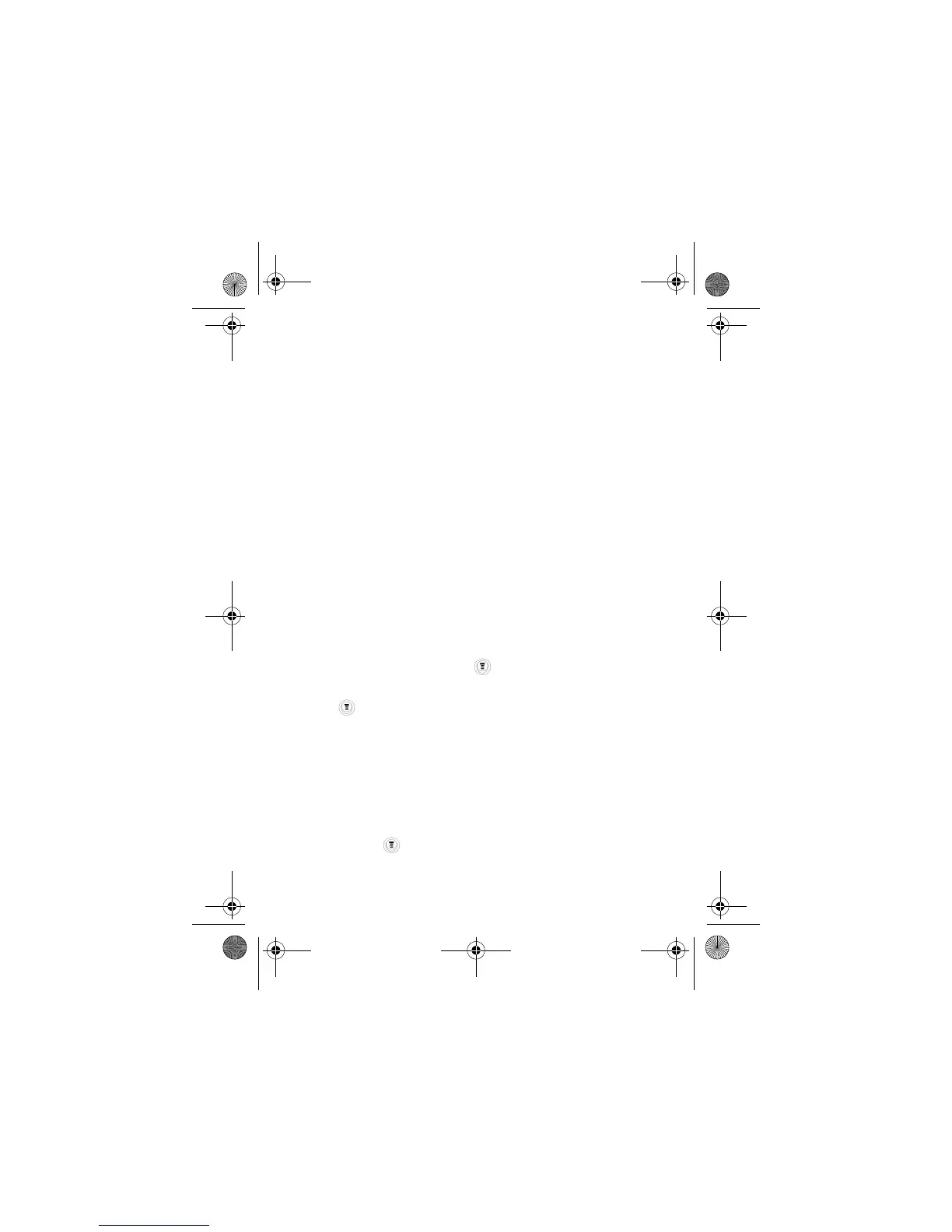Learning to Use Your Phone - 19
Using the Menu
Navigating to a Feature
To access many of your phone's features, you may use these keys
to move through the menu system:
RightSoftKey Press to apply the function indicated on the
bottom right of the screen.
Left Soft Key Press to apply the function indicated on the bottom
left of the screen.
Send/Answer Key Make and answer calls, and view recent
dialled calls.
Power/ End Key Press & hold to turn on/off the phone. Or press to
end calls and exit menus.
Navigation Key Scroll through menus/lists, and set feature
values.
The following example demonstrates how to select a feature and
enter information:
Press and scroll to
!
, and select
to see the
detailed call list.
Selecting a Feature
You may need to select a feature from a list. Some features require
youtoselectanitemfromalist,andyoumay:
Press
to go back to the previous screen. Scroll up or down
through the items. Press
"
to see the details of the highlighted
item. Or press again to enter the available sub-menu.
Find the Feature
>
!
>
C115.CG.book Page 19 Friday, June 25, 2004 3:23 PM
