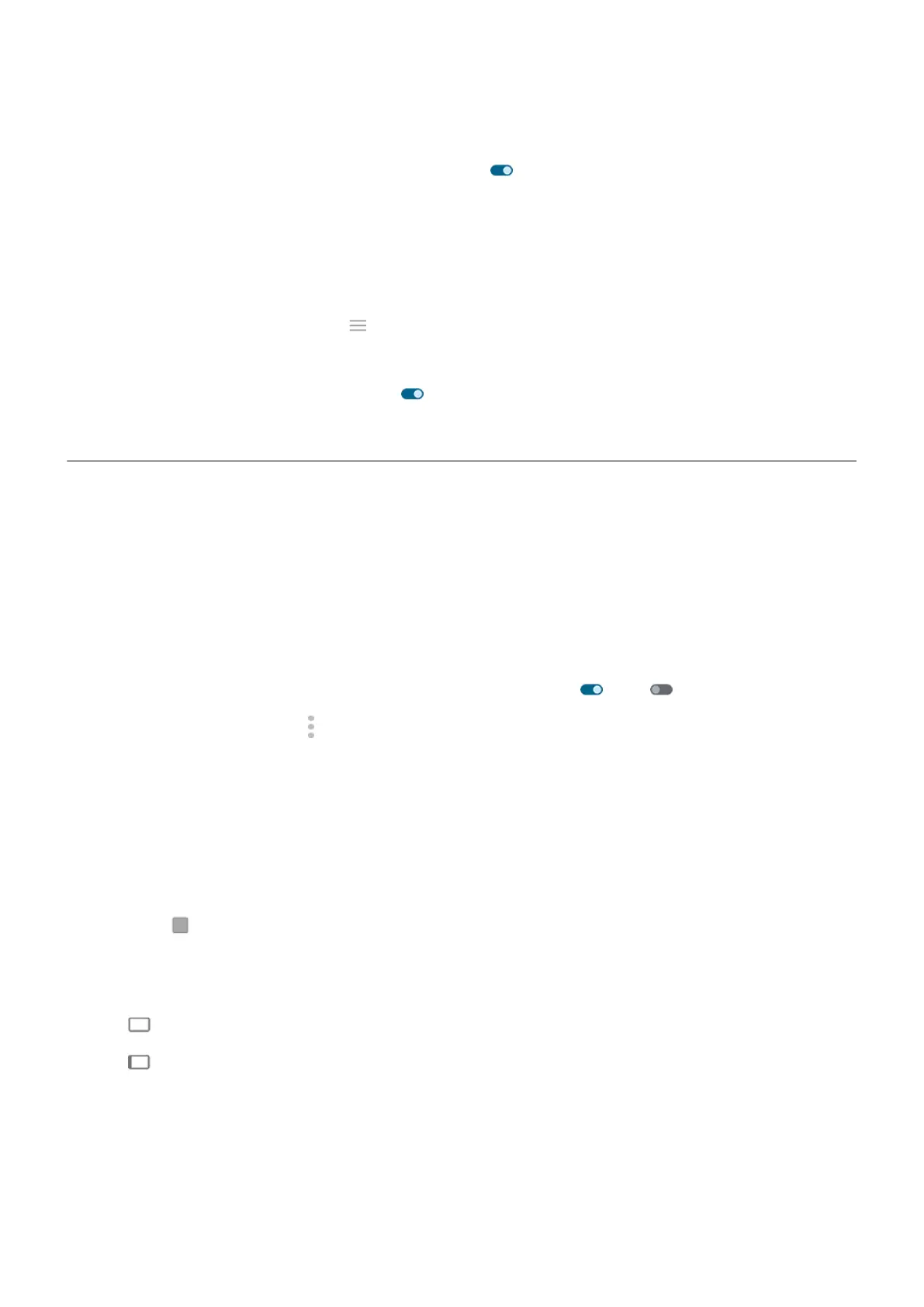2. Touch Edge lights > Settings.
3.
Turn Only show when the screen is facing down on .
Turn off for a scheduled period of time
To keep the lights dark at certain times:
1. Go to Settings > Display.
Or, open the Moto app and touch > Display.
2. Touch Edge lights > Settings.
3.
Turn Turn off for a scheduled period on .
4. Enter start and end times.
Show apps full screen
By default, apps avoid the banded area across the front camera, but you can set your apps to use full screen
and stretch across the entire display.
You can turn it on or off for individual apps or all apps.
1. Go to Settings > Display > Full screen.
2. Adjust the settings:
•
To adjust an individual app, next to the app's name, turn it on or off .
•
To adjust all apps, touch > Turn on for all apps or Turn off for all apps.
3. If you don't see the change or it doesn't display correctly, do either to close and restart the app:
•
Open recent apps and swipe it from the list, then reopen the app.
•
Restart the phone, then reopen the app.
If you're using an app and want to toggle full screen on or off, you can do it from the recent apps list:
1. Drag up from the bottom of the home screen, hold, then release.
Or, touch if you're using 3-button navigation.
2. Touch the app's icon.
3. Touch Full screen to switch it on or off:
•
extends the app screen around the camera.
•
prevents the app from extending around the camera.
Settings : Display
145
