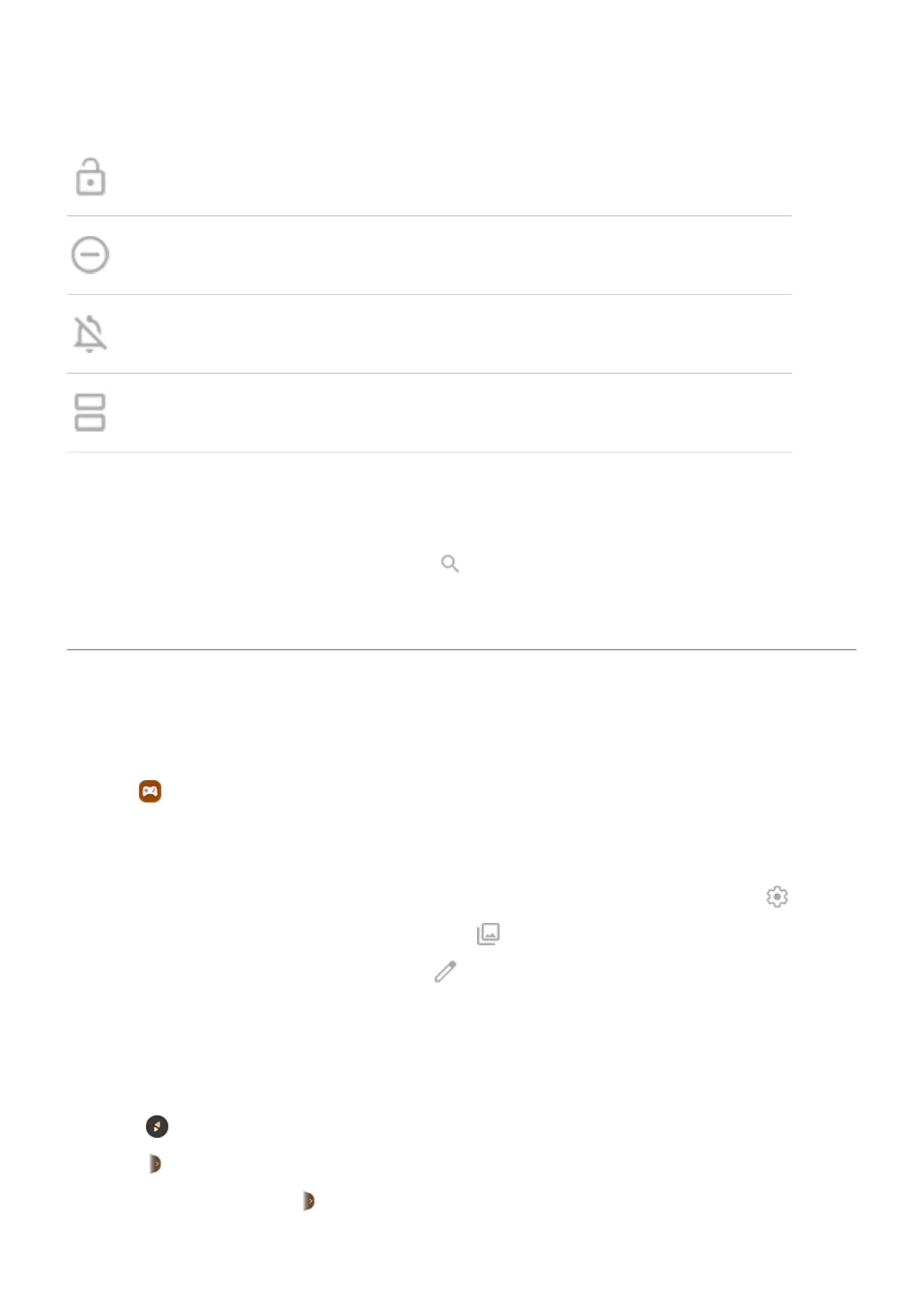Unlock by lifting your phone and looking at it. Learn more.
Set your phone face down on a surface to start Do Not Disturb mode. Learn more.
Pick up your ringing phone to silence it and switch to vibrate. Learn more.
Swipe back and forth to use split screen. Learn more.
Get help with other features and settings
For information about other features or settings on your phone:
•
To search Help, at the top of this screen, touch and type keywords.
•
To browse the entire Help menu (table of contents), at the top of this help screen, touch your phone's
model.
Focus on gaming
Find your games and gaming tools in one place
Open the Games app and then:
•
To play a game, touch .
•
If you don't have any games yet, touch Download games and choose one from Play Store.
•
To adjust display settings, prevent interruptions, and turn off gestures during games, touch .
•
To see moments you captured during games, touch .
•
To turn Gametime on or off for a game, touch .
Open sidebar
Use the sidebar to quickly adjust settings during a game.
To open it, you can either:
•
Touch .
•
Swipe right.
•
Swipe right but don't show . This gives maximum space for and interferes least with gaming.
Use apps
66
