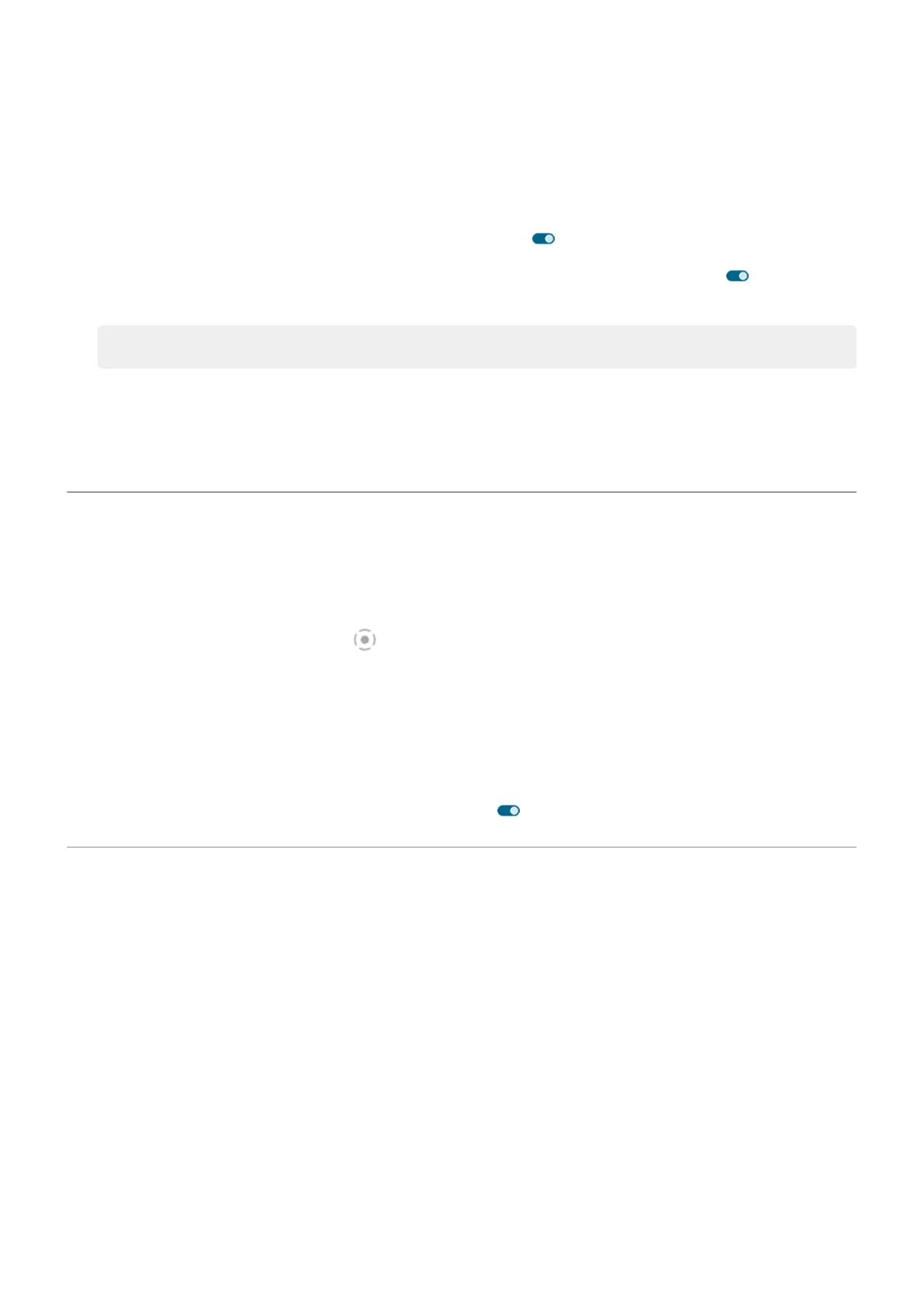2. Do any of the following:
•
To adjust only the size of text on the screen, drag Font size to the size you want.
•
To adjust the size of icons along with their labels, drag Display size to the size you want.
•
To make the text darker and heavier, turn Bold text on .
•
To make text stand out better against its background, turn High contrast text on . When it's on,
a thin black line is added around white text, or a thin white line is added around black text.
Tip: Swipe the Preview window to see how the changes affect your icons and text.
To adjust other font and display options, touch & hold a blank space on your home screen, then touch
Personalize.
If you need more help seeing the screen, turn on accessibility features, like magnification to zoom in and
out or a screen reader to hear audio descriptions of what you touch on the screen.
Set recording options
You can adjust settings before recording your screen:
1. Open recording options:
•
In quick settings, touch & hold .
•
Or, go to Settings > Display > Screen record.
2. Select options for:
•
Viewfinder size
•
Resolution
3.
To show screen touches, turn Record touch points on .
Set lock screen preferences
Use these options to control what content and features appear on your lock screen. (You can also control
when your screen locks.)
Limit lock screen notifications
Control which notifications appear
You can turn off notifications for your lock screen, or choose between showing some or all content:
1. Go to Settings > Display.
2. Touch Lock screen > Privacy.
3. Select whether or not to show notifications. If you show notifications but hide sensitive content, then
you'll get notifications for an incoming email or chat, but they won't include message details.
Choose between icons or summary list
Settings : Display
149
