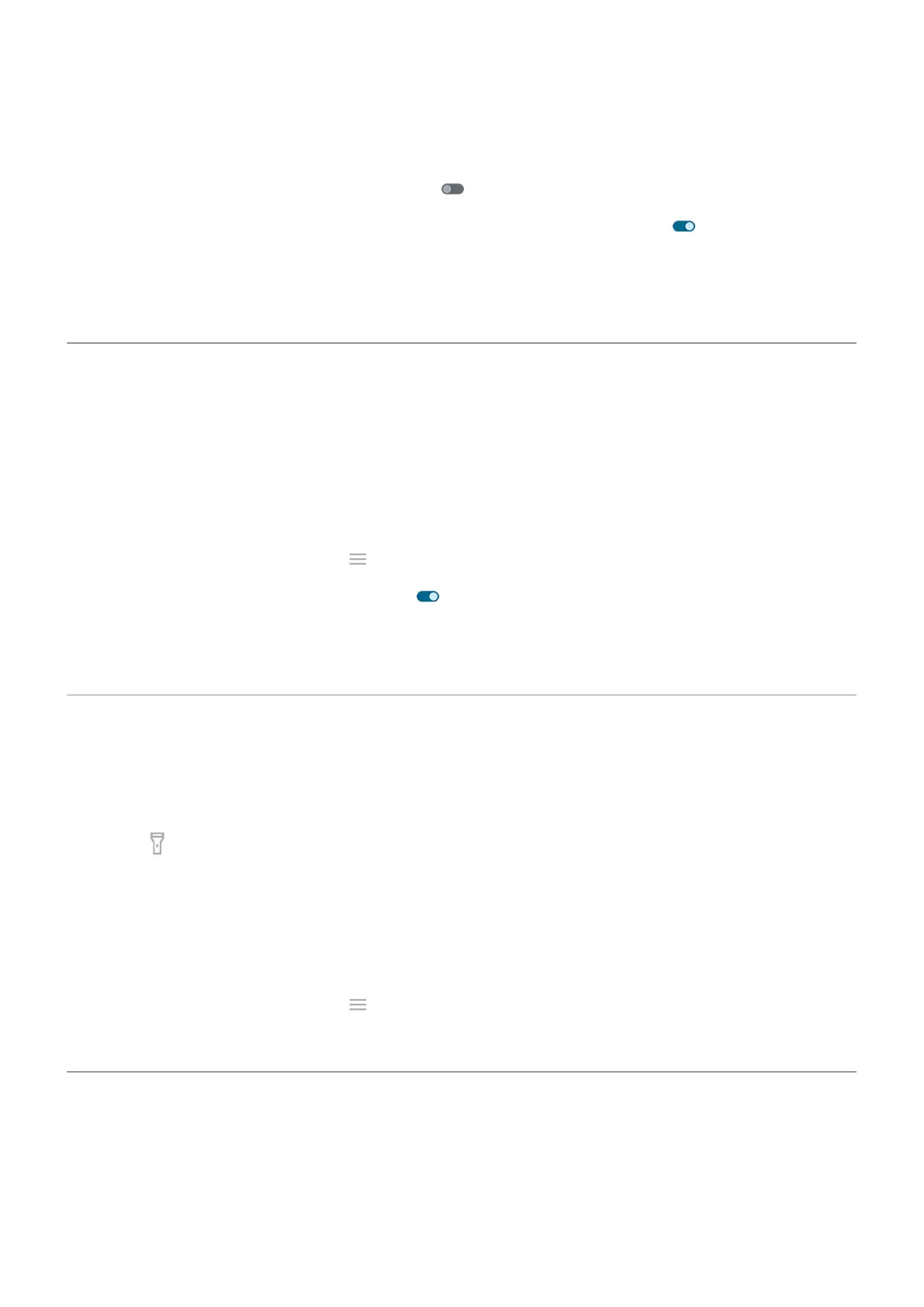3. Adjust settings:
•
To see the Power menu for turning off or restarting the phone, or going into Lockdown mode or
Emergency mode, turn Hold for Assistant off.
•
To start voice command with Google Assistant, turn Hold for Assistant on .
Use the slider to adjust how long you need to press & hold before Google Assistant opens.
To see the Power menu for turning off and restarting, you'll need to press the Power + Volume up
buttons simultaneously.
Double-tap back for shortcut
You can double-tap the back of your phone to open an app or start an action. Set what you want to happen
after you double-tap: play/pause music, record a voice memo with Recorder, open Ready For, or open any
other app.
To set it up:
1. Go to Settings > Gestures.
Or, open the Moto app and touch > Gestures.
2.
Touch Quick Launch and make sure it's on .
3. Touch Settings
4. Select the app or task.
Turn flashlight on and off
To turn your flashlight on or off:
1. Open quick settings.
2.
Touch .
Or, make a chopping motion to turn the flashlight on or off.
If the camera opens instead of turning on the flashlight, be sure to use a chop gesture, not a twist gesture.
To control the chop gesture:
1. Go to Settings > Gestures.
Or, open the Moto app and touch > Gestures.
2. Touch Fast flashlight and turn it on or off.
Twist phone to open camera
Open your camera instantly from any screen, even your lock screen, with Quick capture.
Twist your phone twice like this:
Settings : Gestures
170
