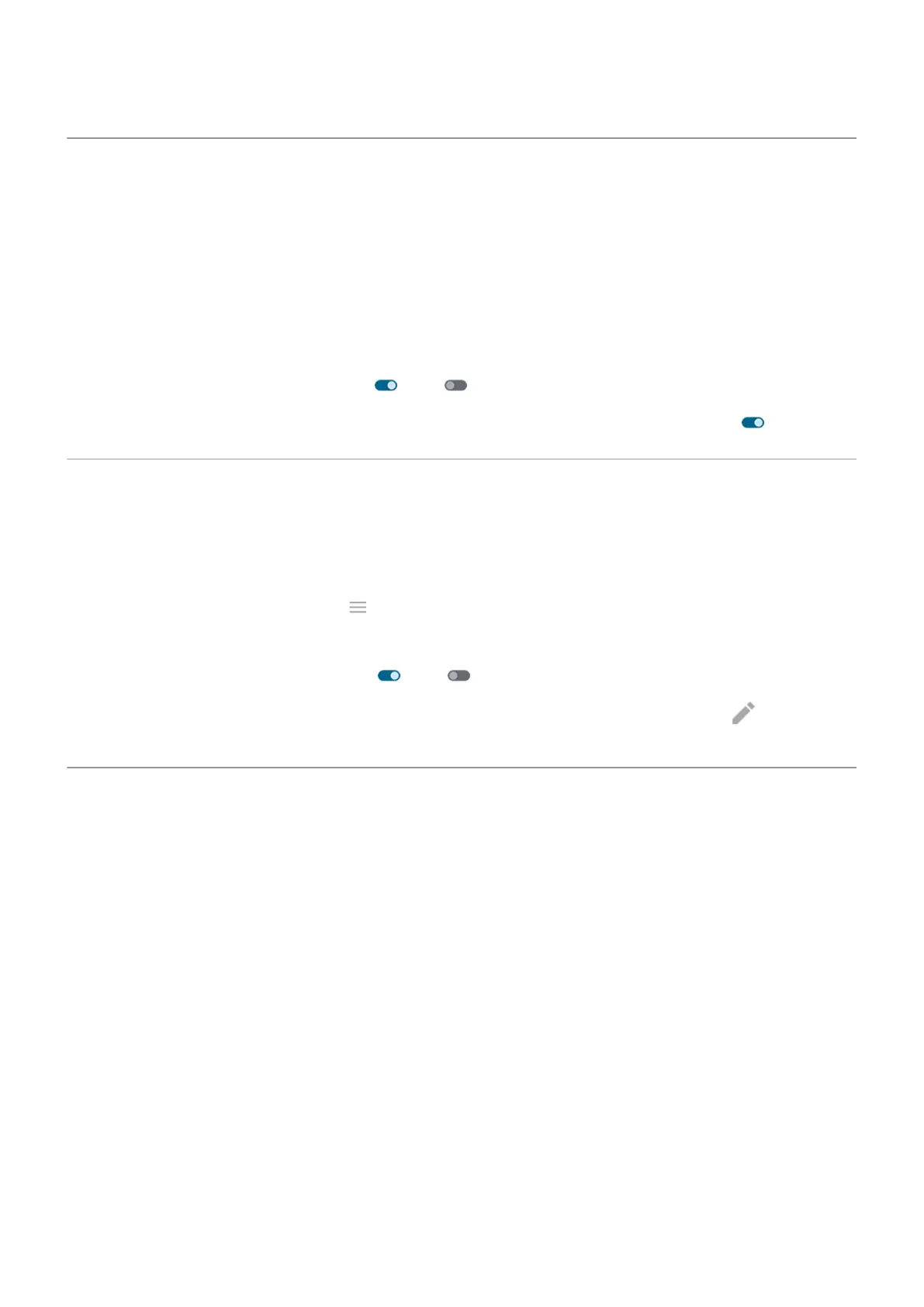Tap to turn screen on/off
To turn the screen on or off, press the Power button. You can also set up tapping gestures.
1. Go to Settings > Gestures.
2. Adjust settings:
•
To turn the screen on by tapping it once or moving the phone, touch Wake display and select
options.
•
To turn the screen on and go to the lock screen by tapping it twice, touch Jump to lock screen and
turn Use jump to lock screen on or off .
•
To turn the screen off by tapping it twice, touch Put display to sleep, then turn it on .
Adjust screenshot settings
You can adjust settings for capturing screenshots at any time.
1. Go to Settings > Gestures.
Or, open the Moto app and touch > Gestures.
2. Do any of the following:
•
Turn Three finger screenshot on or off .
•
To prevent the three finger gesture from working in certain apps, touch Settings > and select
the apps.
Customize Power button gesture
You can customize the Power button, controlling what happens when you press it twice and when you press
& hold it.
Choose what happens when you press Power twice
1. Go to Settings > Gestures.
2. Touch Double press power key.
3. Choose if you want to open the camera or to start a voice command with Google Assistant. If you don't
want anything to happen, choose None.
Choose what happens when you press & hold Power
1. Go to Settings > Gestures.
2. Touch Press and hold power button.
Settings : Gestures
169
