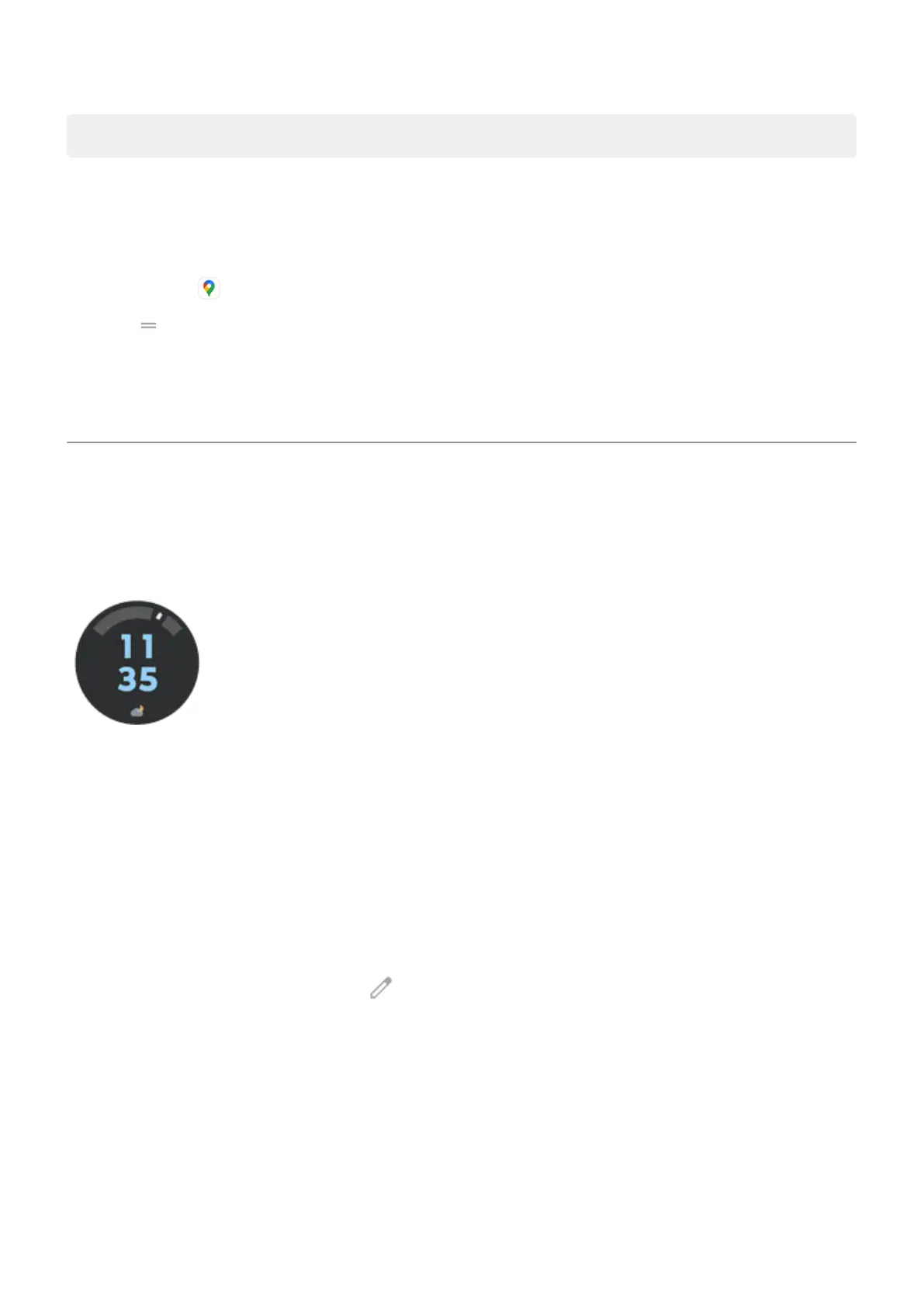Tip: Combine your Directions widgets into a folder on your home screen.
Get directions to home or work
Get directions from anywhere to your home or work addresses with one touch by setting up a task shortcut
for the Maps app:
1.
Touch & hold .
2.
Drag to a blank space on your home screen.
3. If you haven't set your home or work address yet in Maps, touch the shortcut and follow the onscreen
instructions to add it.
When you're ready to roll, just touch the shortcut, and your phone will talk you through the directions.
Use clock and weather widget
Add widget to home screen
Put a clock on your home screen and get quick access to alarms, your calendar, and the weather.
1. Touch & hold the home screen.
2. Touch Widgets.
3. Under Moto Widget, touch & hold Adapt, then drag it to your home screen.
You can choose a style other than Adapt. Instructions that follow are specific to Adapt and don't apply
to other styles.
Customize its look and information
Change opacity and clock style
1.
Touch & hold the widget, then, touch .
2. To change the opacity of the widget, move the slider.
3. To change the clock style, choose Digital or Analog.
Widen to see more information
You can widen the widget, to show more information on it. The time, date, and weather are always present.
You can add:
•
Alarms
•
Air quality
Learn the basics : Discover useful tools
39
