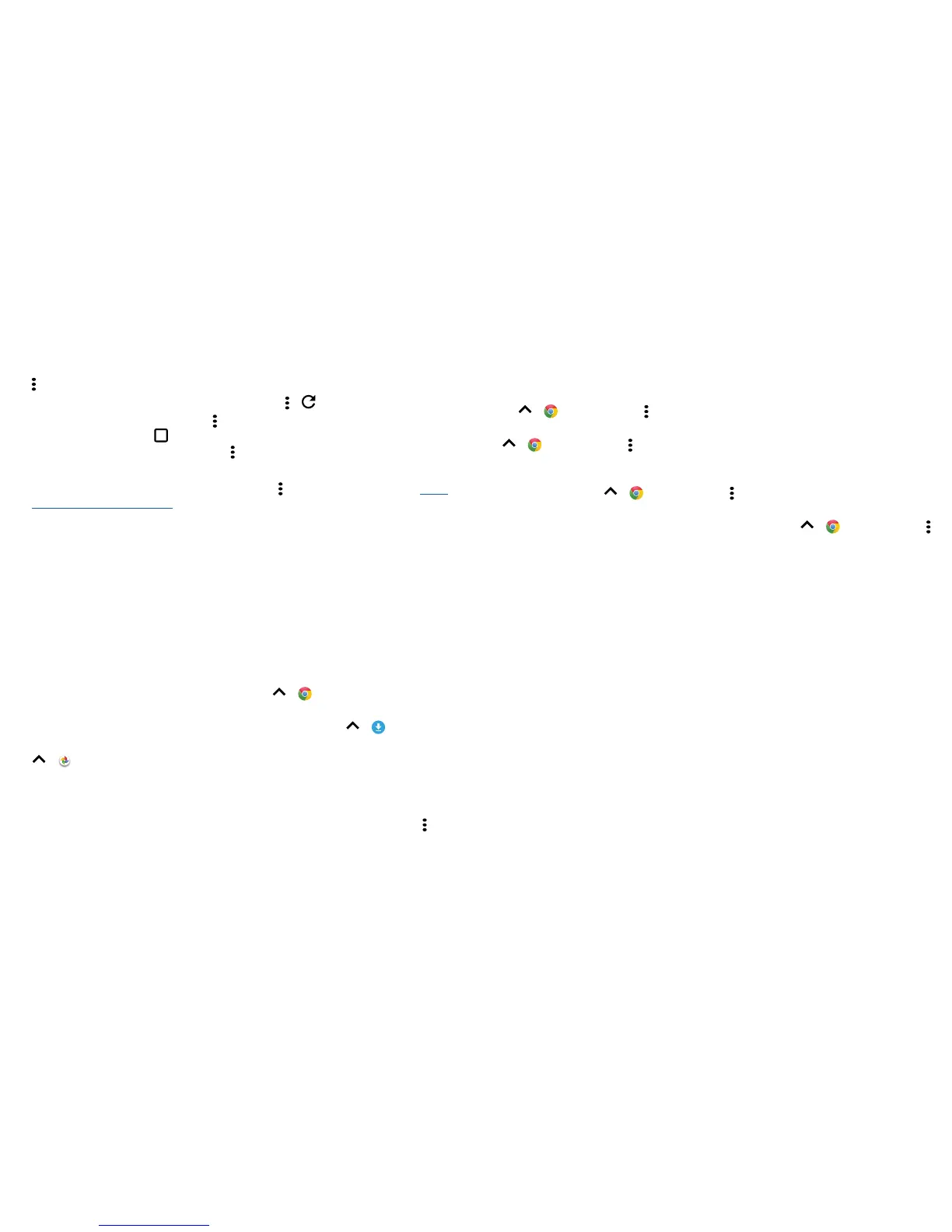Browse 25
• Mobile sites: Some websites automatically show you a “mobile” version of their
page—if you want to show the standard computer versions of all websites, tap Menu
> Request desktop site.
• Reload: If a page doesn’t load correctly, tap Menu > .
• Tabs: To open a new tab, tap Menu > New tab. If you have more than one browser
page open, tap Recents to move from one to another.
• Clear history: In the browser, tap Menu > Settings > Privacy > Clear browsing data.
Then choose history, cache, cookies, and other options.
• Help: For more about Google Chrome, tap Menu > Help & feedback or visit www.
supportgoogle.com/chrome.
Web connection
To access the web, your phone uses your Wi-Fi network (or your mobile phone network
if no Wi-Fi network is connected).
Note: Your service provider may charge to surf the web or download data over your
mobile phone network.
To connect to a Wi-Fi network, see “Wi-Fi networks”.
Downloads
Warning: Apps downloaded from the web can be from unknown sources. To protect
your phone and personal data from theft, download apps only on Google Play™.
To download a file, picture, or web page, swipe up > Chrome and go to the
website:
• Files: Tap the download link. To show the file or app, swipe up > Downloads.
• Pictures: Touch and hold it, then tap Download image. To see the picture, swipe up
> Photos > Download.
To download apps or phone updates, see “Download apps” or “Update your phone”.
Browser options
To change your browser security settings, text size, and other options, tap Menu >
Settings.
Safe surfing & searching
Keep track of what your browser and searches show:
• Incognito: To open a tab that won’t appear in your browser or search history, swipe
up > Chrome > Menu > New Incognito tab.
• Clear history: To clear your browser history and other saved information, swipe up
> Chrome > Menu > History > CLEAR BROWSING DATA.
• Auto complete: Your browser can automatically fill information like names or
addresses in web forms, if you have entered the same information before. If you don’t
want that, swipe up > Chrome > Menu > Settings > Autofill forms, then tap
the switch to turn it o.
• Pop-ups: To stop pop-up windows from opening, swipe up > Chrome > Menu
> Settings > Site settings > Pop-ups, then tap the switch to turn it o.
