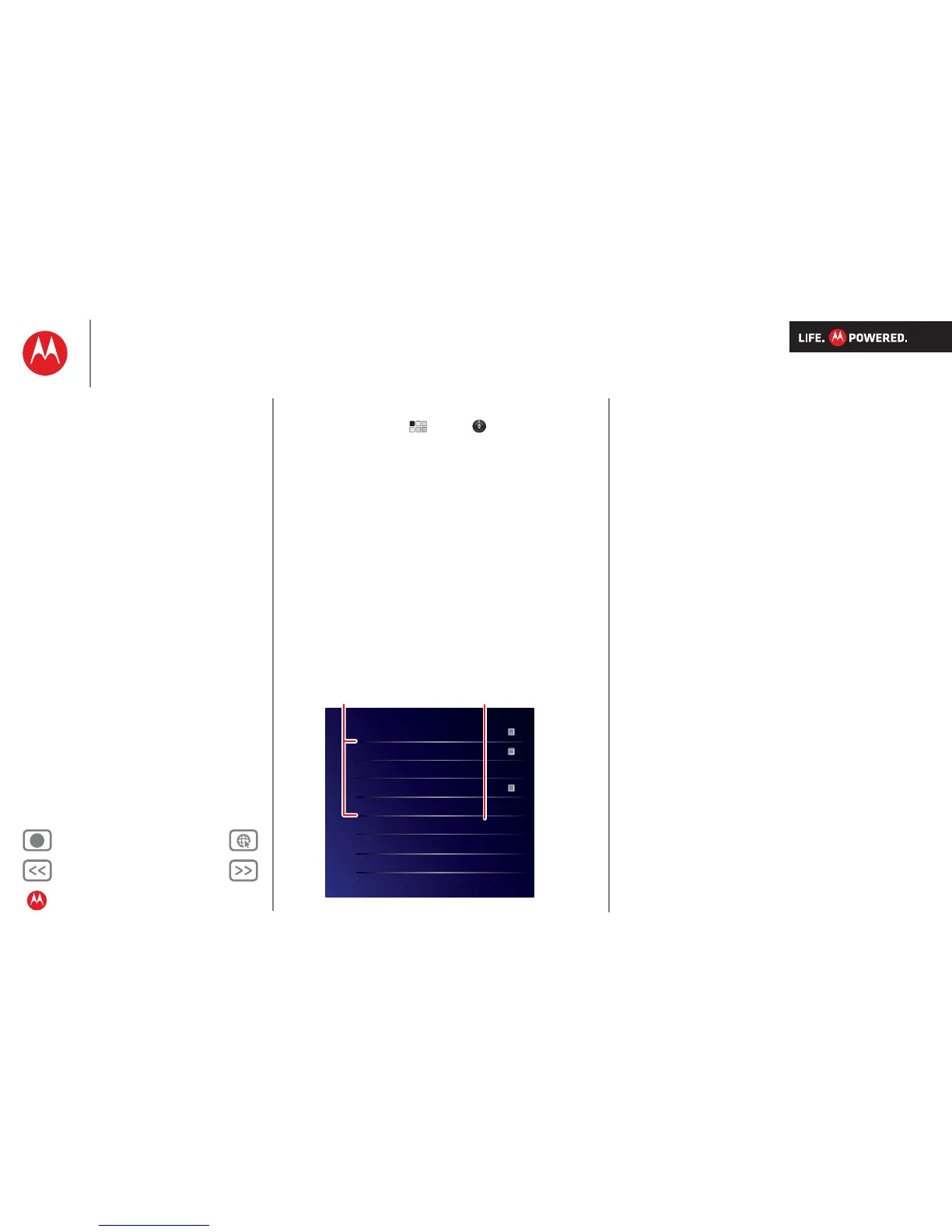Flight mode
Disable all wireless connections
Wireless
Turn on Wi-Fi
Wi-Fi settings
Set up & manage wireless access points
Bluetooth
Turn on Bluetooth
Bluetooth settings
Manage connections, set device name & discoverablility
Tethering & portable hotspot
Share your tablet’s mobile data connection via USB, Wi-Fi or Bluetooth
Mobile networks
Set options for roaming, networks, APNs
Proxy settings
Set the global HTTP proxy and exclusion lists
Flight mode
Disable all wireless connections
Wireless
Turn on Wi-Fi
Wi-Fi settings
Set up & manage wireless access points
Bluetooth
Turn on Bluetooth
Bluetooth settings
Manage connections, set device name & discoverablility
Tethering & portable hotspot
Share your tablet’s mobile data connection via USB, Wi-Fi or Bluetooth
Mobile networks
Set options for roaming, networks, APNs
Proxy settings
Set the global HTTP proxy and exclusion lists
Flight mode
Disable all wireless connections
Wireless
Turn on Wi-Fi
Wi-Fi settings
Set up & manage wireless access points
Bluetooth
Turn on Bluetooth
Bluetooth settings
Manage connections, set device name & discoverablility
Tethering & portable hotspot
Share your tablet’s mobile data connection via USB, Wi-Fi or Bluetooth
Mobile networks
Set options for roaming, networks, APNs
Proxy settings
Set the global HTTP proxy and exclusion lists
Flight mode
Disable all wireless connections
Wireless
Turn on Wi-Fi
Wi-Fi settings
Set up & manage wireless access points
Bluetooth
Turn on Bluetooth
Bluetooth settings
Manage connections, set device name & discoverablility
Tethering & portable hotspot
Share your tablet’s mobile data connection via USB, Wi-Fi or Bluetooth
Mobile networks
Set options for roaming, networks, APNs
Proxy settings
Set the global HTTP proxy and exclusion lists
Flight mode
Disable all wireless connections
Wireless
Turn on Wi-Fi
Wi-Fi settings
Set up & manage wireless access points
Bluetooth
Turn on Bluetooth
Bluetooth settings
Manage connections, set device name & discoverablility
Tethering & portable hotspot
Share your tablet’s mobile data connection via USB, Wi-Fi or Bluetooth
Mobile networks
Set options for roaming, networks, APNs
Proxy settings
Set the global HTTP proxy and exclusion lists
Flight mode
Disable all wireless connections
Wireless
Turn on Wi-Fi
Wi-Fi settings
Set up & manage wireless access points
Bluetooth
Turn on Bluetooth
Bluetooth settings
Manage connections, set device name & discoverablility
Tethering & portable hotspot
Share your tablet’s mobile data connection via USB, Wi-Fi or Bluetooth
Mobile networks
Set options for roaming, networks, APNs
Proxy settings
Set the global HTTP proxy and exclusion lists
Touch to search & connect.
Bluetooth & Wi-Fi
Touch to create & connect.
Hotspot
Tips & tricks
•
For more details, see “Wireless”.
• To extend battery life, turn off Bluetooth and Wi-Fi when
not in use.
• When you are in range and Bluetooth or Wi-Fi is on, you
will automatically reconnect to available
devices/networks you’ve connected to before.
