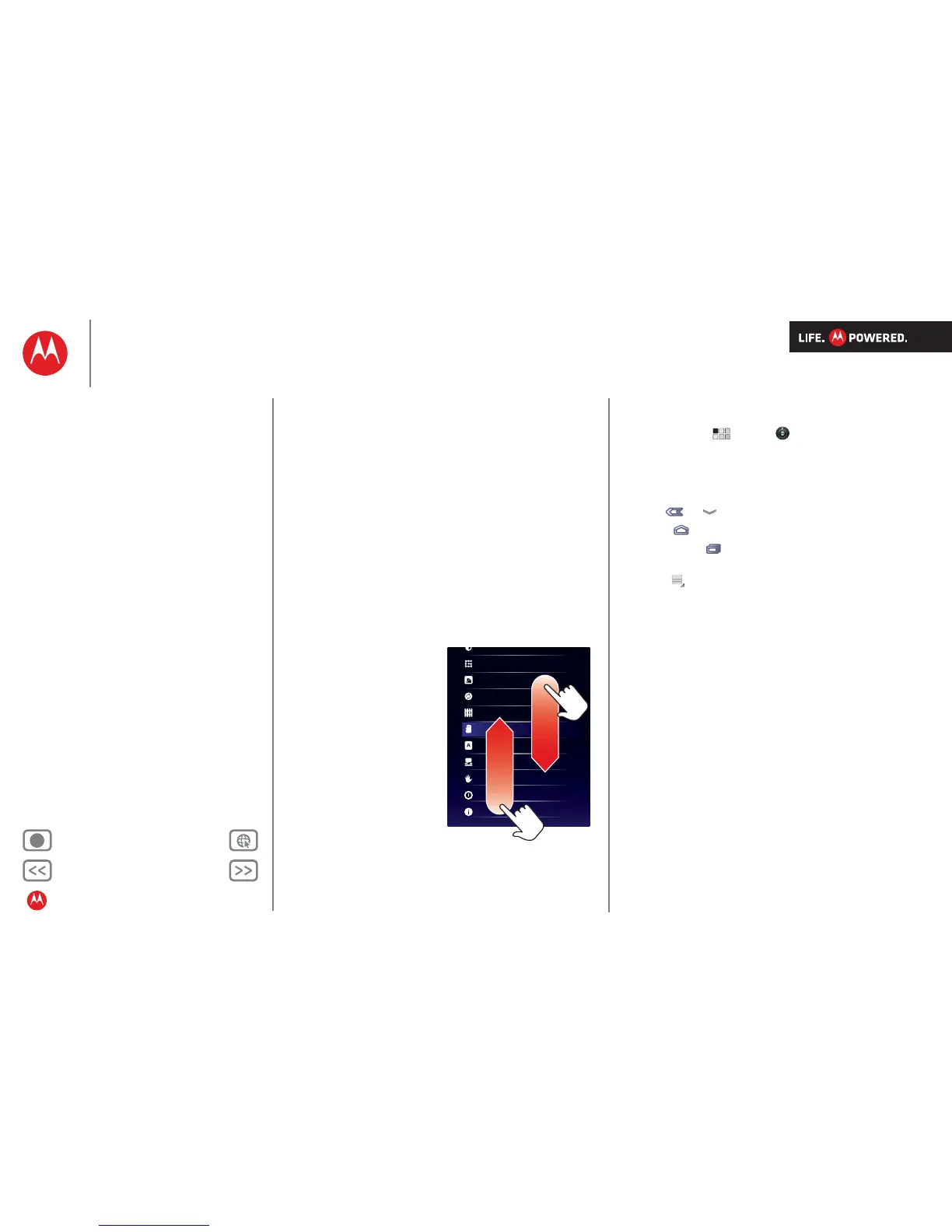Back Next
More Support
+
MOTOROLA XOOM
Essentials
Menu
At a glance
Essentials
Apps & updates
Touch typing
Web
Photos & videos
Music
Chat
Email
Google eBooks™
Location
Tips & tricks
Contacts
Wireless
Connections
Tools & management
Security
Troubleshooting
Safety, regulatory & legal
Essentials
more details on the basics
At a glance
Here are all the basics to find your way around your
MOTOROLA XOOM™ or MOTOROLA XOOM with Wi-Fi.
For a quick overview, see “At a glance: Your tablet”.
Touch & navigation
Touch your way around your tablet. Here’s how.
Touch tips
•Touch:
To choose or open an icon or option, touch it.
• Touch and hold: To open special options, touch and
hold an icon or other item.
•Drag/Flick: To scroll
through a list or move
slowly, drag across the
touchscreen. To go
quickly, flick.
• Drag and drop: To move
an item, touch and drag
it, then let it go.
• Zoom: Get a closer look
at photos, maps or web
pages. To zoom in or out,
pinch your fingers
together or move them
apart on the screen.
• You can also zoom in or out by double touching (tap
twice, quickly) the screen. To zoom out, double touch
the screen again.
Location & security
Applications
Accounts & sync
Privacy
Storage
Language & keyboard
Voice input & output
Accessibility
Date & time
About tablet
Rotate the screen
In many apps, the screen rotates when you turn the tablet
sideways. Touch Apps > Settings > Screen
> Auto-rotate screen.
Navigation icons
Icons help you find your way around.
• Back or —Return to the previous screen.
• Home —Return to the home screen.
• Recent apps —See the last several apps you’ve used.
Touch an app to open it.
• Menu —See options for the screen you’re on.
