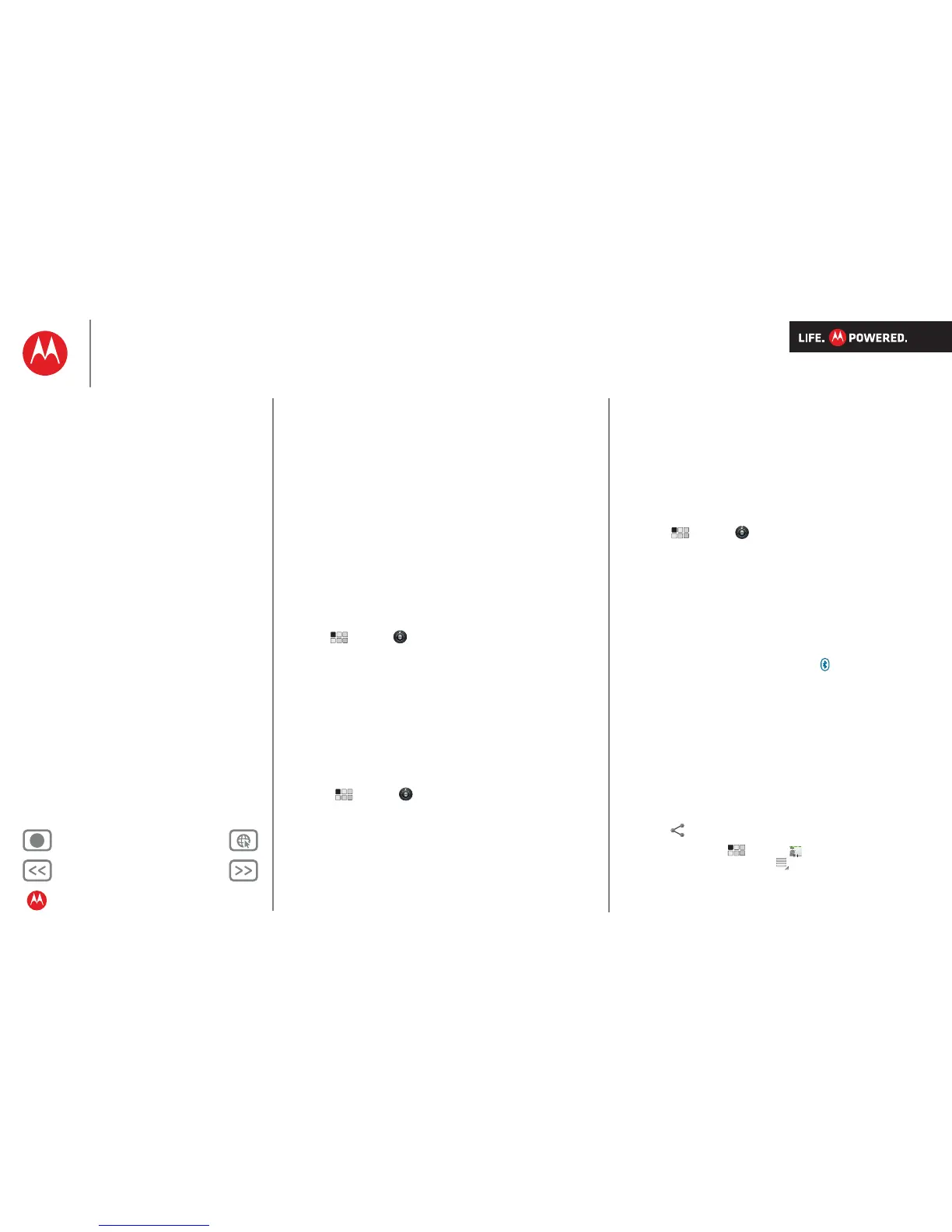Back Next
More Support
+
MOTOROLA XOOM
Menu
At a glance
Essentials
Apps & updates
Touch typing
Web
Photos & videos
Music
Chat
Email
Google eBooks™
Location
Tips & tricks
Contacts
Wireless
Connections
Tools & management
Security
Troubleshooting
Safety, regulatory & legal
Wireless
Wireless
lose the wires
At a glance
Accessories, phone, PC, network and hotspot—connect.
For a quick overview, see “At a glance: Wireless”.
Bluetooth™ wireless
Turn Bluetooth power on or off
Note:
Your device's Bluetooth features and Bluetooth class
1 power levels are not allowed for outdoor operation in
France. To avoid unlawful interference with radio signals,
do not use the Bluetooth features in France unless you are
indoors.
Find it: Apps > Settings > Wireless & networks
> Bluetooth
Note: To extend battery life, turn Bluetooth power off
when not in use.
Note: The Bluetooth enhanced audio setting is not
recommended for older Bluetooth headsets as it may not
deliver acceptable sound quality.
Make device discoverable
To allow a Bluetooth device to discover your tablet:
1 Touch Apps > Settings > Wireless & networks
> Bluetooth settings.
2 Touch Bluetooth to turn on Bluetooth power, if
necessary.
3 Touch Discoverable.
Connect new devices
To connect with a new device, you need to pair with it. You
only need to do this once for each device—to connect
again, just turn on the device.
1 Make sure the device you are pairing with is in
discoverable mode.
Note: Refer to the guide that came with the device for
details.
2 Touch Apps > Settings > Wireless & networks
> Bluetooth settings.
3 Touch Bluetooth to turn on Bluetooth power, if
necessary.
4 Touch Find devices nearby.
5 Touch a device to connect.
6 If necessary, touch Pair, or enter the device passkey
(like 0000) to connect to the device. When the device is
connected, the Bluetooth indicator appears in the
status panel.
Note: Using a mobile device or accessory while driving
may cause distraction and may be illegal. Always obey the
laws and drive safely.
transfer files
To transfer files, you need to pair with the device you want
to send files to (see “Connect new devices”).
• Photo or video: After you take the photo or record the
video, touch the photo or video thumbnail, then
touch > Bluetooth.
• Contacts: Touch Apps > Contacts, touch a
contact, then touch Menu > Share contact
> Bluetooth.
Android
Mobile
Tablet
