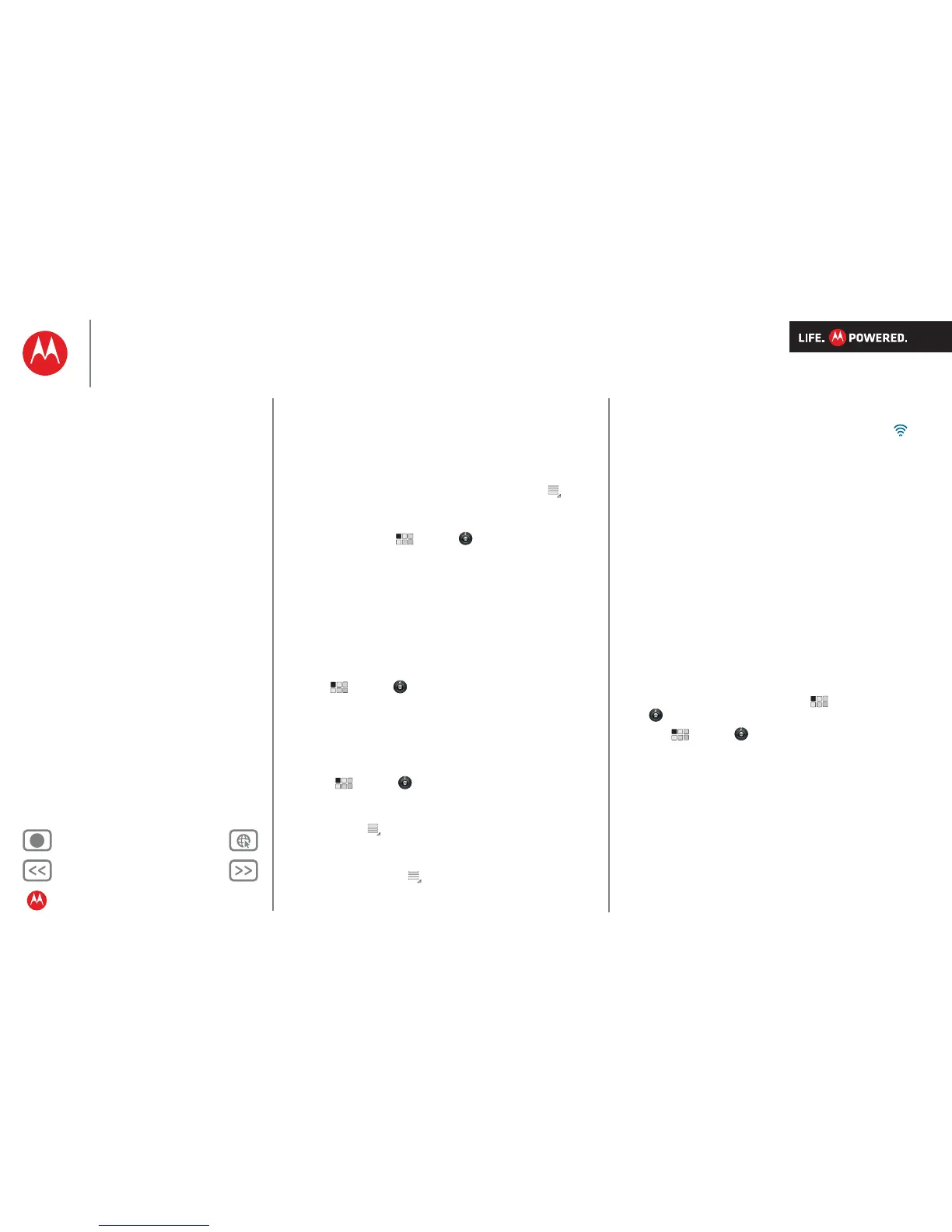Back Next
More Support
+
MOTOROLA XOOM
Wireless
Menu
At a glance
Essentials
Apps & updates
Touch typing
Web
Photos & videos
Music
Chat
Email
Google eBooks™
Location
Tips & tricks
Contacts
Wireless
Connections
Tools & management
Security
Troubleshooting
Safety, regulatory & legal
Reconnect devices
To reconnect your tablet with a paired device, touch the
device name in the Paired devices list.
Disconnect devices
To disconnect your tablet from a paired device, touch the
device name in the devices list, then touch Menu
> Disconnect.
Tip: Turn off Bluetooth power to extend battery life or stop
connections—touch Apps > Settings > Wireless &
networks
> Bluetooth.
Wi-Fi™
Turn on & off
Note:
Your device's Wi-Fi features and power levels are not
allowed for outdoor operation in France. To avoid unlawful
interference with radio signals, do not use the Wi-Fi
features in France unless you are indoors.
Find it: Apps > Settings > Wireless & networks
> Wi-Fi
Note: To extend battery life, turn off Wi-Fi when not in use.
Wi-Fi search & connect
To find networks in your range:
1 Touch Apps > Settings > Wireless & networks
> Wi-Fi Settings.
2 Touch Wi-Fi to turn on and scan. If Wi-Fi is already on,
touch Menu > Scan. Your tablet lists the networks it
finds within range.
Tip: To see your tablet’s MAC address or other Wi-Fi
details, touch Menu > Advanced.
3 Touch a network to connect.
4 If necessary, enter Network SSID, Security and Wireless
password
and touch Connect. When your tablet is
connected to the network, the wireless indicator
appears in the status bar.
Tip: When you are in range and Wi-Fi is on, you will
automatically reconnect to available networks you’ve
connected to before.
Wi-Fi hotspot
Note:
This feature is not available on the MOTOROLA
XOOM™ with Wi-Fi.
You can make your tablet a Wi-Fi hotspot to provide
portable, convenient Internet access to other Wi-Fi enabled
devices.
Note: Keep it safe. To protect your tablet and hotspot from
unauthorised access, it is strongly recommended that you
set up hotspot security (WPA2 is the most secure),
including password.
To set up your tablet as a Wi-Fi hotspot:
1 Turn off Wi-Fi power by touching Apps
> Settings > Wireless & networks > Wi-Fi.
2 Touch Apps > Settings > Wireless & networks
> Tethering&portable hotspot.
3 Touch Wi-Fi hotspot to turn on the hotspot.
4 Touch Portable Wi-Fi hotspot settings to change hotspot
security and configuration:
• Network SSID—Enter a unique name for your
hotspot and touch Next.
•Security—Select Open or WPA2 PSK. If you select
WPA2 PSK, enter a unique password. Other users
can access your Wi-Fi hotspot only if they enter the
correct password.
