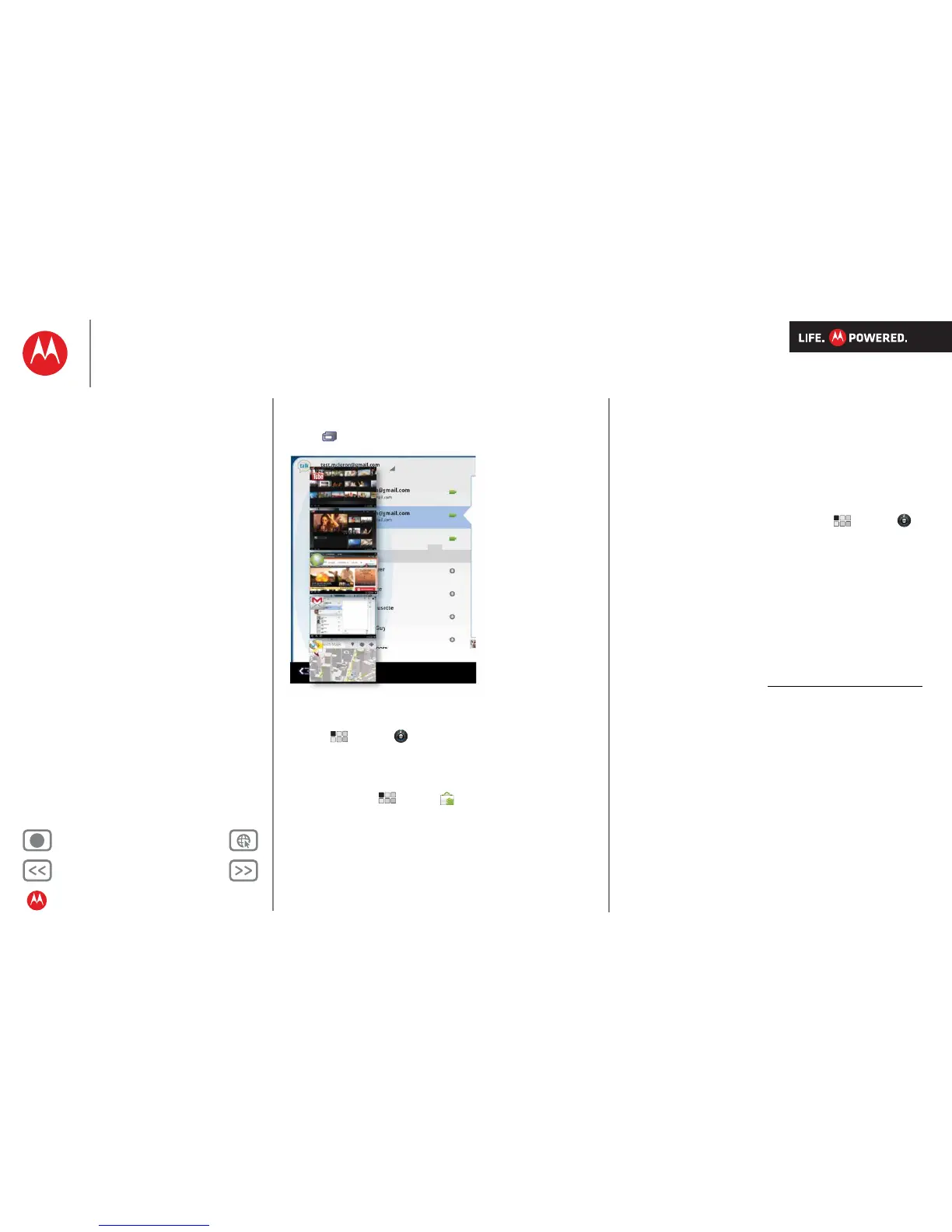Back Next
More Support
+
MOTOROLA XOOM
Apps & updates
Menu
At a glance
Essentials
Apps & updates
Touch typing
Web
Photos & videos
Music
Chat
Email
Google eBooks™
Location
Tips & tricks
Contacts
Wireless
Connections
Tools & management
Security
Troubleshooting
Safety, regulatory & legal
Recent apps
Your tablet remembers the apps you used most recently.
Touch to see your recent apps. Touch an app to open it.
Manage & restore apps
Find it:
Apps > Settings > Applications > Manage
applications
To uninstall a downloaded app, touch Downloaded, then
the app, then Uninstall. To reinstall apps from Android
Market™, touch Apps > Market > My apps.
Previously installed apps are listed and available for
download.
To stop, change settings or manage other options, touch
All or Running. Touch the app, then the option you want.
Update my tablet
You can check for, download and install software updates
using your tablet or your computer:
• Using your tablet:
You may get an automatic notification of an available
update on your tablet. Simply follow the instructions to
download and install.
To manually check for updates, touch Apps >
Settings > About tablet > System updates.
To minimise the impact of updating on your data plan,
you may want to use a Wi-Fi™ connection for updates.
Updates can be quite large (25 MB or more) or may not
be available over the mobile network in some countries.
Note: You can use only a Wi-Fi connection to download
an update for MOTOROLA XOOM™ with Wi-Fi.
• If updates are not available in your country, you can
update using a computer.
On your computer, go to www.motorola.com/myxoom
and check the “Software” links. If an update is available,
simply follow the installation instructions.
