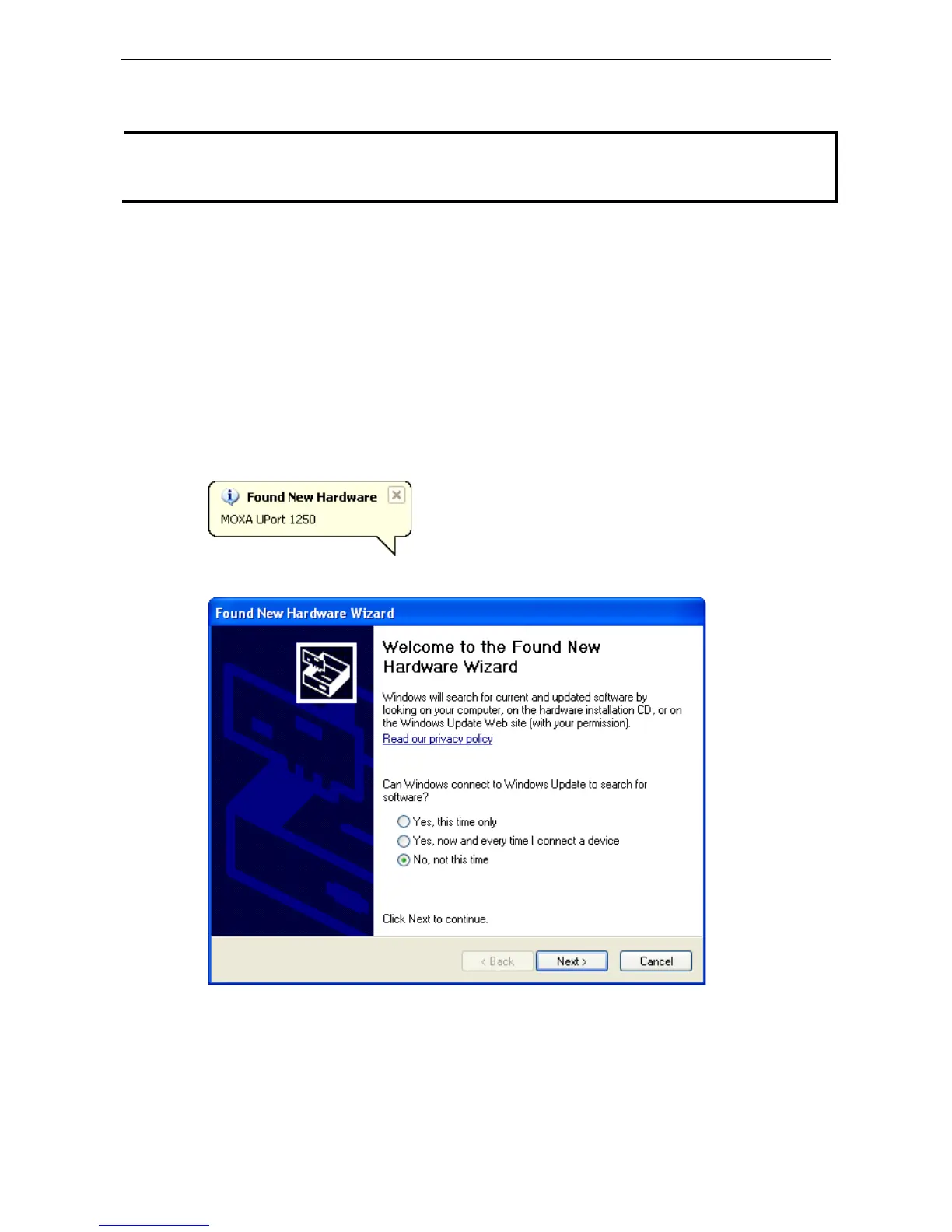ports. If you have installed the latest UPort driver, the UPort and the UPort’s serial port will be installed
automatically. If the UPort and the serial ports are not installed automatically, follow th
Case 1: The UPort Driver is Certified
If the UPort driver that you installed has been certified by Microsoft, the UPort and the UPort’s serial ports will
be installed automatically when you plug the UPort into your computer’s USB port.
Case 2: The UPort Driver is NOT Certified
If the UPort driver that you installed has not been certified by Microsoft, then plugging the driver into your
computer’s USB port will activate the UPort installation program. The first part of the installation procedure
installs the software for the UPort itself (the second part of the procedure installs the serial ports).
1. After connecting the USB cable from the UPort to the host PC, Windows XP will automatically detect the new
UPort, and the Found New Hardware balloon will open in the bottom right corner of the Windows desktop.
2. Select No, not at this time. Click Next to start the installation.
