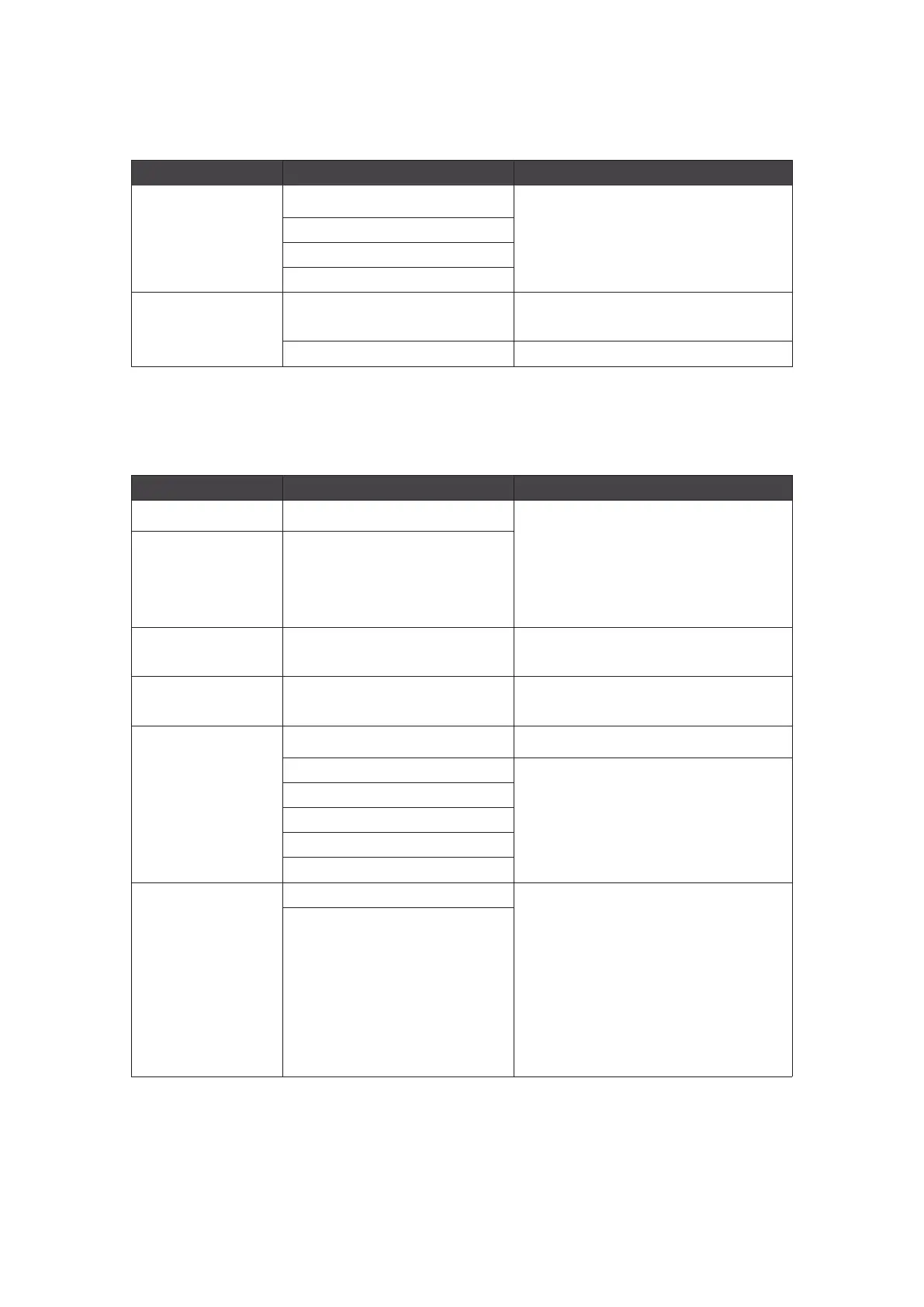10
Back
Back
Back
Back
Screen Size
Adjust [Screen Size].
The default is [Auto].
4:3
16:9
Adaptive-Sync Off Adaptve-Sync can prevent screen
tearing.
On
Image
Level-1 menu Level 2/3 menu Description
Brightness 0-100 Adjust[Brightness] properly according
to the surrounding light.
After HDCR is enabled, [Brightness]
will turn gray and cannot be used.
Contrast 0-100 Adjust [Contrast] properly to relax your
eyes
Sharpness 0-5
[Sharpness] can improve the sharpness
and details of images.
Level-1 menu Level 2/3 menu Description
Image enhancement Off
[Image enhancement] can improve the
sharpness on the edge of the image.
Weak
Medium
Strong
Strongest
Low Blue light Off [Low Blue Light] can protect your eyes
against blue light. After it is enabled,
[Low Blue Light] can adjust color
temperature of the screen to a more
yellowish tint.
After [Mode] is set as [Anti-Blue
Light], [Low Blue Light] will be forced
to be enabled.
On