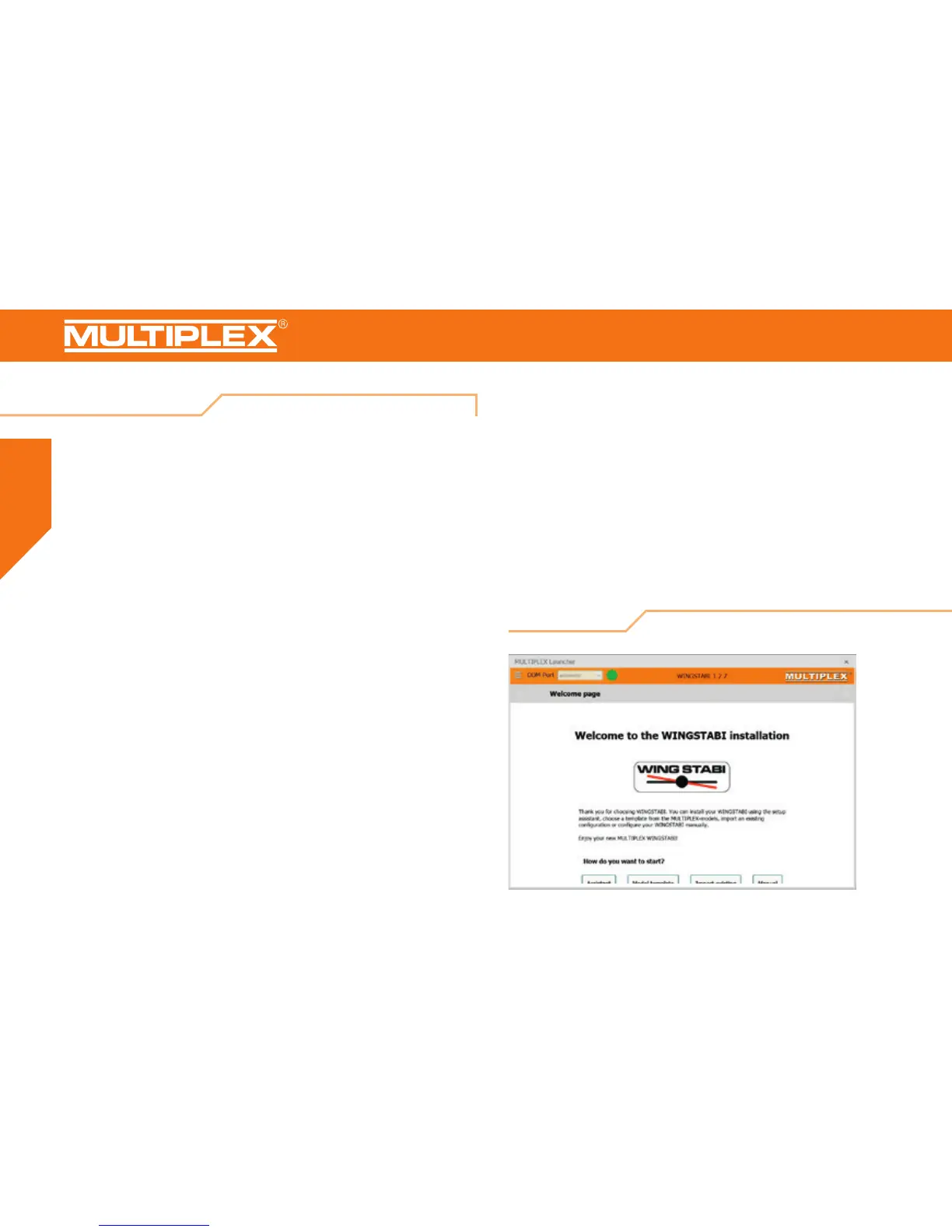30
6. Conguration
The following steps are required in order to congure the WINGSTABI:
1. Download the MULTIPLEX Launcher from the download section of the
MULTIPLEX homepage and install it on your PC.
2. The driver for the USB-PC-lead RX+S+Telemetry (UNI) with article number
# 8 5149 will be installed automatically as well.
3. Launch the software after completing the installation.
4. If necessary, manually select the COM-port USB lead.
However, this is usually recognized automatically.
5. Connect the WINGSTABI to the USB lead with the B/D connection.
6. Connect WINGSTABI with power (4.8 or 6 to 9 volts).
7. Use the assistant to congure the WINGSTABI for the rst time and
follow it step by step.
If instead of the USB PC interfaces the optional Bluetooth module is used, please
select the COM port manually by paragraph 4.
Note the blinking codes of the BT-module:
1 Hz: the module is ready and waiting for a connection
10 Hz: The module is in command mode
Duration: The module is connected via BT
7. Installation
Connecting an external receiver:
At WINGSTABI without integrated M-Link receiver connect your own receiver via
enclosed patch cable to the IN slot. Your receiver must be set to the sum signal
output. Please refer to the instructions of the respective manufacturer.
If you are using a WINGSTABI RX-7-DR, WINGSTABI RX-9-DR, WINGSTABI
RX-12-DR pro or WINGSTABI RX-16-DR pro (with integrated receiver) the IN
slot has no function. You could not connect a second receiver for the multiplex
two-receiver mode.
