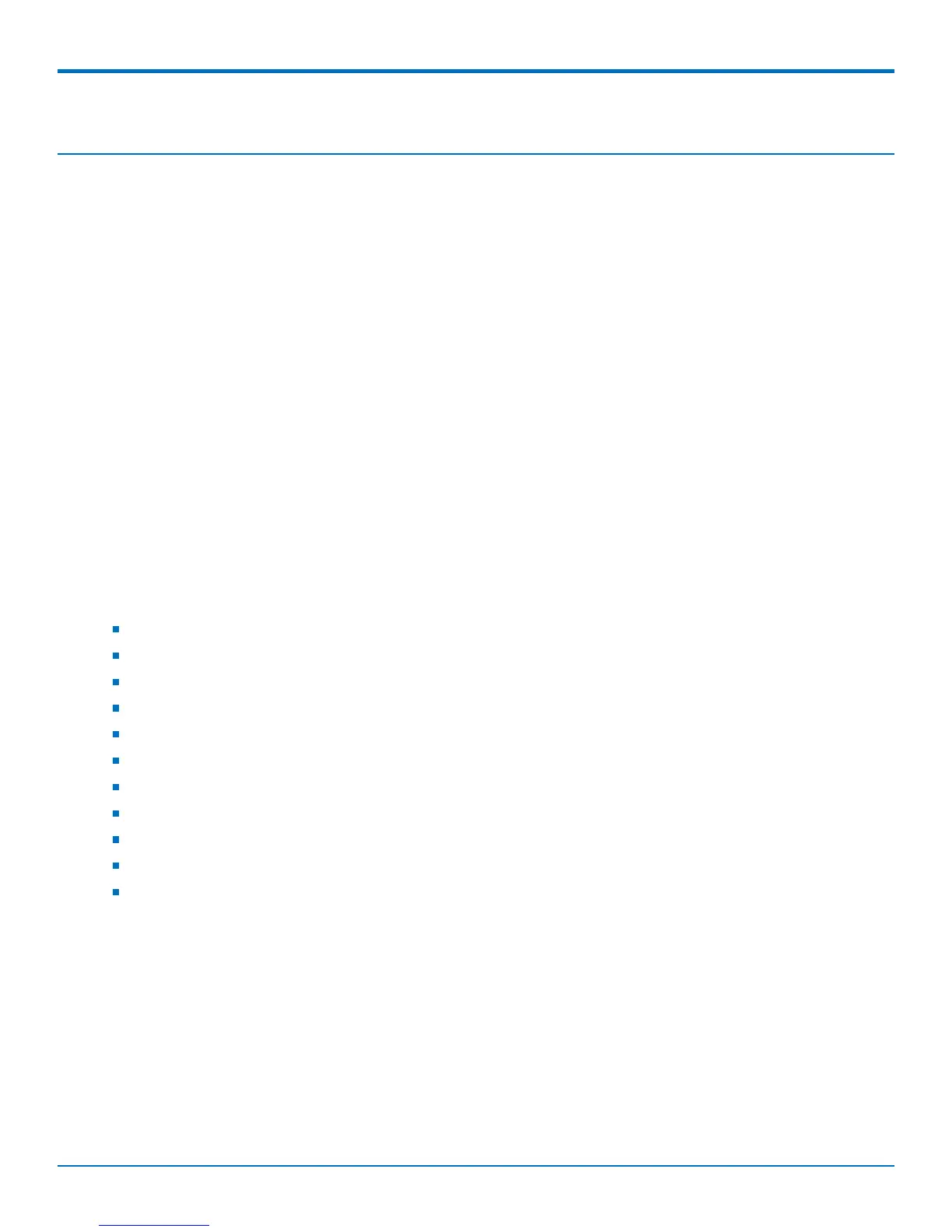STATUS AND LOGS
MultiConnect
®
rCell 100 MTR-LTE User Guide 77
Chapter 13 – Status and Logs
Viewing Device Statistics
The device collects sent/received traffic data for WAN, Cellular, and Ethernet networks. The daily statistical data is
stored on the device for a 365-day period. All data that is older than 365 days is automatically deleted.
1. From Status & Logs on the left side of the Web Management interface, select Statistics. (If you select
PPP-IP Passthrough mode, go to Status menu and then Statistics.)
2. The application categorizes statistics about your device. To see statistics that appear in a particular
category, click the appropriate tab.
System
Ethernet
Cellular
Serial
GRE
IPSec
Definitions
A data usage bar chart and a cumulative usage line chart are available for Ethernet and Cellular. The Data Usage
bar chart also shows statistics for data sent and data received. The following list includes some definitions to help
you understand some of the data. Not all of the available statistics are listed here or shown in every tab.
Total: Total number of sent/received bytes for a 365-day period.
Today: Total number of sent/received bytes for today.
Sessions: Bytes
Packets: Number of successfully transmitted (TX) and received (RX) packets.
Errors: Number of errors that occurred. Possibly due to connection issues or network congestion.
Dropped: Number of dropped packets. Possibly due to memory constraints.
Overruns: Number of overruns that occurred. Possibly due to processing constraints.
Frame: Number of invalid packets.
Carrier: Number of signal modulation errors that occurred (possibly due to physical connection).
Collisions: Number of packet collisions that occurred due to network congestion.
Queue Length: Length of the transmit queue.
Cumulative and Daily Usage
Click Show Cumulative Usage or Show Daily Usage to display the desired view. Default chart view is Daily Usage
for 30-day period.
Timeframe of Chart
Change the time frame for the chart by clicking Configure. In the dialog that appears, set the Start Date and End
Date, then click Finish.
Show Log
The associated run-time logs for this section.
