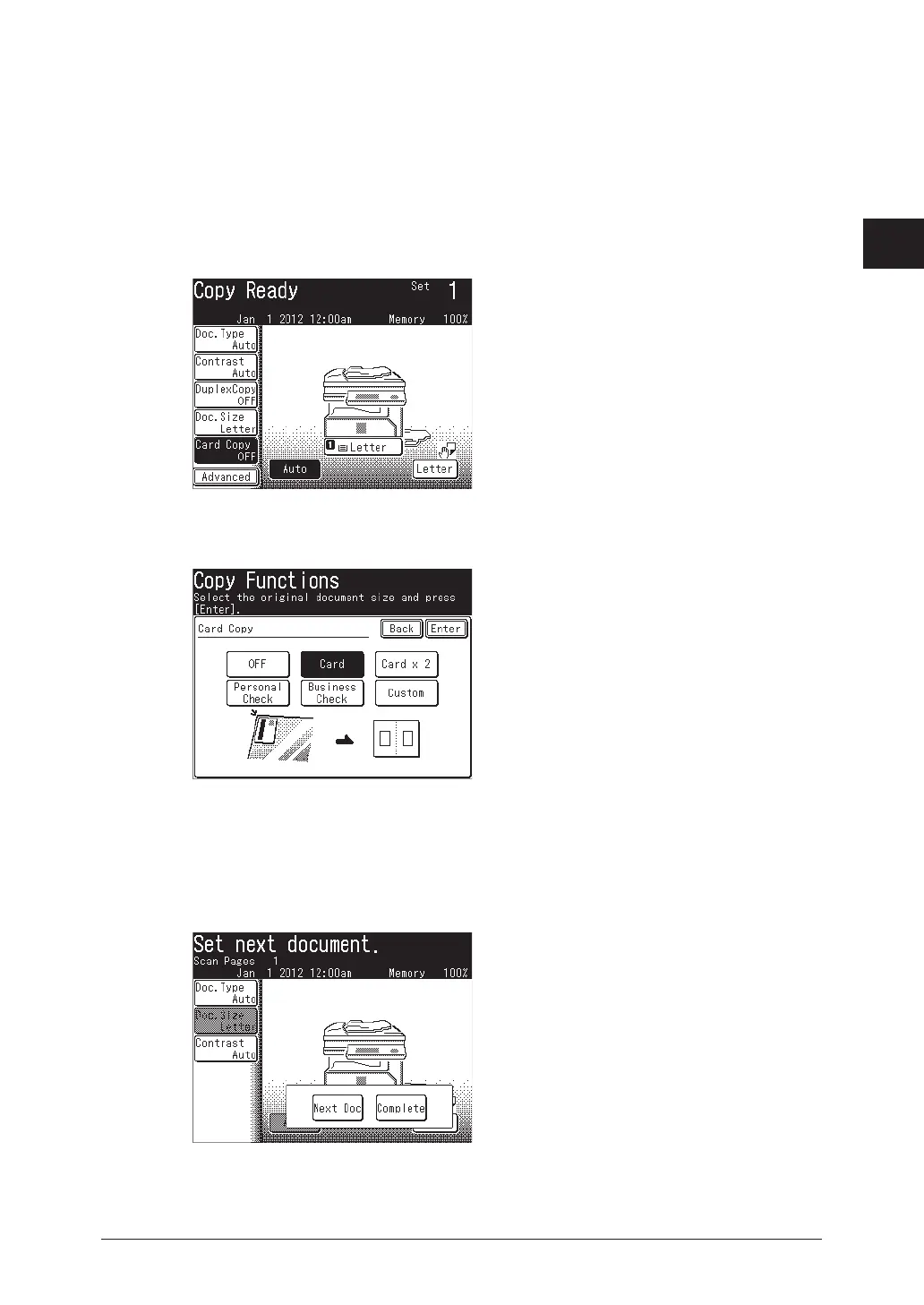1
2
Advanced copy functions 2-17
Advanced copy functions
Copying an ID card or check
1
Load the document.
2
Press [Copy] on My MFP Menu screen.
If My MFP Menu screen is not displayed, press <Mode> repeatedly until “Copy Ready” screen
is displayed.
3
Press [Card Copy].
If [Card Copy] is not displayed, press [Advanced] and then select [Card Copy].
4
Select the desired document type, and press [Enter].
•Select [OFF] to deselect the setting.
•Select the paper as needed. For details, see “Selecting the paper to copy” (page 1-4).
5
Press <Start>.
The front side is scanned.
6
Turn the document over, and press [Next Doc] or <Start>.
•Load the next document, and repeat steps 6.
•When you have finished scanning all documents, press [Complete].
