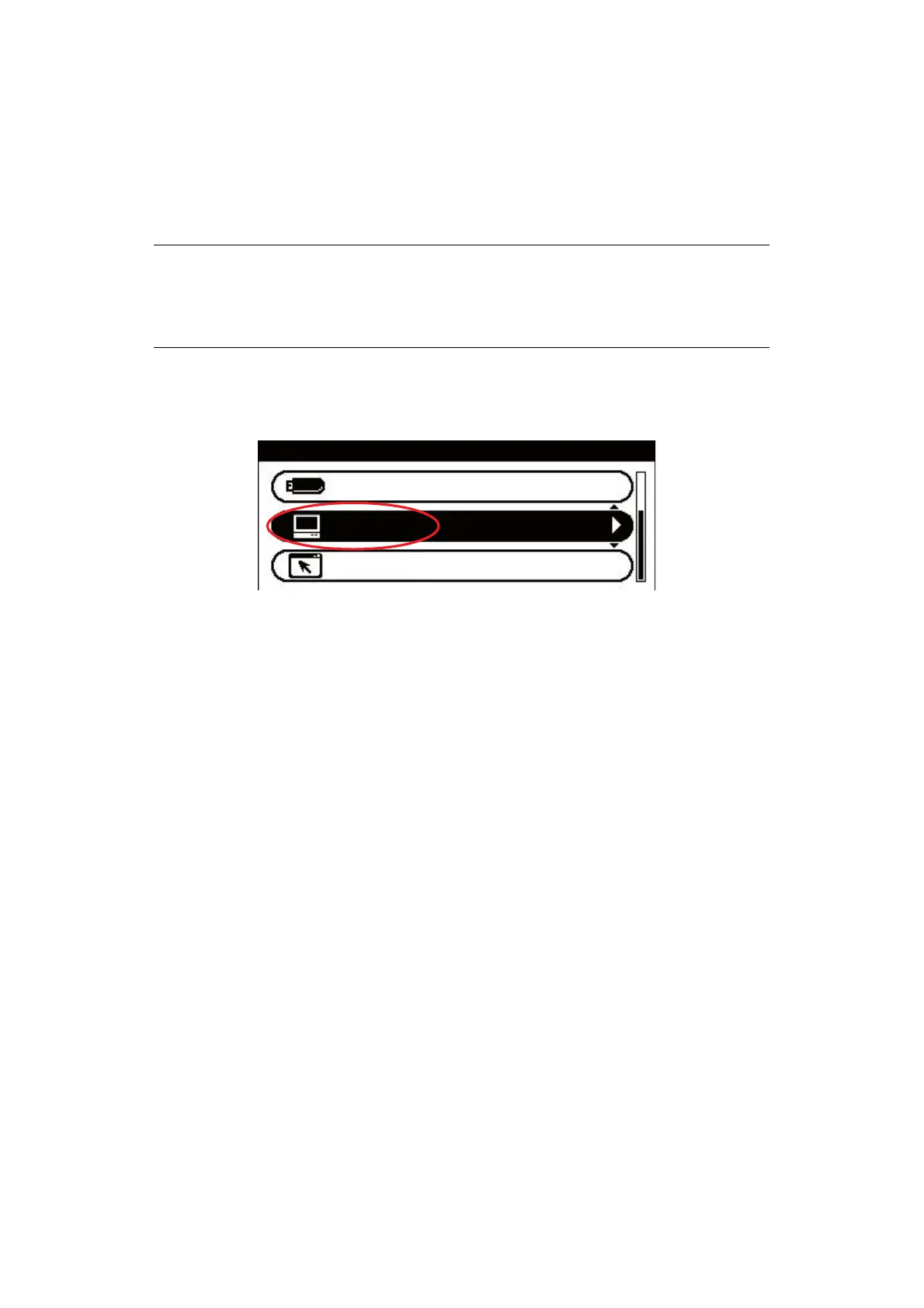Scanning > 56
S
CAN
TO
LOCAL
PC
You can save scanned data into your local computer. When you press the START button,
the scan job starts and the ActKey utility and the scanner driver start automatically. You
can send the scanned document to a specified application, save it into a specified folder, or
send it by fax. The machine can be connected to USB interface or network, but only one
computer can be connected at the same time. Refer to the Configuration Guide for details.
1. Place your document(s) with text face UP in the ADF or face DOWN on the glass.
2. Press the Scan button on the control panel to prompt the Scan Menu screen.
3. Using the Down arrow key, scroll to Local PC and press OK.
4. If required, use the arrow keys to highlight Select A Connecting PC and press OK.
5. Using the arrow keys, highlight the appropriate connection option and press OK.
Choose either:
> From Network
> From USB Interface
6. Using the Down arrow key, highlight Select An Application and press OK.
The Select An Application screen displays the following options:
> Application
> Folder
> PC-FAX
7. Select the option you require, followed by the Colo
r/Mono button to start
scanning.
(a) Application
When the Application function is selected the PC's Actkey Utility executes PC
Scan in accordance with your settings for “Scan to Application1”. The scanned
image data is opened in the application specified by the Actkey Utility for
Application 1.
(b) Folder
When the Folder function is selected the Actkey Utility executes PC Scan in
accordance with your settings for “Scan to Folder”. The scanned image data is
saved in the specified folder.
NOTE
> The scan to local PC function is available for Windows only.
> Ensure that the Actkey Utility is installed and set up first.
> User action is performed at the MFP (Push Scan).
Scan Menu
Remote PC
Local PC
USB Memory
