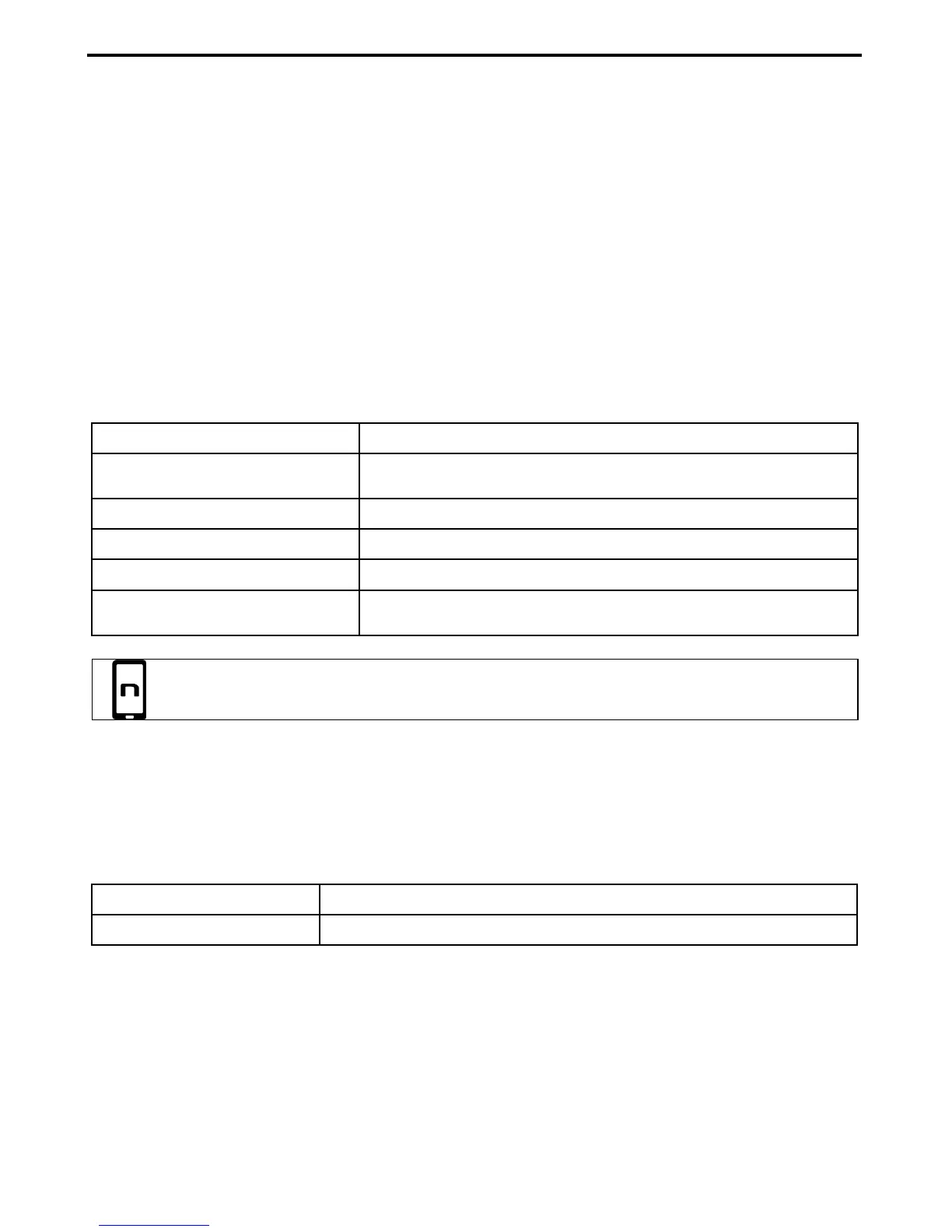14
6.2. Managing two mobile phones (or Bluetooth devices)
The M5 system can be hooked up to two phones (or Bluetooth) devices at the same time.
The second phone (secondary device) can receive calls but not make them.
To pair up the second Bluetooth phone (secondary device):
Make sure the M5 is turned off;
press the “BACK” key and keep it pressed for 4 seconds, until the red LED starts to flash
quickly (setting mode);
Press the “
on
” key and keep it pressed for about 2 seconds.
Turn on the search for Bluetooth devices (smartphone, GPS, MP3 reader) on the device;
Select the N-Com system from the list
7. MUSIC VIA BLUETOOTH – A2DP BLUETOOTH PROTOCOL
Play music (Play) Briefly press “
on
”.
Pause function (Pause)
When the player is connected and playing music, briefly press
“
on
”.
Next track (Skip) When the player is playing music, press “” for 2 about seconds.
Previous track (Rew) When the player is playing music, press “” for 2 about seconds.
Turning off the A2DP Press “
on
” and keep it pressed for about 4 seconds.
Turning on the A2DP
The A2DP is already active when the system is turned on;
otherwise, press the “
on
” key briefly.
You can also configure these settings through Smartphone Android, iPhone and iPad
thanks to the dedicated N-Com App.
8. MUSIC VIA CABLE
Connect the mini USB connector of the Multimedia Wire (not included) to the helmet and the other
end to the audio device. A colored band on the cable indicates the connector to be hooked up to the
audio device.
Turning on the cable audio Press the “
on
” key three times.
Turning off the cable audio Press the “
on
” key three times.