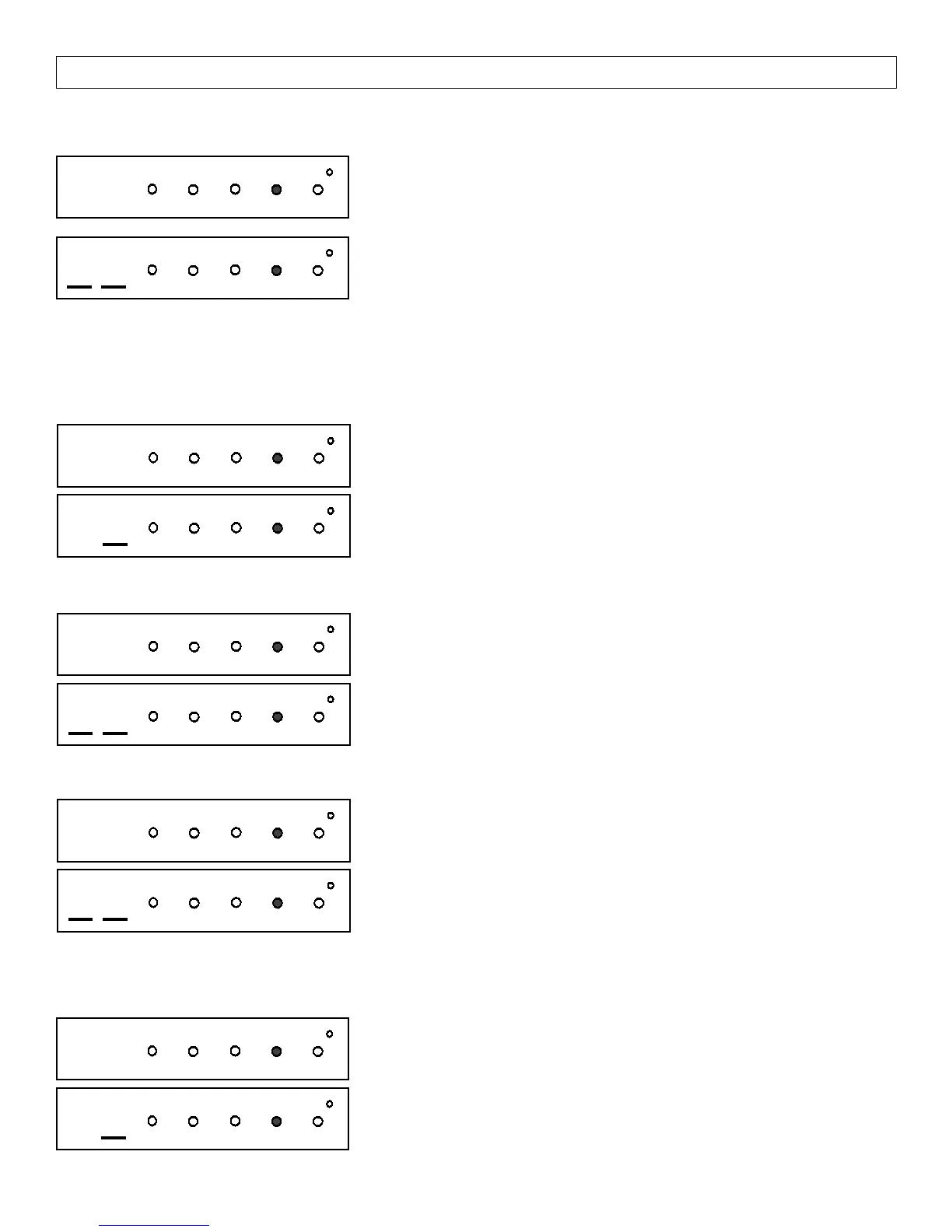5
Refer to the GEM-P9600/3200 Programming Manuals (WI1185 & WI1184) and follow the GEM-RP3DGTL
Keypad Easy Programming Mode instructions. The following applies to the GEM-P816/1632:
Total Number of Zones in Area 1
(Appears for New Panel Only)
Press the
A button and then directly enter the total number of zones to
be programmed for Area 1. Valid entries are from 01 to 32. Directly enter
the total number of zones, including leading zeros. Use number buttons
1
through
9
. NOTE: Press the 0 button for a zero. The
system is based on groups of 4 zones each (after the first 8 zones), and will
automatically round up to the next group of 4. For example, if you enter 18, it
will automatically convert this to 20 zones. Press
D
to save. Press NEXT
(
E
) button to proceed. NOTE: If you are programming a 2 Area system,
enter the total number of zones required for Areas 1 & 2. The Direct Address Program Mode can then be used to
remove zones from Area 1 and place them in Area 2. See Zone Options. If Programming a Wireless Only system, or
using wireless only on Zones 9-32, enter the total number of zones in system. Enter the transmitter points in the RF
Transmitter section of the Easy Menu Driven Programming Mode.
Panel Zone Doubling?
(Appears for New Panel Only) (GEM-P1632 only)
If the total number of zones in Area 1 entered was 16 or greater, press YES
(
E
) to effectively double the capacity of the control panel's hard wired
zones from 8 to 16. The 16 zones can no longer use normally open devices
but will be designated for Normally Closed devices only. The terminal for
Zone 1 will now support Zones 1 and 9 with the use of the supplied EZ Zone
Doubling
TM
resistors, supplied. (Refer to Wiring Diagram and Installation
Instructions). If Panel Zone doubling is not desired, press NO (
F
).
NOTE:
Answer NO for GEM-P816.
Fire Zones in Area 1
(Appears for New Panel Only) Press the
A
button and then directly enter the zone number of any zones which are to be
used as Fire Zones (both 2-wire, 4-wire or wireless). Valid entries are from
01 to 32. Directly enter each zone number, including leading zeros, and
press
D
to save, and then repeat for any additional zone(s). Press NEXT
(
E) button to proceed.
2-Wire Fire Zones in Area 1
(Appears for New Panel Only) Press the
A button and then directly enter the zone number of any Fire Zones
(from previous question) which are to be used with 2-wire smoke detectors.
The only valid entries are 07 and 08. Directly enter each zone number,
including leading zeros. Press
D
to save and then repeat for any additional
zone(s). NOTE: Only zones which have been designated as Fire Zones may
be programmed as 2 Wire Fire zones. Press NEXT (
E) button to
proceed.
NOTE:
JP3 must be set to “2-WF” position for 2-wire fire zones for
zones 7 and 8 (refer to Installation Instructions).
Report all Zones to Central Station?
(Appears for New Panel Only)
Press YES (
E) button for all zones to report to central station; press NO
(
F) button for no zones to report (LOCAL SYSTEM).
Programming the GEM-P816 & GEM-P1632 (v.9A and Earlier) with the GEM-RP3DGTL
(Direct Entry)
01
INTERIOR
BYPASS FIRE/TBL SYS TBL CHIME
INTERIOR
BYPASS SYS TBL CHIME
FIRE/TBL
(Press YES or NO)
03
INTERIOR
BYPASS FIRE/TBL SYS TBL CHIME
INTERIOR
BYPASS SYS TBL CHIME
FIRE/TBL
(Press YES or NO)
04
INTERIOR
BYPASS FIRE/TBL SYS TBL CHIME
INTERIOR
BYPASS SYS TBL CHIME
FIRE/TBL
(Press YES or NO)
05
INTERIOR
BYPASS FIRE/TBL SYS TBL CHIME
INTERIOR
BYPASS SYS TBL CHIME
FIRE/TBL
R
COMPUTERIZED SECURITY SYSTEM
ARMED
STATUS
SYSTEM ARMED
01/01/97 12:00AM
12
4
3
56
7890
A
B
C
D
E
F
G
NEXT/YES
PRIOR/NO
AREA
GEMINI
ENT A1
(Yes or No)
06
INTERIOR
BYPASS FIRE/TBL SYS TBL CHIME
INTERIOR
BYPASS SYS TBL CHIME
FIRE/TBL
