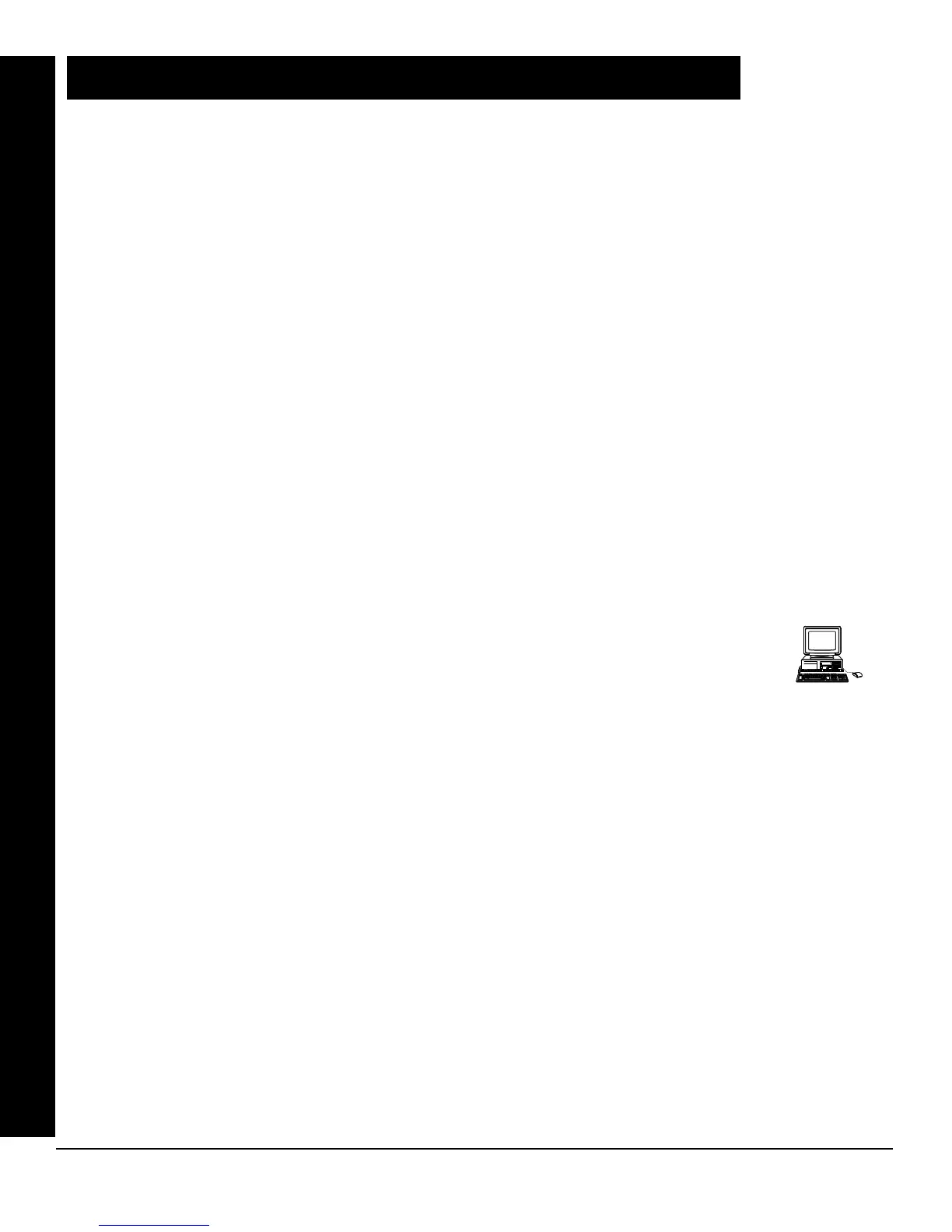X GEM-P3200 Programming Instructions
L NAPCO Security Systems
Page 4
WI1184B 2/06
SYSTEM PROGRAMMING OPTIONS
INTRODUCTION
The GEM-P3200 control panel may be programmed by various means, each of which will be covered in detail in the sections
that follow. Keypad displays shown are for a GEM-K2AS, the GEM-K3DGTL, and the GEM-K4/GEM-K4RF series. With the
GEM-RP2ASe2/GEM-K2AS keypads, because of their reduced display capabilities, messages are abbreviated and will scroll
through two or more screens. Zone descriptions cannot be programmed using GEM-K2AS/GEM-RP2ASe2, GEM-K3DGTL/
GEM-RP3DGTL, nor a GEM-K4RF/RP4RFC series keypad, therefore a GEM-RP1CAe2 or GEM-K1CA keypad must be
used.
Downloading From a Computer. This is the preferred method of programming. The panel may be downloaded from
(or uploaded to) an IBM PC-compatible computer, either locally or remotely. Napco's PCD-Windows Quickloader
software features context-sensitive help screens as well as an error-checking utility that prevents programming of
incompatible or conflicting data to ensure proper panel operation. Note: Unattended downloading from a computer is
not allowed for Fire Alarm or UL installations.
Easy Menu-Driven Program (Dealer Program) Mode - Keypad Programming. The Easy Menu-Driven Program
Mode allows keypad programming of number of zones in area 1 and 2, panel zone doubling, number of fire zones
(both 4-wire and 2-wire), local or Central Station reporting, number of exit/entry zones, number of interior zones, num-
ber of 24 hour zones, number of chime zones, Chime 2 zones, Exit/Entry2 zones, 50ms loop response zones (
Note:
750mS is required for Loop Response time in UL installations)
, aux output activated on alarm zones, sensor watch
zones, keypad sounder on alarm zones, auto bypass re-entry zones, EOLR zones, number of keypads in area 1 and
2, Central Station telephone number, Central Station account number, Central Station receiver format, User Codes, RF
transmitter points, RF keyfob transmitters, zone descriptions, dealer code, Telco line fault test, Burg output chirp on
keyfob, enable CP-01, and clear dealer program/cold start. For new panels, a custom default program may be created
at the keypad. A menu-driven utility prompts the installer to configure the system. Further detailed customization is
accomplished in the Direct Address Program Mode.
Direct Address (Dealer Program) Program Mode - Keypad Programming. The Direct Address Program Mode is
an extension of the Dealer Program Mode wherein data is entered at the keypad by specific location. This mode is
accessed from the Easy Menu Driven Program Mode by pressing the
C button at any time.
User Program Mode - Keypad programming. The User Program Mode is intended for authorized users and is
limited to keypad programming of User Codes, Time, Date and Zone Descriptions.
DOWNLOADING FROM A COMPUTER
The control-panel program may be downloaded from the computer by any of the following methods.
Local Downloading
(Note: This procedure should be used after installation, after peripheral devices are connected).
For direct high-speed data transfer to the control panel from a desktop computer, connect the download jack (JP2) on
the panel to the LOCAL jack (J3) on the Napco PCI2000/3000 computer interface using the supplied 6-conductor
cable. (Refer to PCI2000/3000 Installation Instructions WI443 for wiring diagram and procedures).
Similarly, a high-speed local download may be made in the field using a notebook or laptop computer. Connect JP2
on the control panel to a Napco PCI-MINI computer interface using the 6-conductor cable supplied. (Refer to PCI-MINI
Installation Instructions WI767).
Remote Downloading
(Also see PCI2000/3000 Installation Instructions WI443).
Function Mode.
Start by establishing a telco connection between the computer operator and the installer. During this procedure, voice
contact will be lost, therefore both the installer and the computer operator should be familiar with the operation. When
a steady high-pitched tone is heard at the site phone, access the “ACTIVATE DOWNLOAD” Function (see Keypad
Programming Modes), then press the
U button or the YES button; the site phone will go dead. Hang up the phone
and wait for a call from the central station confirming a successful download.
Callback Method.
An installed, unattended panel may be programmed or reprogrammed remotely using the Callback-Method Download
feature of the PCD Windows software. Remote downloading requires a modem compatible with the PCI2000/3000.
Upon answering the call from the computer, the panel will verify the Download Security Code and, if confirmed, will
establish a connection. If a Callback Number is programmed into the panel, the panel will automatically disconnect
and call the computer at this number before establishing a connection.
SYSTEM PROGRAMMING OPTIONS
