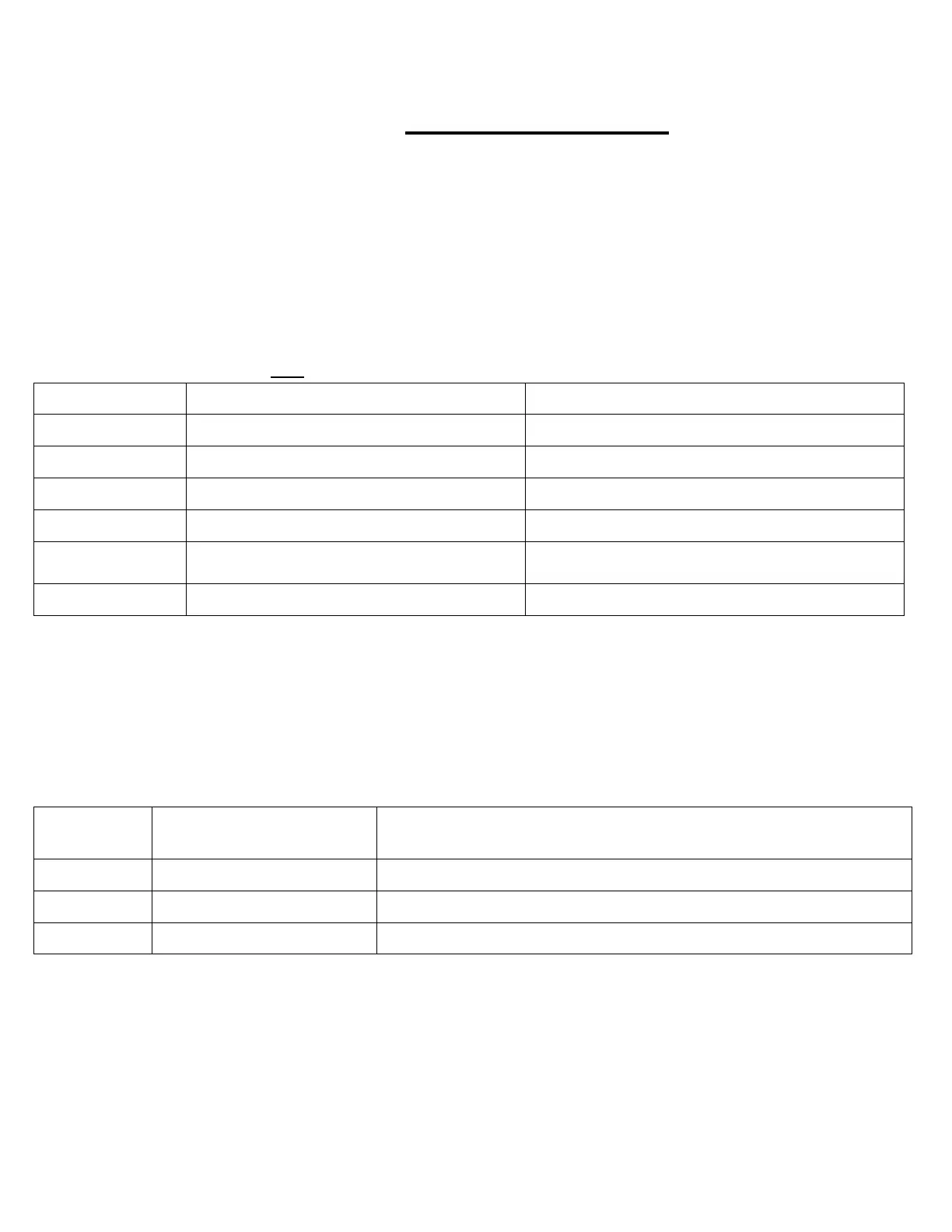StarLink™ Connect SLECDMA-CB Series Alarm Communicators -- Installation Instructions 13
Program the Honeywell control panel to allow the operation of four (4) functional areas:
Allow telco reporting to the central station
Allow notification alerts (iBridge Messenger text messaging)
Allow mobile device app communication for remote system control
Allow Napco StarLink Connect software to support Honeywell Compass software.
IMPORTANT: See page 9 for compatible control panel models and firmware versions.
Honeywell Control Panel Programming
(This Page for use with Vista-10, 15, 20 and 21 Panels Only)
Programming for Telco Reporting
To report to a central station, you must program the Honeywell control panel to use Tip and Ring to send signals, as follows:
Field Radio as Sole Communicator Description
*41 Enter telephone number. (This is the central station telephone number).
*43 Enter Account number. (This is the central station account number).
*49 Enter 0 For All Communications to Radio.
*54 & *55 Enter 0 for both Phone Line Communicates First.
*65 & *66 Enter 1 for both
(Optional) Enable Opening/Closing Reports
to the central Station.
*193 Enter 1, 0 Enable to turn on Address 20. "0" sets sound to beep.
Programming for Notifications, Mobile App and Napco StarLink Connect
To allow notification alerts (iBridge Messenger text messaging), mobile device app communication for remote system control and
the Napco StarLink Connect software to support Honeywell Compass software. Program the Honeywell control panel as de-
tailed in the table below. IMPORTANT: This table is used for Honeywell Vista-10, 15, 20 and 21 control panels only; see
page 9 for compatible models and firmware versions. Note: If telco reporting and using Notifications, the Mobile App and/or
Napco StarLink Connect, program the items in the above table and also the table below. For Honeywell Vista-128 control
panels, go to page 14.
In addition, verify that your Vista control panel firmware revision allows for radio emulation programming.
Field
Radio as Sole
Communicator
Description
*29 Enter 1 This enables radio emulation.
*43 Enter Account Number This is the central station account number.
*193 Enter 1, 0 "1" turns on/off keypad address (enable address 20). "0" sets sound to beep.
VISTA-21iP Additional Programming
Programming a Honeywell VISTA-21iP control panel requires the following ADDITIONAL programming steps:
1. Power down the Vista control panel by removing all AC and battery power.
2. On the VISTA-21iP motherboard, move the Internal IP/GSM jumper to the "OFF" position.
3. Restore power to the Vista control panel.
4. In the control panel programming *29 menu mode, set the Internal IP/GSM to DISABLED (refer to the Vista-21iP
programming manual if needed).
