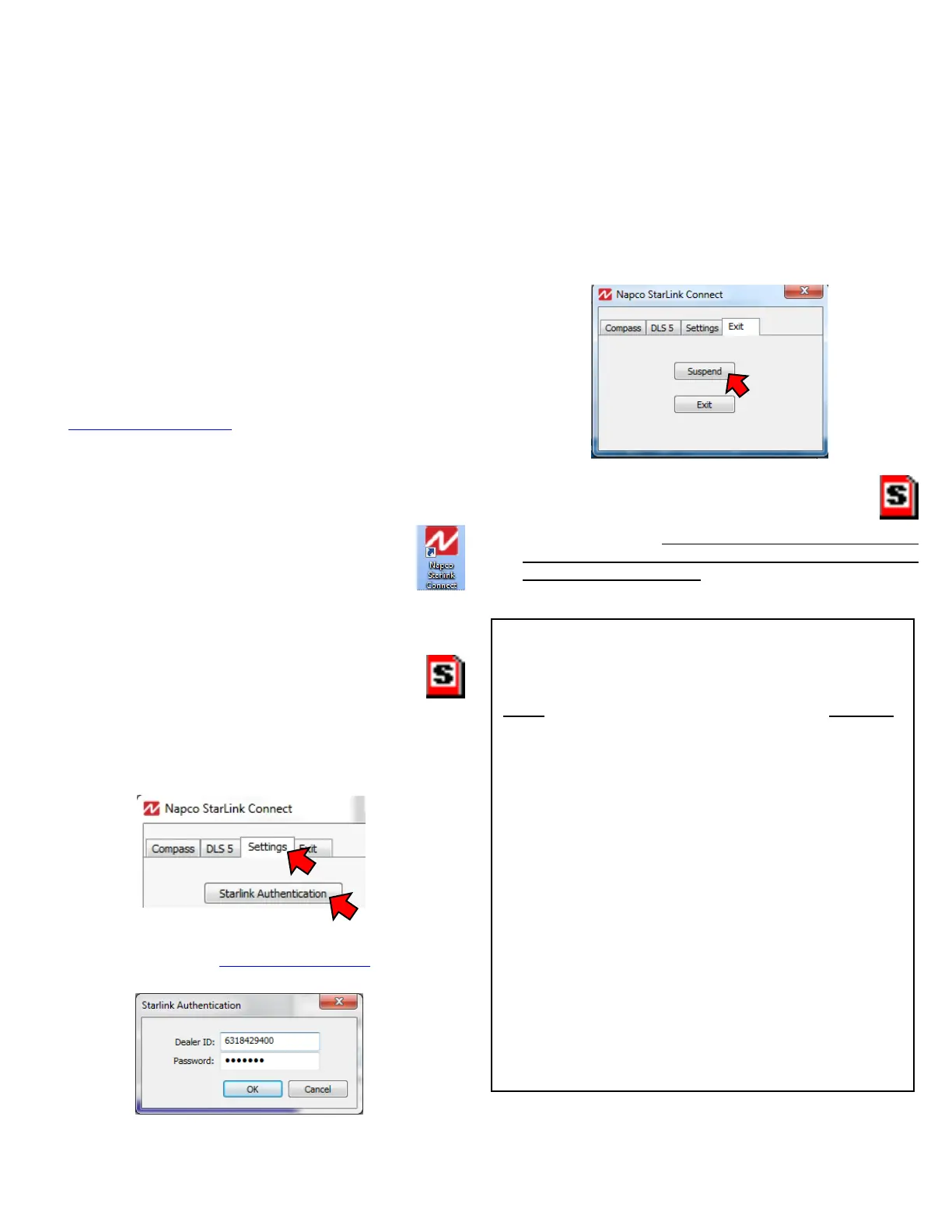StarLink™ Connect SLECDMA-CB Series Alarm Communicators -- Installation Instructions 9
if you want to Suspend or Exit the application; clicking
the X in the upper right corner will keep the application
running in the background.
IMPORTANT: If using a non-StarLink radio to connect
to a DSC or Honeywell control panel (using your custom-
ary DSC DLS or Honeywell Compass software), AL-
WAYS click Suspend (shown below) to suspend the Nap-
co StarLink Connect software.
In the System Tray, the Napco StarLink Connect
icon will turn red to indicate the software has
paused.
IMPORTANT: If you decide to uninstall the Napco
StarLink Connect software, always click Exit (shown
above) before uninstalling.
Napco StarLink Connect Software
Installs in the Windows System Tray, the Napco StarLink Con-
nect communication software allows remote management
of alarm control panels connected to the StarLink radio. Nap-
co StarLink Connect supports Honeywell Compass and
DSC software, thus allowing you to use the original software
supplied with your Honeywell or DSC control panel.
Note: UL Web Server / Hosting is not Listed for use in UL
installations. Remote arming/disarming/programming is not to
be used in UL Listed Installations.
Installation and Setup
To install, proceed as follows:
1. Napco StarLink Connect is available for download at
tech.napcosecurity.com in the Software Downloads area
and is also on the supplied PCD-Windows 6.3.6 CD
(located in the StarLink Connect root folder).
Save the StarlinkConnectSetup.exe file to a folder on
your PC.
2. Run StarlinkConnectSetup.exe and follow the
installation prompts.
After the installation process completes, right-
click the desktop icon (shown at right) and select
"Run as administrator" (you can optionally
use the icon in the Windows Start menu).
3. In the System Tray (usually located at the bottom
right side of the Windows Taskbar) single or dou-
ble-click to open the red Napco StarLink Connect
icon (shown at right).
4. In the Napco StarLink Connect dialog that appears, click
the Settings tab and click the StarLink Authentication but-
ton.
5. Type the Dealer ID and Password used to log in to the
Napco NOC website (http://NapcoNoc2.com). Click OK.
6. Close the Napco StarLink Connect dialog by clicking the
X in the upper right corner. The Exit tab is only used
Control Panel Compatibility
Note: The Napco StarLink Connect communication software only works with
control panels that support IP communications.
Napco StarLink Connect Software
Supported Control Panels
Panel Revision
DSC PC1616 ........................................................... 4.13+
DSC PC1832 ........................................................... 4.13+
DSC PC1864 ........................................................... 4.13+
Honeywell Vista-10P ................................................. 2.6+
Honeywell Vista-10PSIA ........................................... 3.0+
Honeywell Vista-15P .................................................... 5+
Honeywell Vista-15PSIA ........................................... 4.0+
Honeywell Vista-20P .................................................... 5+
Honeywell Vista-20PSIA ........................................... 4.0+
Honeywell Vista-21iP .............................................. 4.23+
Honeywell Vista-21iPSIA ........................................... 1.0+
Honeywell Vista-128BP .............................................. Any
Honeywell Vista-128BPEN ......................................... Any
Honeywell Vista-128BPT ............................................ Any
Honeywell Vista-128FBP ............................................ Any
Honeywell Vista-128FBPN ......................................... Any
Honeywell Vista-128FBPT ......................................... Any
Honeywell First Alert FA130 ...................................... 2.6+
Honeywell First Alert FA148 ......................................... 5+
Honeywell First Alert FA168 ......................................... 5+