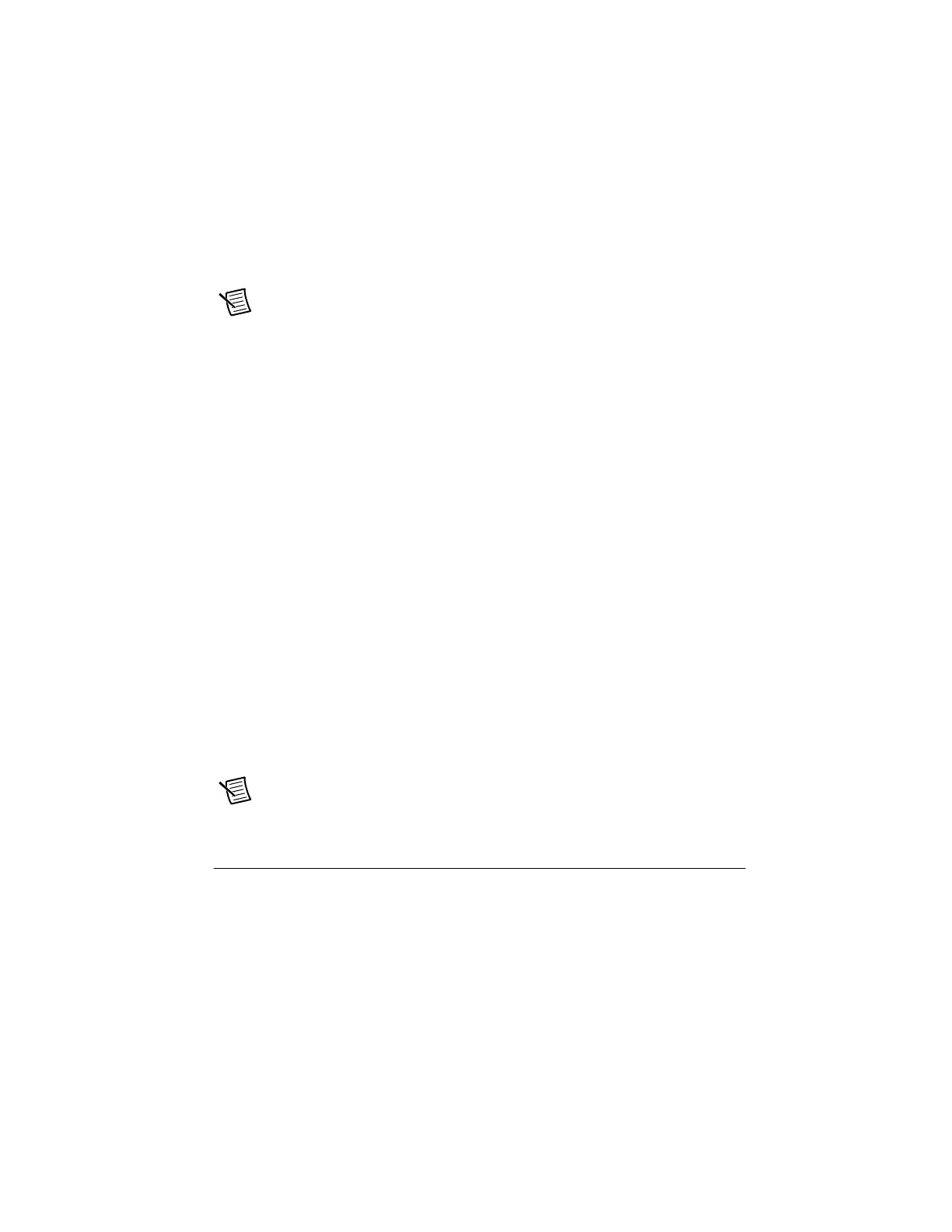© National Instruments | 1-7
NI cDAQ-9171/9174/9178 User Manual
7. Squeeze both C Series module latches, insert the module into the module slot, and press
until both latches lock the module in place.
8. Wire the C Series module as indicated in the C Series module documentation.
Note Connect I/O cable shields to the chassis grounding screw, shown in
Figure 1-4, unless otherwise specified in the C Series module documentation. Refer
to the Chassis Grounding Screw section for more information about making this
connection.
9. Connect the cDAQ chassis with the USB cable to any available USB port on your
computer. If you are using a locking USB cable, use the jackscrew to securely attach the
cable to the chassis.
10. (cDAQ-9174/9178) Connect the supplied power source to the cDAQ chassis. The
cDAQ-9174/9178 chassis requires an external power supply that meets the specifications
listed in the specifications document for your cDAQ chassis.
11. Double-click the NI MAX icon on the desktop to open Measurement & Automation
Explorer (MAX).
12. Expand Devices and Interfaces and verify that your chassis is listed there. If your chassis
does not appear, press <F5> to refresh the view in MAX. If your chassis is still not
recognized, refer to ni.com/support/daqmx for troubleshooting information.
13. Self-test your chassis in MAX by expanding Devices and Interfaces, right-clicking
NI cDAQ-<model number>, and selecting Self-Test. Self-test performs a brief test to
determine successful chassis installation. When the self-test finishes, a message indicates
successful verification or if an error occurred. If an error occurs, refer to ni.com/
support/daqmx
.
14. Run a Test Panel in MAX by expanding Devices and Interfaces» NI cDAQ-<model
number>, right-clicking your C Series module, and selecting Test Panels to open a test
panel for the selected module.
If the test panel displays an error message, refer to
ni.com/support.
Click Close to exit the test panel.
Note When in use, the cDAQ chassis may become warm to the touch. This is
normal.
Mounting the cDAQ Chassis
You can use the cDAQ chassis on a desktop or mount it to a panel or wall. You can also mount
the cDAQ-9174/9178 on a DIN rail. For accessory ordering information, refer to the pricing
section of your cDAQ chassis product page at
ni.com.
Artisan Technology Group - Quality Instrumentation ... Guaranteed | (888) 88-SOURCE | www.artisantg.com
