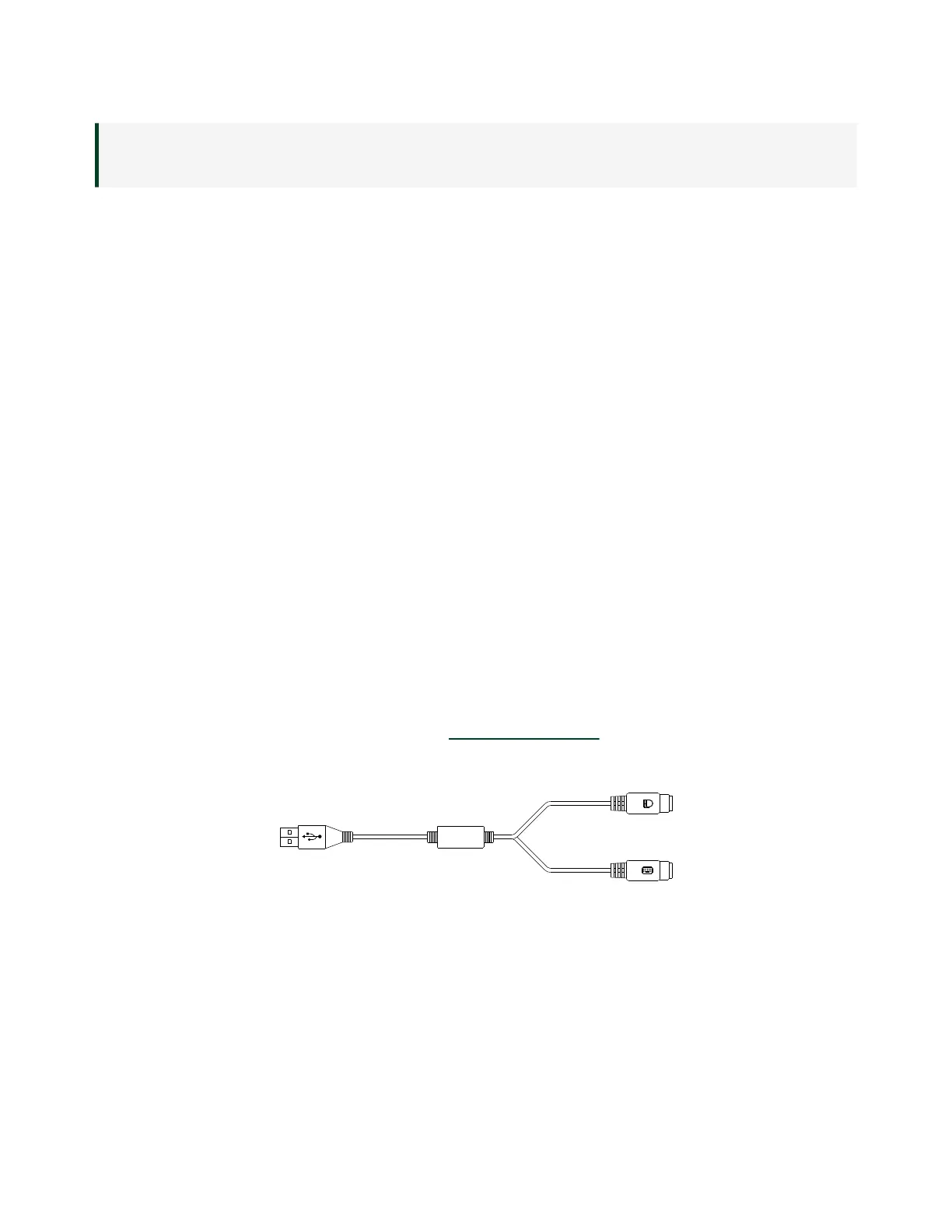versions of Windows. The NI PXIe-8840 Quad-Core BIOS configures the USB
devices so that they work in a DOS environment.
How do I configure the controller to boot from these devices?
You can configure the controller to permanently or temporarily change the boot
order.
There are two methods.
■
Enter Setup and select the Boot menu. You will see a list of all bootable
devices, ordered by device type. You can set the boot order using <+> and <->.
Set the order by device type and set the order for the devices listed within the
device type.
■
To boot from a dierent device without changing the boot order in the BIOS,
press <F10> continuously while booting. Aer the BIOS completes the POST
and just before the controller boots the OS, the Boot menu is displayed. You
can select the device type you want to boot from.
How do I plug both a PS/2 mouse and PS/2 keyboard into the controller?
The NI PXIe-8840 Quad-Core has no PS/2 connector, and you need to use a USB Y-
splitter cable as shown below, or a similar device, to connect both a PS/2 mouse and
PS/2 keyboard. National Instruments part number 778713-02 is such a cable and is
available through the online catalog at ni.com/products.
Figure 5. Y-Splitter Cable
What if I don’t have a Y-splitter cable? Can I still use a mouse and keyboard?
If you do not have a Y-splitter cable, plug a USB keyboard into any USB connector.
You can also plug a USB mouse into any USB connector.
© National Instruments
17
PXIe-8840 Quad Core
