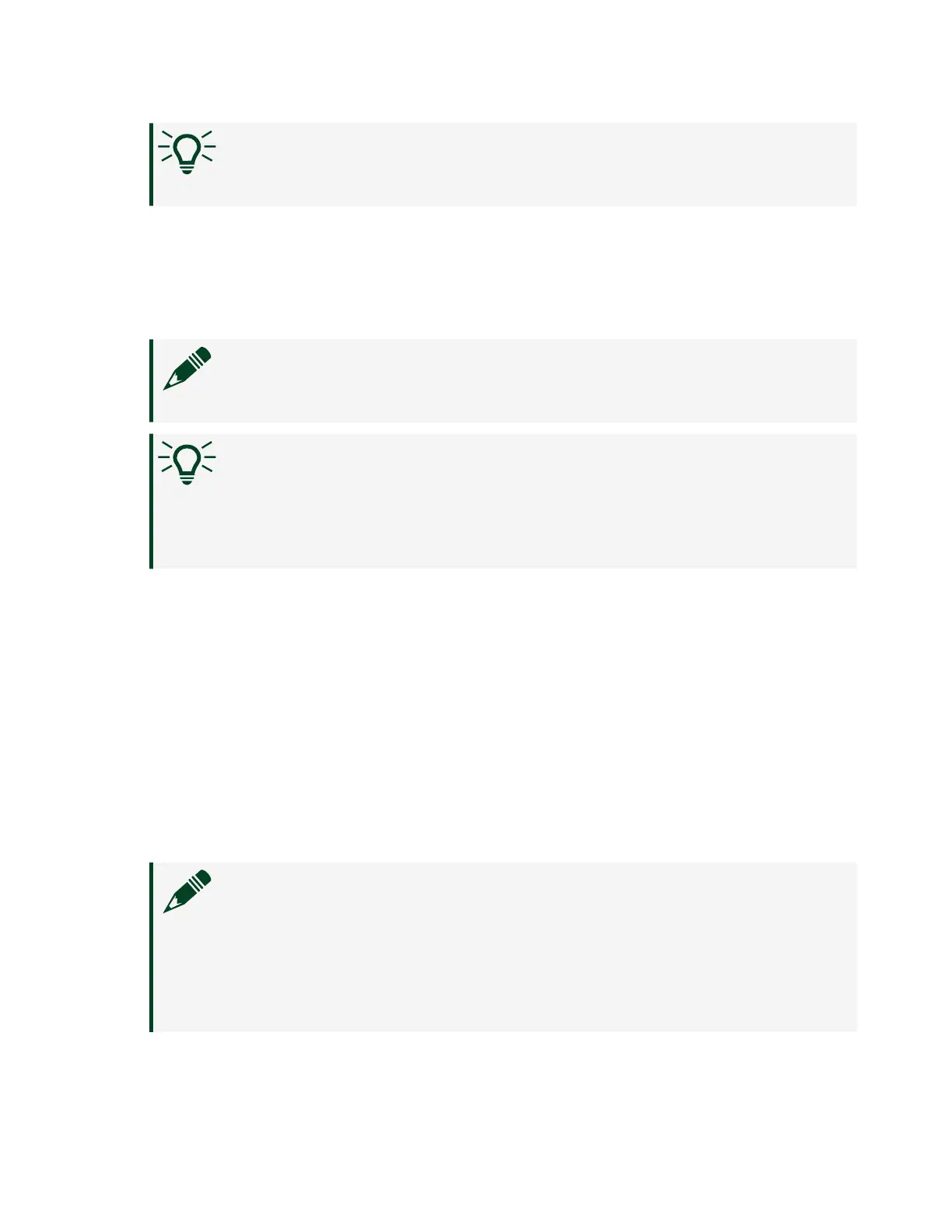Tip You can connect a monitor to the desktop PC to display startup
messages such as the IP address.
2. Open Measurement & Automation Explorer (MAX) on another computer in the
same subnet and expand the Remote Systems branch. MAX lists the PXI
Express controller as the controller model name followed by the MAC address
(for example, NI-PXIe-8840 Quad-Core).
Note The other computer must have LabVIEW, LabVIEW RT, and any
desired drivers installed.
Tip Record the PXI Express controller MAC address, located on the
side of the controller, for use in identifying the controller. You also
can remove the label and place it on the front of the controller for
easier access.
3.
Click the appropriate PXI Express controller entry to access the Network
Settings tab in the right pane view.
4.
(Optional) Enter a name for the RT target in the Name text box.
5. (Optional) Set the network configuration options of the RT target in the IP
Settings section and click the Apply button. For information about
configuring network settings, refer to the Configuring Network Settings
book, accessible by browsing to MAX Remote Systems Help»LabVIEW
Real-Time Target Conguration»Conguring Network Settings from
the Contents tab of MAX Help.
Note When any IP or identification settings are changed, you are
prompted to reboot the controller for the changes to take eect.
Click Yes to reboot the RT target automatically. You may also reboot
the controller by right-clicking the target name under Remote
Systems and selecting Reboot.
© National Instruments
9
PXIe-8840 Quad Core
