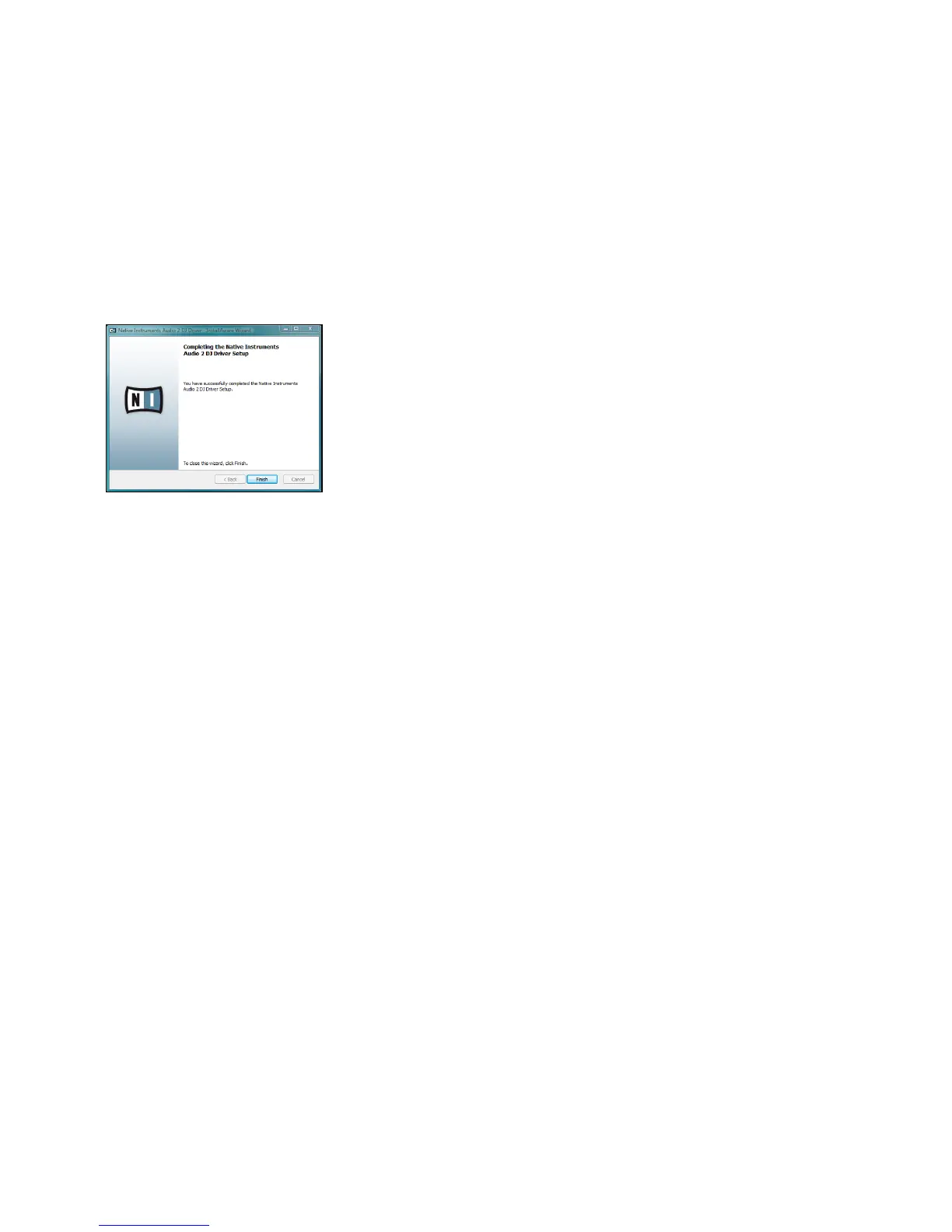AUDIO 2 DJ – 11
9. Once the installation has been performed successfully, click “Finish.”
10. After the installer has nished running, connect the
AUDIO 2
DJ to a USB 2.0 port
on your computer, using the USB cable included in the package. Windows will identify
the AUDIO 2 DJ and begin the nal installation process.
11. Choose “No” if Windows asks you to search the Internet for a driver.
12. Choose “Automatic” when Windows asks you how to install the software.
13. Click “Finish” to complete the installation.
14. After you have completed the installation procedure, the installer will start again. You
need to pass through the same sequence of installer steps once again in order to in-
stall all required driver components. This is an intended behavior, so just follow along
in order to nish the installation.
!
You cannot install the AUDIO
2 DJ on a USB 1.1 port – a
USB 2.0 port is required.
!
You cannot install the AUDIO
2 DJ on a USB 1.1 port – a
USB 2.0 port is required.