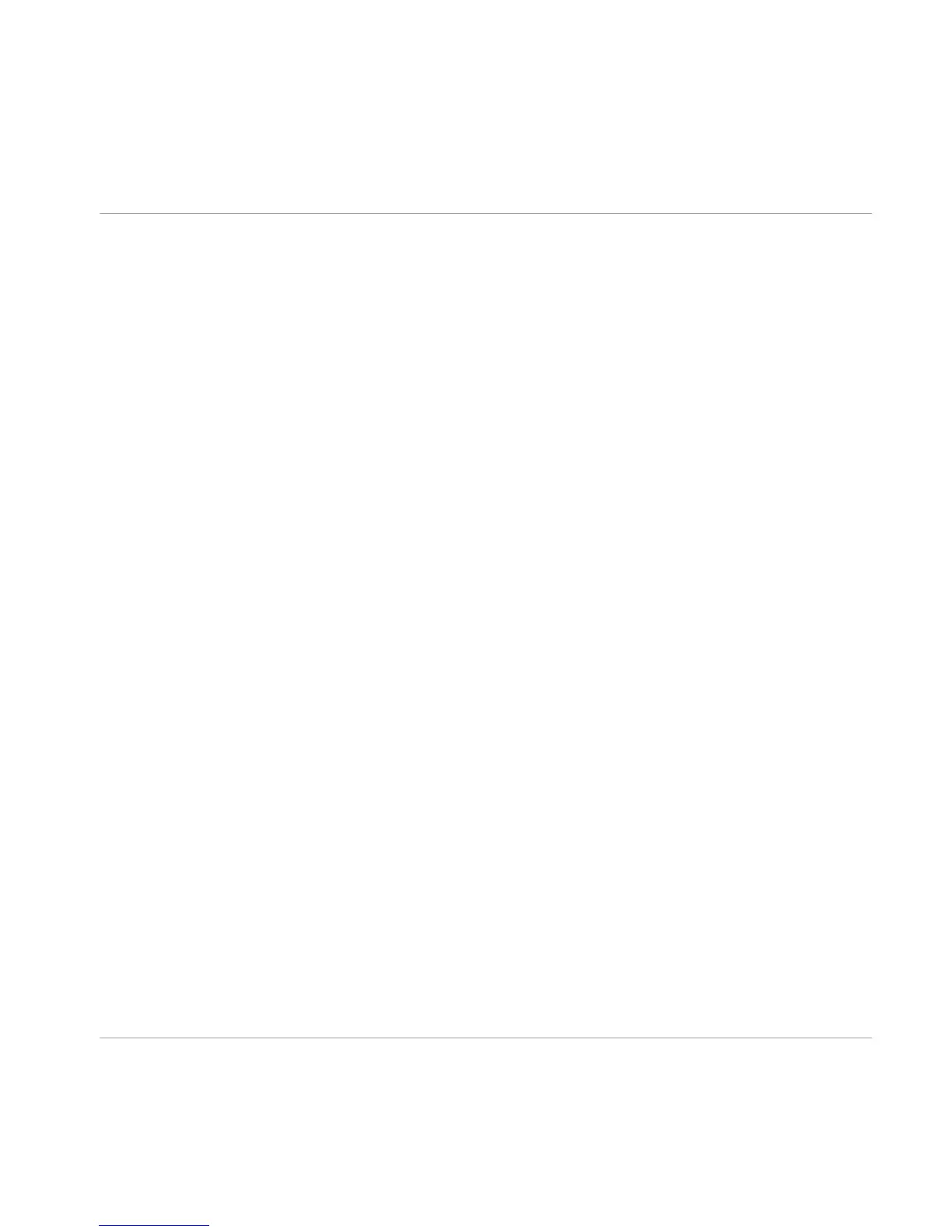3. Select the hardware driver supported by your controller (e.g., ASIO on Windows) from the
Driver drop-down menu.
4. Select Maschine MK3 from the Device drop-down menu.
5. In the Routings section, click Input and select 1: Input Left and 2: Input Right in the
Maschine In 1 L and Maschine In 1 R drop-down menus, respectively.
This assigns the LINE IN / MIC IN combo inputs on your controller to the first pair of vir-
tual inputs in the MASCHINE software.
6. In the same Routings section, click Output and select the left and right output channels
of your controller you want to use for the various virtual outputs of the MASCHINE soft-
ware.
→
The MASCHINE software is now configured for using the internal audio interface of your
MASCHINE controller.
By default, the virtual outputs of the MASCHINE software are assigned as follows:
▪ The Maschine Out 1 L and Maschine Out 1 R virtual outputs are sent to the 1: Main Left
and 2: Main Right outputs, which correspond to the LINE OUT L and R sockets on the rear
panel of your controller, respectively.
▪ The Maschine Out 2 L and Maschine Out 2 R virtual outputs are sent to the 3: Headphone
Left and 4: Headphone Right outputs, which both correspond to the PHONES stereo socket
on the rear panel of your controller.
2.2.2 Selecting the MASCHINE Controller as Audio Device in Other Music Software
Before using the MASCHINE controller with music production software, you will need to set it
up as the software’s audio output device. Most music production programs provide direct ac-
cess to the soundcard properties in the audio and MIDI setup section of their preferences dia-
log. Please refer to the documentation of your music production software for more information
on how to configure audio interfaces.
Setting Up MASCHINE
Basic Audio Configuration
MASCHINE - Setup Guide - 11
