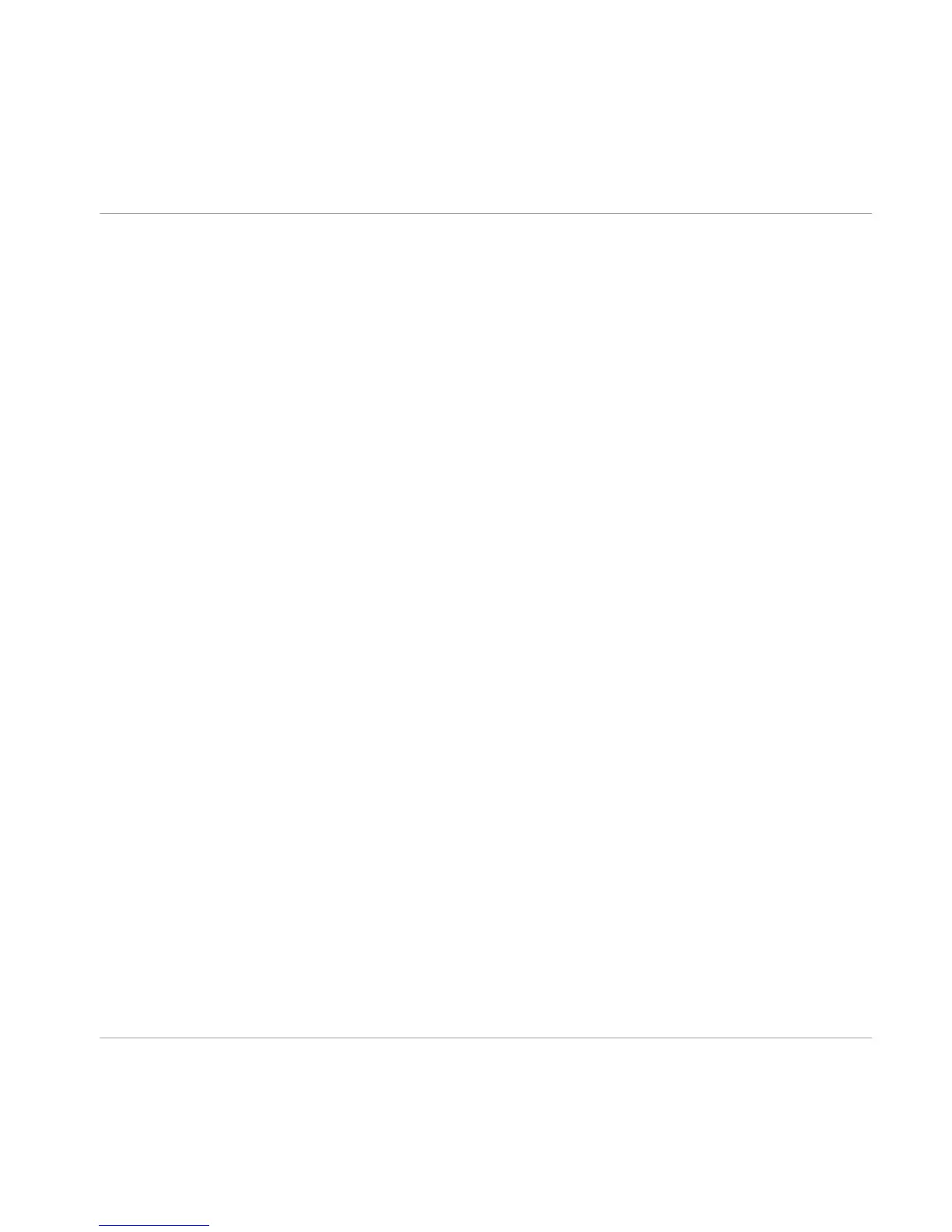2.2.3 Selecting the MASCHINE Controller as Default Audio Output Device in Your
Operating System
You can make your MASCHINE controller operate as your computer’s default soundcard. By
doing this, you will send all audio coming from your operating system (e.g., system sounds,
media player, etc.) to the desired output on the rear panel of your controller.
2.2.3.1 On Windows
1. Open Start > Control Panel > Hardware and Sound > Sound.
2. In the Sound control panel, select the Playback tab.
3. In the list of available output devices, click the entry corresponding to the pair of outputs
on your MASCHINE controller that you want to set as default. The available entries Main
and Headphone correspond to the LINE OUT and PHONES sockets on the rear panel of
your controller, respectively.
4. Click Set Default.
5. Click OK to confirm your selection and close the window.
→
Your MASCHINE controller is now selected as the default audio output device.
2.2.3.2 On macOS
1. Open the System Preferences under the gray Apple Icon menu in the top left corner of
your screen.
2. Below Hardware (second row from top), select Sound.
3. In the Sound control panel, select the Output tab.
4. Select the MASCHINE controller from the list of available soundcards.
5. Close the panel.
→
Your MASCHINE controller is now selected as the default audio output device.
Setting Up MASCHINE
Basic Audio Configuration
MASCHINE - Setup Guide - 12
