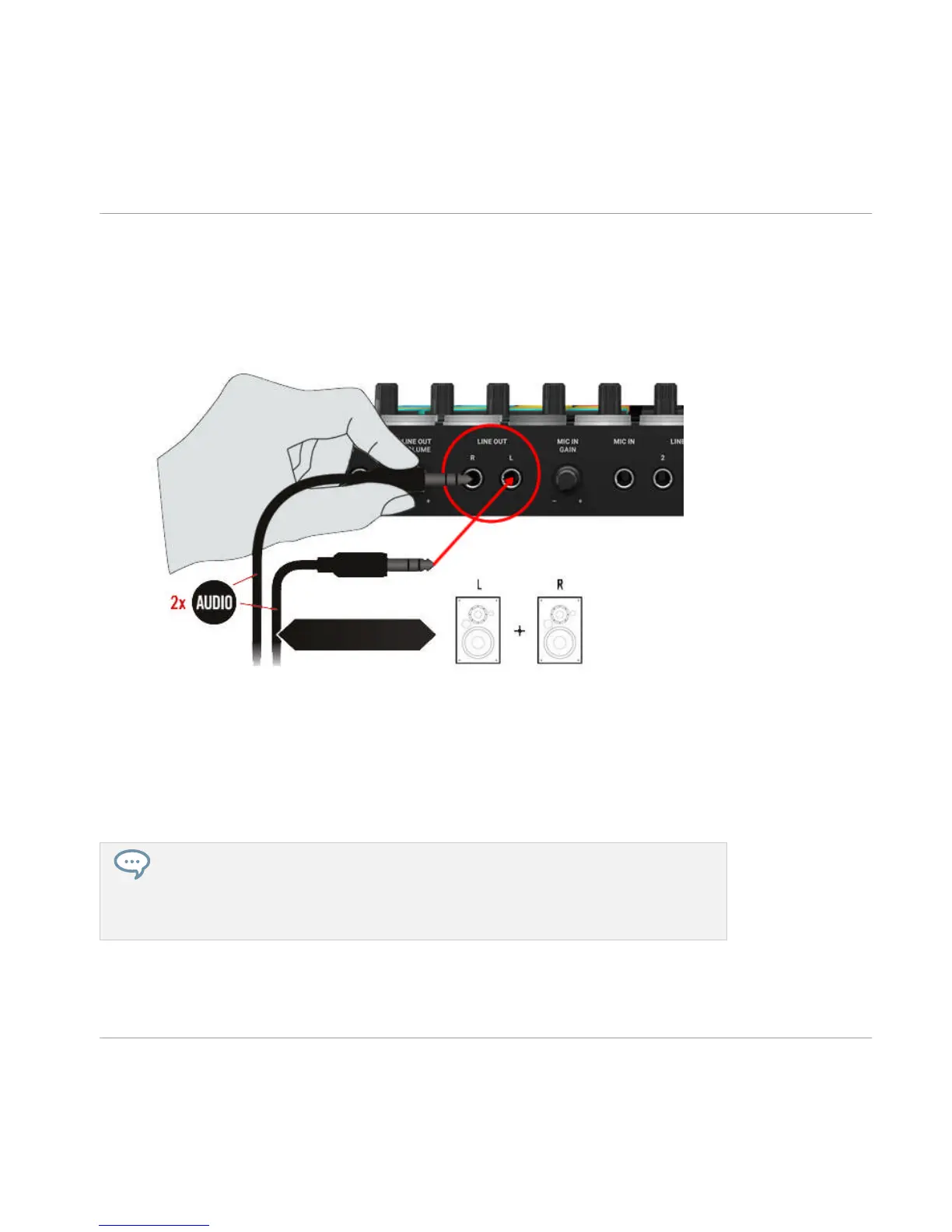1. Turn the LINE OUT VOLUME knob on the rear panel of the MASCHINE controller to the
left-end stop to set the output volume to minimum.
►
Connect the LINE OUT L/R sockets on the rear panel of the MASCHINE controller to your
active speakers using balanced cables with 1/4" TRS jack plugs. First, connect the L out-
put channel with the left speaker, then the R output channel with the right speaker.
►
Once you have connected the speakers to the device, set the volume knob on your active
speakers to 0 dB and turn them on.
►
Start the playback of a Project in MASCHINE or an audio file on your computer.
►
Gradually turn the LINE OUT VOLUME knob on the rear panel of the MASCHINE control-
ler until you reach an appropriate listening level.
If you have a main mixer connected to your monitors, and various devices plugged into
your main mixer, you can simply add the MASCHINE controller to your setup by con-
necting its audio outputs to any stereo line input on your main mixer. Just follow the in-
structions above and replace the monitors’ volume knob with the volume fader of the in-
put channel on your mixer to which you want to connect the MASCHINE controller.
Setting Up MASCHINE
Setup Examples
MASCHINE - Setup Guide - 14
