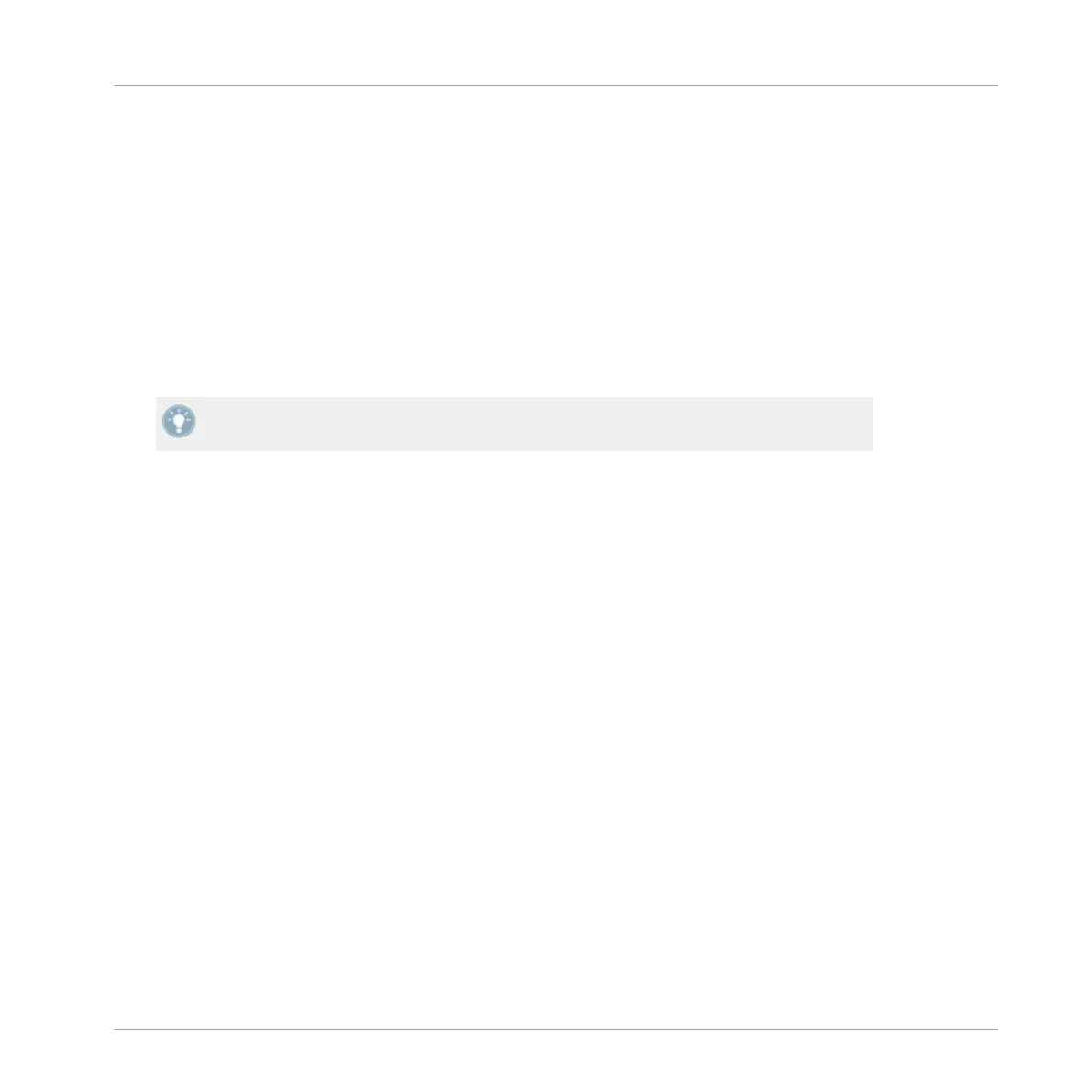1. To scroll through your Track Collection in TRAKTOR, turn the BROWSE encoder either
left, or right.
2. To navigate your way to another collection, playlist, or location in the TRAKTOR file tree,
hold SHIFT and turn the BROWSE encoder. There is no need to press the Browse encoder
again to select. Simply release the SHIFT button on your chosen tree node and continue
browsing in your newly selected location.
3. When you have navigated you way to your chosen track, press either of the Load Left or
Load Right buttons to either side of the SHIFT button. The Load Left button when press-
ed will load the track into TRAKTOR's left hand Deck (by default TRAKTOR Deck A). The
Load Right button will load the track into the right-hand TRAKTOR Deck (by default
TRAKTOR Deck B).
Refer to the available X1 deck combinations as described in section ↑3.2,
Connecting
the
X1 device to TRAKTOR.
Secondary Function of the Load Buttons
The two Load buttons have the following secondary functions:
▪ Pressing the
Load Left button in combination with SHIFT engages TRAKTOR's Snap
mode. Located on TRAKTOR's master panel, with Snap mode on, any Cue Point you cre-
ate in the track will snap to the closest beat, thus ensuring that you get directly to that
beat next time you press the Hotcue.
▪ Pressing the Load Right button in combination with SHIFT engages TRAKTOR's Quantize
mode. Located on TRAKTOR's master panel, with Quantize mode on, whenever you jump
through the track (e.g., by pressing a HotCue button or clicking somewhere in the Over-
view waveform), the playback jumps to the nearest position that preserves the beat-
matching, this ensures that the current sync doesn’t get lost when you jump through the
track.
Key functions when using the X1 with TRAKTOR
Using the X1 to Browse & Load Tracks
Traktor Kontrol X1 Mk2 - Manual - 14
