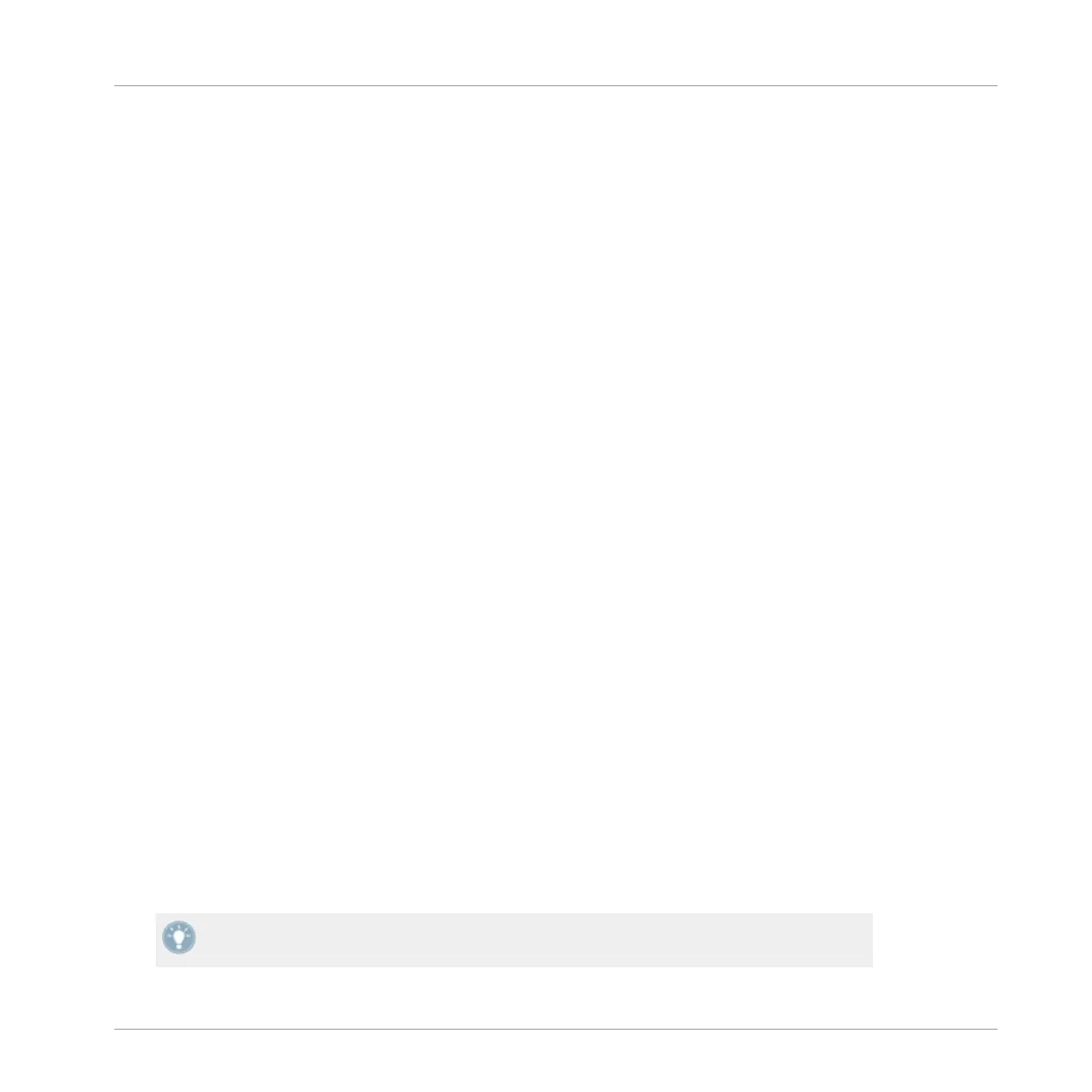3.5.2 PLAY buttons
Pressing
either
of the PLAY buttons will toggle playback on the corresponding TRAKTOR deck.
Whilst the track is playing, pressing the PLAY button again will pause the deck.
3.5.3 CUE Buttons
The use of the CUE button depends on whether the track is playing, or stopped:
▪ If a
Deck is stopped, pressing CUE will place the white Cue Marker at the current location
—if the white Cue Marker is already at the current location, then playback will commence
for as long as you hold CUE (playback will jump back to the Cue Marker and stop when
you release the CUE button).
▪ If the Deck is playing and you press CUE, playback will stop and jump back to the Cue
Point.
3.5.4 SYNC (MASTER) Buttons
The SYNC
button
on the X1 allows you to automatically sync a track's tempo (in BPM) to the
existing track playing (MASTER).
►
To sync a track's tempo to the BPM count of a track playing in the deck you want to be
the MASTER deck, hold the SHIFT + SYNC buttons of the corresponding deck.
Using the X1 to adjust BPM
In combination with a Loop encoder, the SYNC button provides a useful secondary function:
►
By holding the SYNC button and turning the Loop encoder, a track's BPM count will be
adjusted in small increments. Pushing & turning the encoder adjusts the BPM count in
larger increments.
Pushing and releasing the encoder (without turning) resets the tempo to 0.0% (original
tempo).
Key functions when using the X1 with TRAKTOR
Using the Transport Section (Playback, HotCues, Flux, and Sync Control)
Traktor Kontrol X1 Mk2 - Manual - 25
