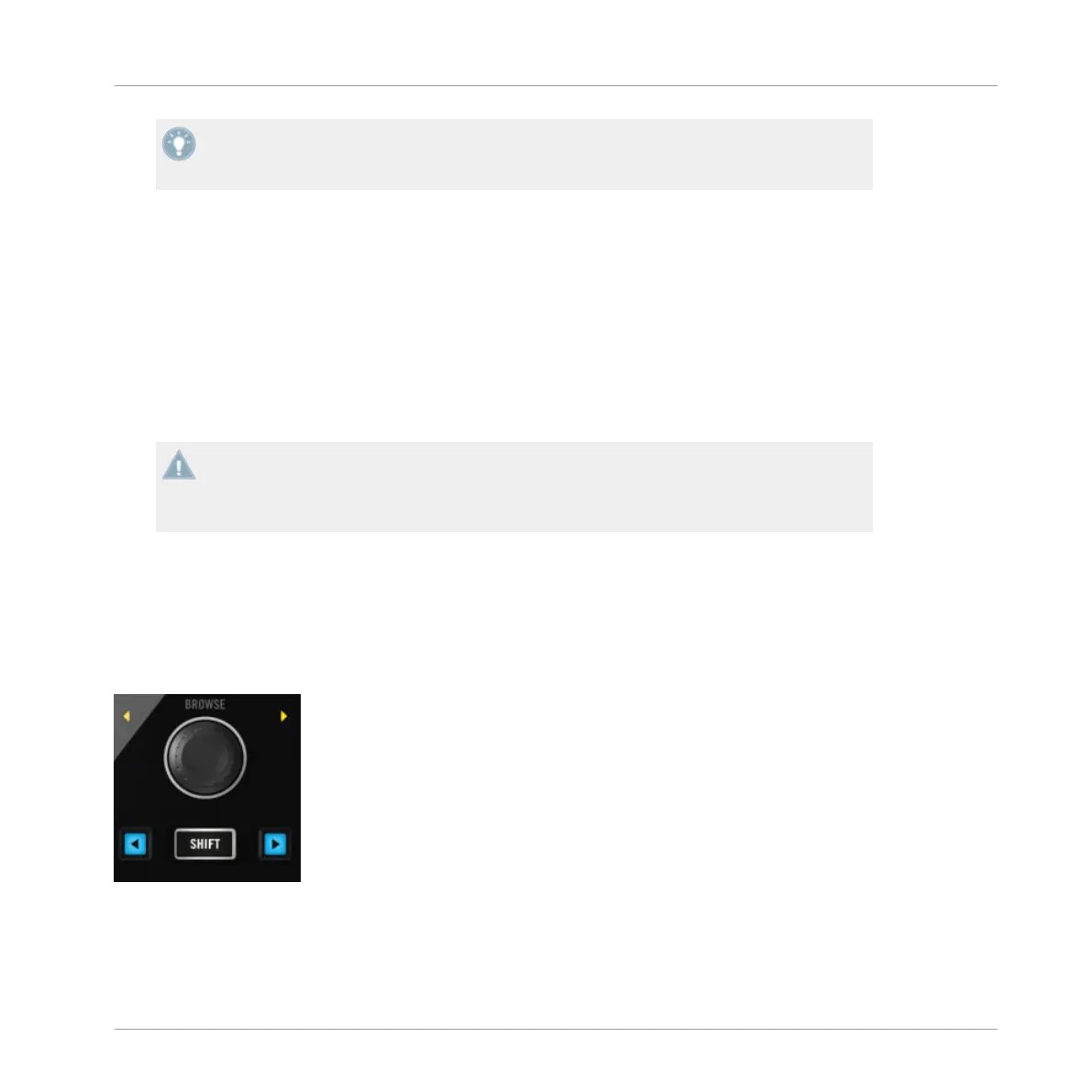If you wish to change this, you can do so at the point of opening TRAKTOR, or at any point
by disconnecting,
and subsequently reconnecting the device's USB connection on the rear
panel.
Deck Setup Options
There are four use cases (or Deck Setup combinations) for how the X1 can be setup to control
TRAKTOR's four available decks:
▪ Decks A & B (default)
▪ Decks C & D
▪ Decks C & A
▪ Decks B & D
In all of the above combinations: The first Deck of these potential combinations will always
be situated on the left-hand side of the X1, whilst the second will always be assigned to the
right-hand side
of the X1. Using the example of the default Deck combination (A & B),
Deck A will be controlled by the left-hand side of the X1, Deck B by the right-hand side.
3.3 Using the X1 to Browse & Load Tracks
The
process
of browsing through and loading of tracks, takes place in the central section of
your X1 device.
The BROWSE encoder, SHIFT, Load Left & Load Right buttons.
Follow the
below instructions to understand how to use the X1 to browse, navigate, and load
tracks in TRAKTOR.
Key functions when using the X1 with TRAKTOR
Using the X1 to Browse & Load Tracks
Traktor Kontrol X1 Mk2 - Manual - 13
