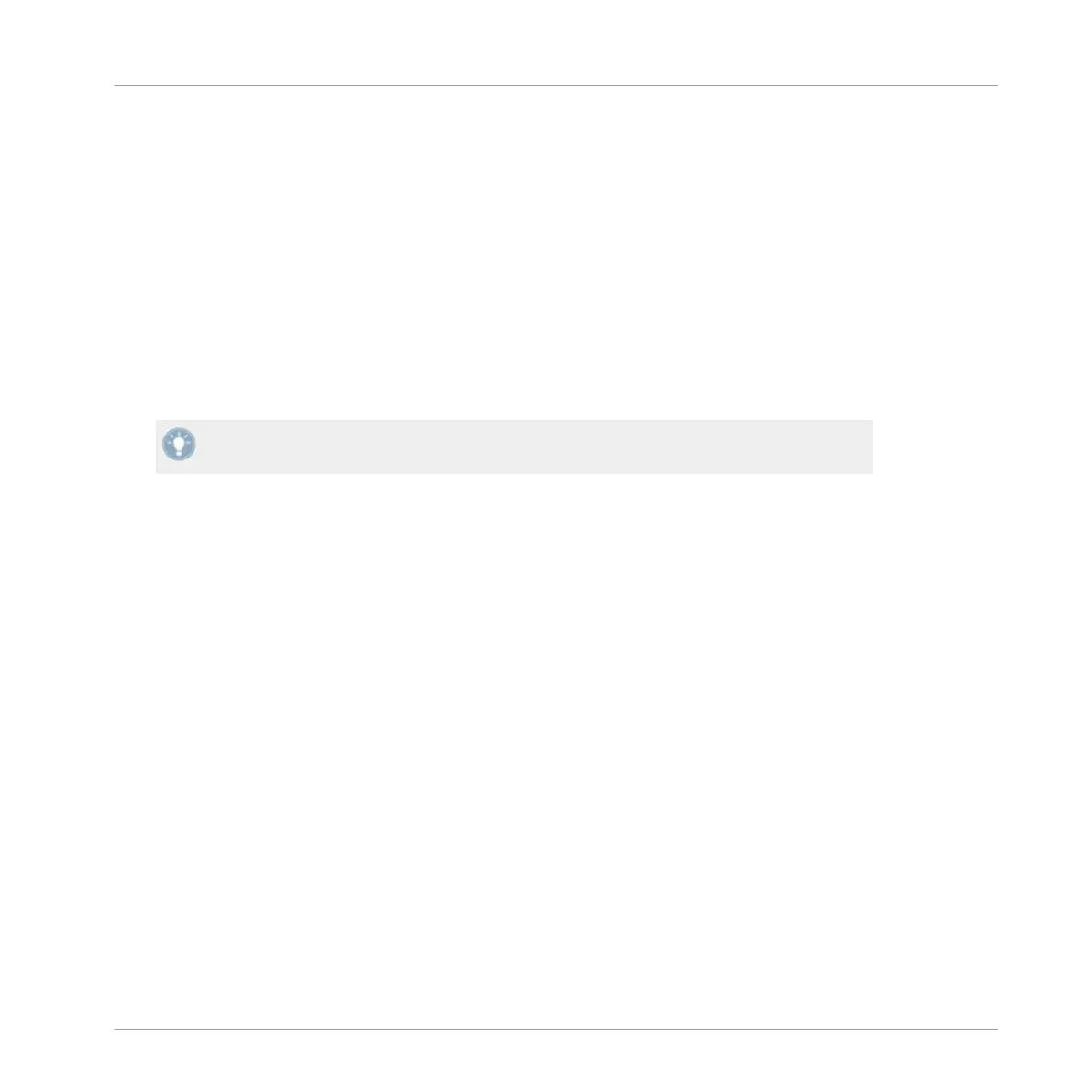3.5.5 FLUX Buttons
Pressing
the FLUX
button will engage TRAKTOR's Flux Mode. Flux mode lets you jump to cue
points and loops without losing the overall phrasing of your tracks. The X1's FLUX buttons can
have their primary and secondary functions changed within TRAKTOR'S preferences; for fur-
ther information please refer to section ↑5.1.3, FLUX Button.
By default, the FLUX buttons' secondary function is TAP mode:
►
To manually adjust the BPM of a track, hold SHIFT whilst tapping the corresponding
FLUX button.
This function is particularly useful when a track might not have a consistent BPM through-
out.
3.6 Using the Loop Encoders
The X1
provides you with two Loop encoders. Their LED displays provide visual information as
to size of the loop. To get used to the process of using this basic loop technique:
1. Turn the Loop encoder to the left (shortening the loop size), and now to the right (whereby
it extends it).You will notice the corresponding loop size (measured in beats) shown in the
LED display changes as you do so.
2. When you have selected your chosen loop size, press the Loop encoder to commence
looping. The LED display will flash to indicate this.
3. When in Loop mode, adjust the loop size by turning the Loop encoder to either the left or
the right. This can provide some interesting creative potential in your DJ sets!
4. Press the Loop encoder again to exit from the loop. The Loop display will no longer be
flashing.
Key functions when using the X1 with TRAKTOR
Using the Transport Section (Playback, HotCues, Flux, and Sync Control)
Traktor Kontrol X1 Mk2 - Manual - 26
