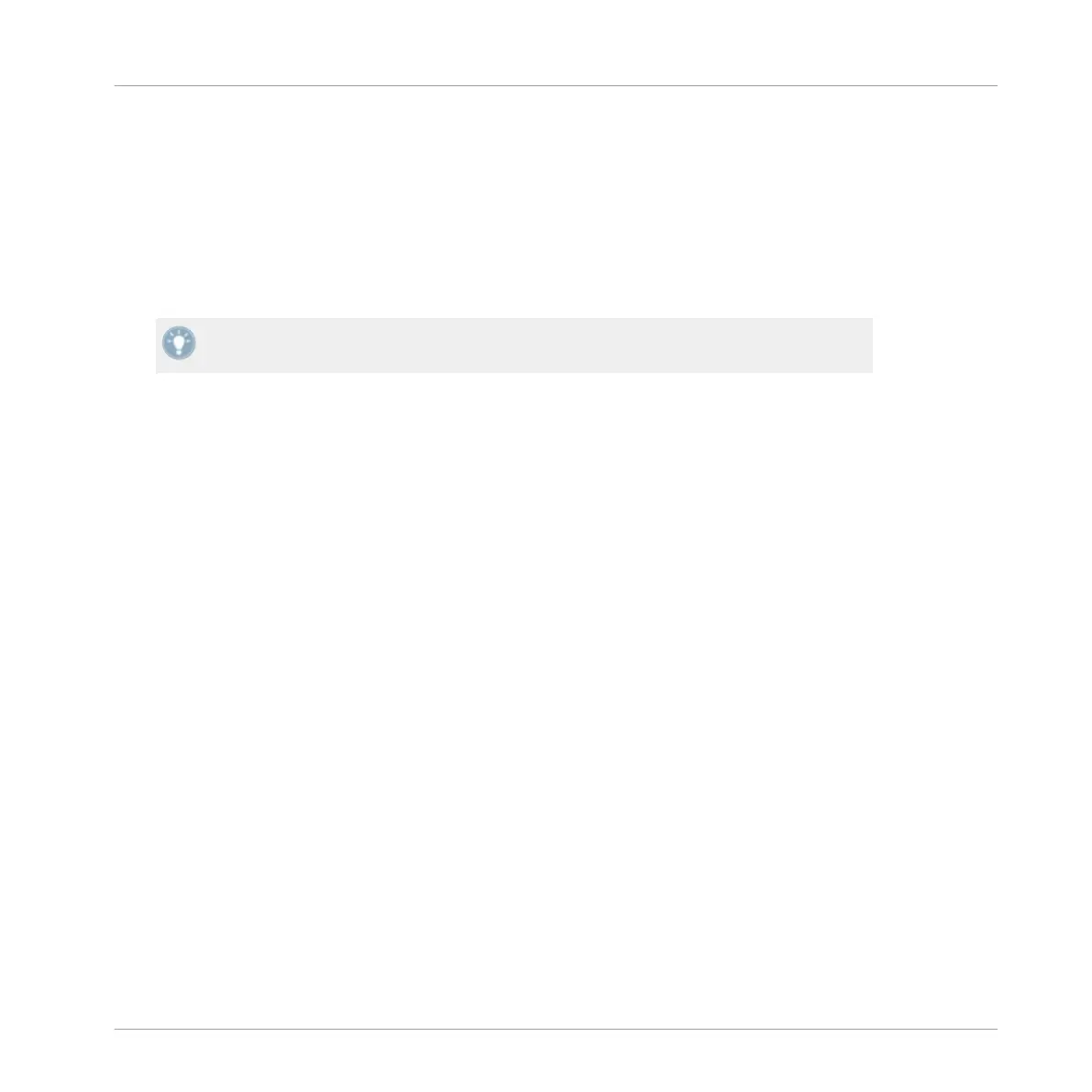5.1.3 FLUX Button
By
default,
the X1's FLUX buttons' Primary function is set to Flux Mode in TRAKTOR, (please
refer to section ↑3.5.5, FLUX Buttons). TRAKTOR's Preferences also allow for the choice of
the following primary functions to be selected:
▪ HotCues 5-8. Pressing the X1's FLUX button here switches HotCue buttons 1-4, to TRAK-
TOR's 5-8.
Where preexisting track data, or stored Cue/loop point information exists in a track, you
may well notice a color change take place in the buttons.
►
To return to using the original HotCue buttons 1-4, simply press the FLUX button once
again.
▪ Abs/Rel:
This
function specifically refers to using Scratch Control. With this option select-
ed you engage a TRAKTOR Deck's absolute, or relative mode.
▪ By default the FLUX buttons' Secondary function of TAP ensures that, in combination
with holding the SHIFT button, a track's tempo can be manually tapped in using the
FLUX button. If however, you have selected one of the additional Primary functions for
the FLUX buttons, you have the option to retain TRAKTOR's Flux Mode function as the
FLUX buttons' Secondary function i.e. holding SHIFT + FLUX button will engage TRAK-
TOR's Flux Mode.
5.1.4 Effects Knobs
Use
this Recalibrate
button if any of the X1's Effect Knobs appear to have decalibrated in any
way. TRAKTOR will then take you through a recalibration process.
5.1.5 LEDs
The LEDs
on the X1 have two color states for the buttons. The first when they are in their On
State i.e. engaged, and the second is their Dim State i.e. disengaged or idle.
On State Brightness: Provides you with the option to increase or decrease the amount the
brightness of the X1's RGB LEDs when a button is engaged, for example the FX (MODE) but-
ton.
Appendix
TRAKTOR KONTROL X1 Preferences
Traktor Kontrol X1 Mk2 - Manual - 48
