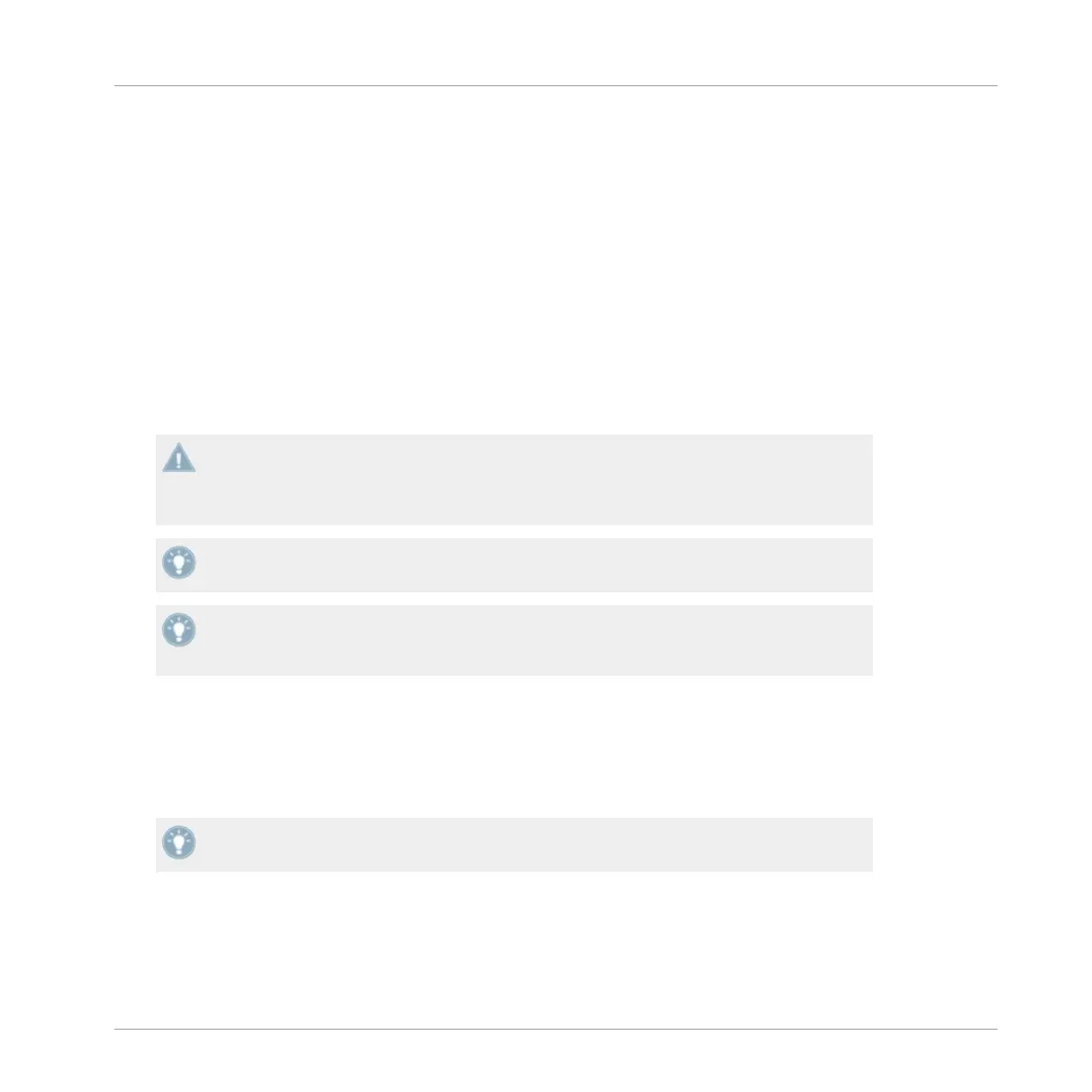→
The FX Assign button will now be backlit orange.
►
By default, the X1 provides a choice of assigning two TRAKTOR effect units at any one
time. The designated TRAKTOR effect units depends on the Deck assignment you have
selected when first plugging in the X1.
Available Deck Combinations and Corresponding Effect Unit Assignments
▪ Decks A & B (default) will assign to TRAKTOR effects units 1 and 2.
▪ Decks C & D will assign to TRAKTOR effects units 3 and 4.
▪ Decks C & A will assign to TRAKTOR effects units 3 and 1.
▪ Decks B & D will assign to TRAKTOR effects units 2 and 4.
Quite simply, in all of the above combinations: The first Deck of these potential combina-
tions will
always be situated on the left-hand side of the X1, and the corresponding effect
unit in the FX area above it. Likewise, the second deck will in these combinations (and cor-
responding effect unit) will always be assigned to the right-hand side of the X1.
Pressing both FX assign buttons will engage both of TRAKTOR's corresponding effect units.
With the use of an additional X1, you can make use of all four of TRAKTOR's available ef-
fect units. For more information please refer to section ↑3.7.4, Using a second X1 control-
ler's FX.
3.7.2 Triggering an Effect in TRAKTOR
Above the Deck headers in TRAKTOR, you will see the effect units.
If you can't see these, ensure that you have Mixer viewing mode selected from the drop-
down menu from TRAKTOR's top toolbar.
Follow the below tutorial to understand how to assign, and control an effect using the X1:
1. With your
X1 assigned to control TRAKTOR Decks A and B, load a track into Deck A and
begin playback.
Key functions when using the X1 with TRAKTOR
Effects Section
Traktor Kontrol X1 Mk2 - Manual - 30
