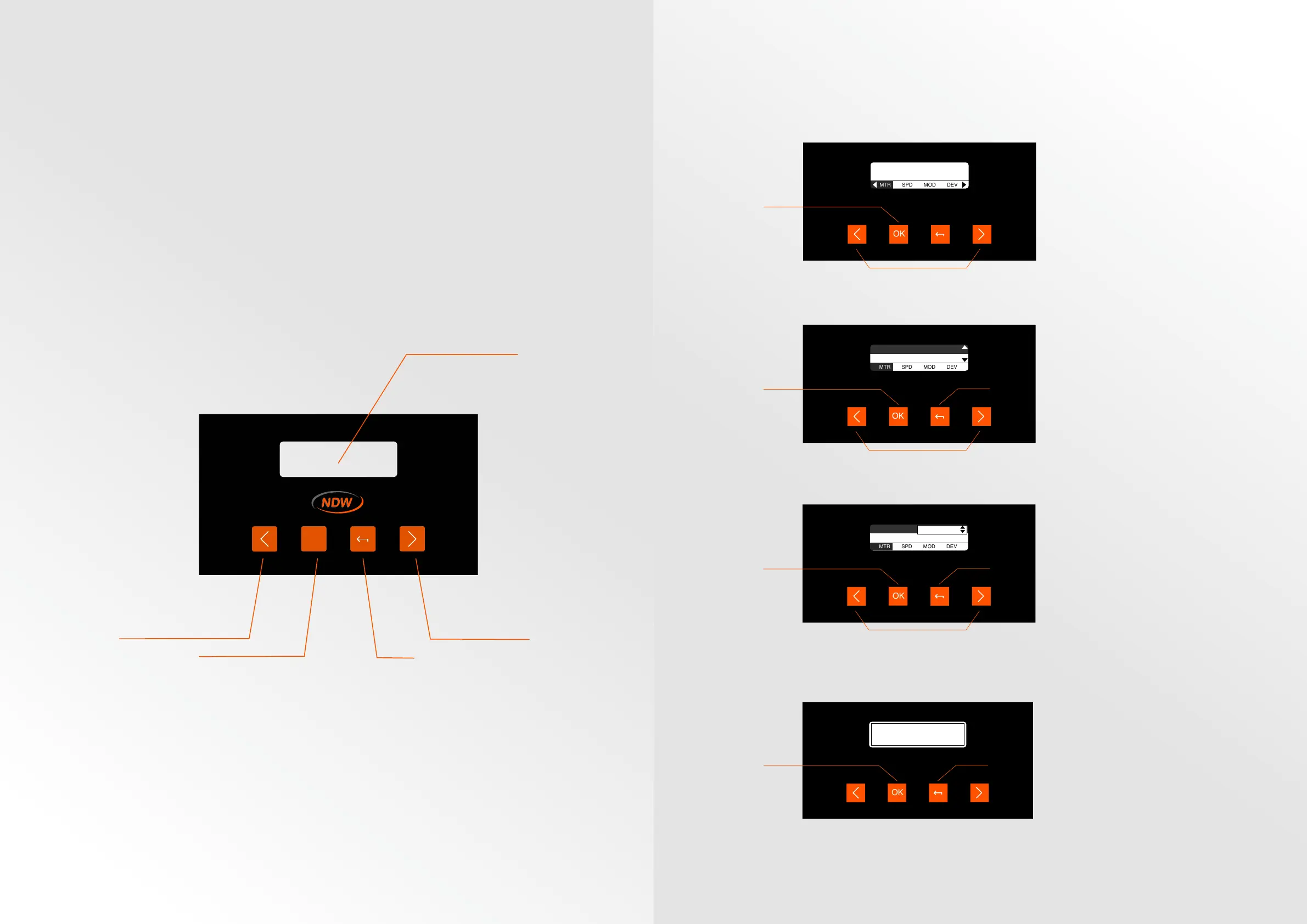NDW | We’ll keep you rolling | 18
SETTINGS
Interface Basics
The straightforward interface of the BC50 controller makes it easy to change
any setting. The graphical UI makes it possible to let the user know any of
the current settings and what kinds of settings can be adjusted. The buttons
are used to select and change settings of the controller and rollers through
the user interface. Changing the settings can be done on the menu shown on
the user interface. All the dierent settings and how to change them will be
discussed in the upcoming chapters.
Menu explanation
Digital B
Digital A
Ground
Error
Direction
Spd 2 / Spd 3
O / Spd 1
Ground
24VDC
BC50 Motor Controller | 50W 24VDC
OK
Confirm / Select
Back
Previous / Decrease
Next / Increase
Graphical UI
The display will show all
settings and monitors the
conveyor systems. Settings
can be changed through the
menu.
NDW | We’ll keep you rolling | 19
First step in changing a setting
is selecting the menu in which
the setting is located. You can
scroll through the dierent
menus using the arrow buttons
and select the desired menu
using the OK button.
When the setting is selected,
you can change it using
the arrow keys and confirm
your selection using the OK
button. If you do not want to
change the setting you have
selected, you can press the
BACK button to return to the
previous menu.
After selecting a menu you
can scroll through the settings
located in this menu. You do
this using the arrow buttons
and select the setting you
want to change using the
OK button. You can also go
back to the menu selection by
pressing the BACK button.
After changing your setting,
you have to press OK to
confirm the changes you
made. At this point you can
still decide to press BACK to
cancel the changes you made.
Motor Run:
Direction:
O
CW
Scroll through menus
Select desired menu
Motor Run:
Direction:
O
CW
Scroll through menus
Select desired menu
Back
Motor Run:
Direction:
On
CW
Change setting
Confirm selection
Back
Confirm selection
Back
Press OK to confirm
