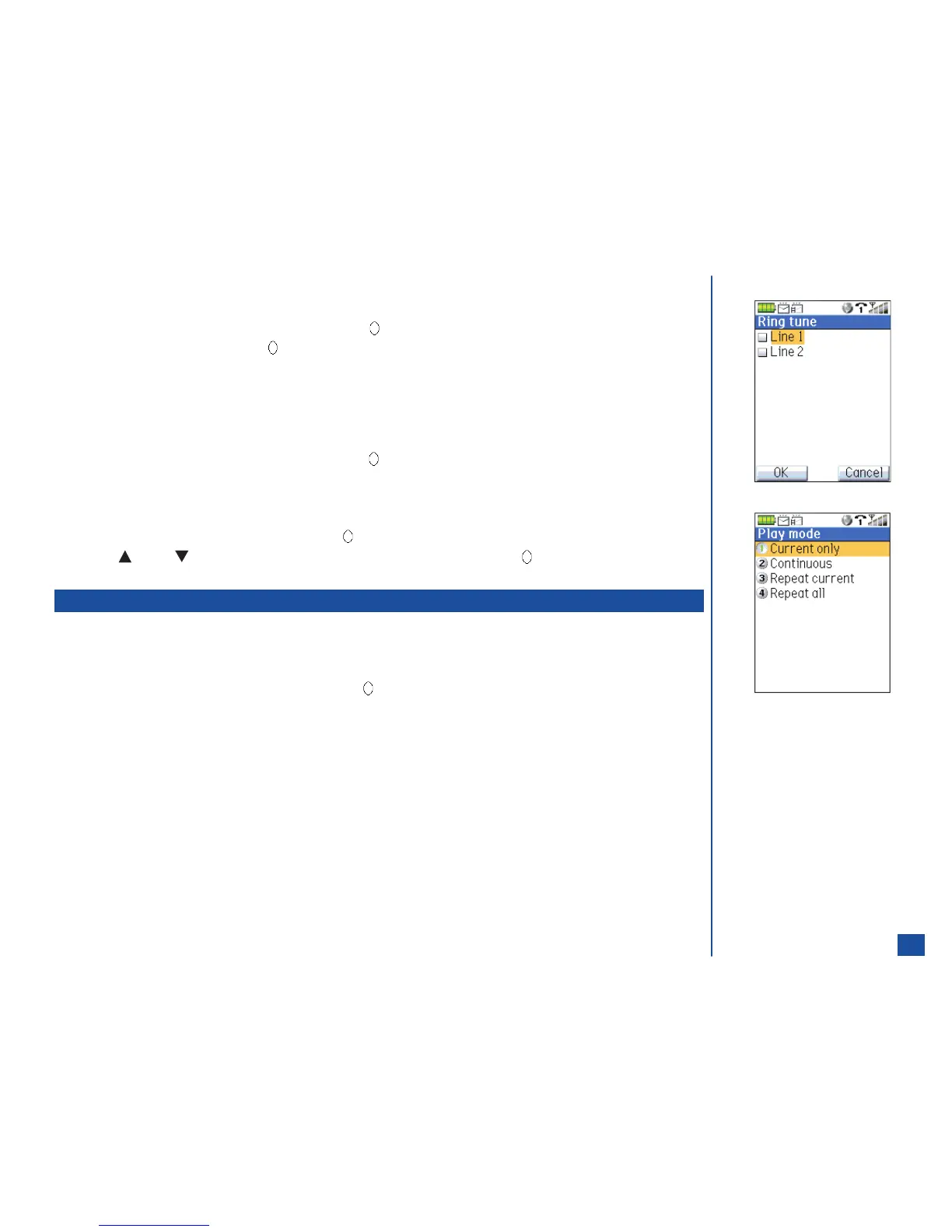Set as Ring Tune
This option allows you to set a selected music file as the ring tune for the phone.
*
Press 7 or highlight the Set as Ring tune option and press (Select). The Ring tune screen displays.
Highlight the Line number and press (Select) to place a checkmark in the box beside the selected Line number.
Press Softkey 1 (OK) to save the ring tune setting or press Softkey 2 (No) to cancel the ring tune selection and return to the
Music list screen.
Set as Message Tune
This option allows you to set a selected music file as the message tune for the phone.
*
Press 8 or highlight the Set as Msg tune option and press (Select). The highlighted music file is set as the message tune.
Play Mode
In Play mode screen, you can select play modes, “Current only”, “Continuous”, “Repeat current”, and “Repeat all”.
*
Press 9 or highlight the Play mode option and press (Select) to display the Play mode menu.
Press (Up) or (Down) navigation key to highlight the desired play mode and press (Select) or press the
corresponding mode number 1-4.
Music mMode Downloads
This is a link to the AT&T Wireless website to download music files.
After working with the Music list screen:
*
Press CLR (Clear/Back) to return to the Music menu.
Input 2 or highlight mMode downloads option and press (Select) to access the mMode Media website.
From the Idle screen:
*
Press MENU (Main),6,2,and 2 to access the mMode Media website.
128
