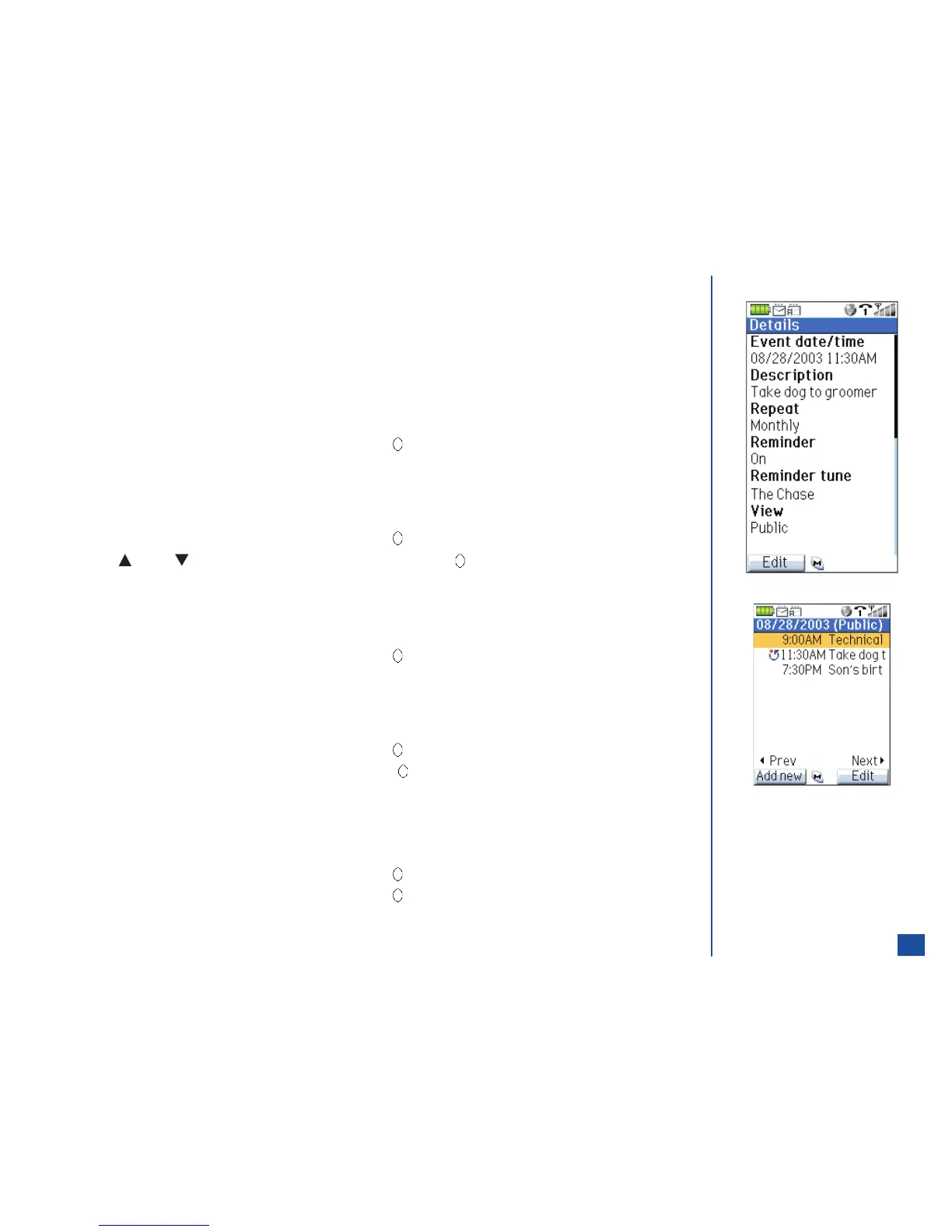Accessing Add New and Edit Screens
To add a new event from the monthly or weekly calendar screen:
*
Press MENU (Main),8,and 2 to display the calendar screen (press Softkey 1 to switch between weekly and monthly
calendar).
Use the navigation keys to highlight the desired date. Press MENU (Options Menu) and 1 to display the Add new event screen.
To add a new event from the daily event list screen:
*
Press MENU (Main),8,and 2 to display the Calendar screen (press Softkey 1 to switch between weekly and monthly
calendar).
Use the navigation keys to highlight the desired date and press (Select) to display the daily event list screen. Press Softkey
1 (Add new) to display the Add new event screen.
To add a new event from the Details screen:
*
Press MENU (Main),8,and 2 to display the calendar screen (press Softkey 1 to switch between weekly and monthly
calendar).
Use the navigation keys to highlight the desired date and press (Select) to display the daily event list screen.
Press (Up) or (Down) navigation key to highlight an event and press (Select) to display the Details screen. Press
MENU (Options Menu) and 1 to display the Add new event screen.
To edit an event from the daily event list screen:
*
Press MENU (Main),8,and 2 to display the calendar screen (press Softkey 1 to switch between weekly and monthly
calendar).
Use the navigation keys to highlight the desired date and press (Select) to display the daily event list screen. Press Softkey
2 (Edit) to display the Edit event screen.
To edit an event from the daily event list screen or the Details event screen using the Options Menu:
*
Press MENU (Main),8,and 2 to display the calendar screen (press Softkey 1 to switch between weekly and monthly
calendar).
Use the navigation keys to highlight the desired date and press (Select) to display the daily event list screen.
Use the navigation keys to highlight the desired event and press (Select) to display the Details screen.
Press MENU (Options Menu) and 2 at either screen (daily event list or Details) to display the Edit event screen.
To edit an event from the event Details screen:
*
Press MENU (Main),8,and 2 to display the calendar screen (press Softkey 1 to switch between weekly and monthly
calendar).
Use the navigation keys to highlight the desired date and press (Select) to display the daily event list screen.
Use the navigation keys to highlight the desired date and press (Select) to display the Details screen.
Press Softkey 1 (Edit) to display the Edit event screen.
When the Edit or Add new screen is obtained, continue with the “Adding/Editing an Event” on the next page.
144
