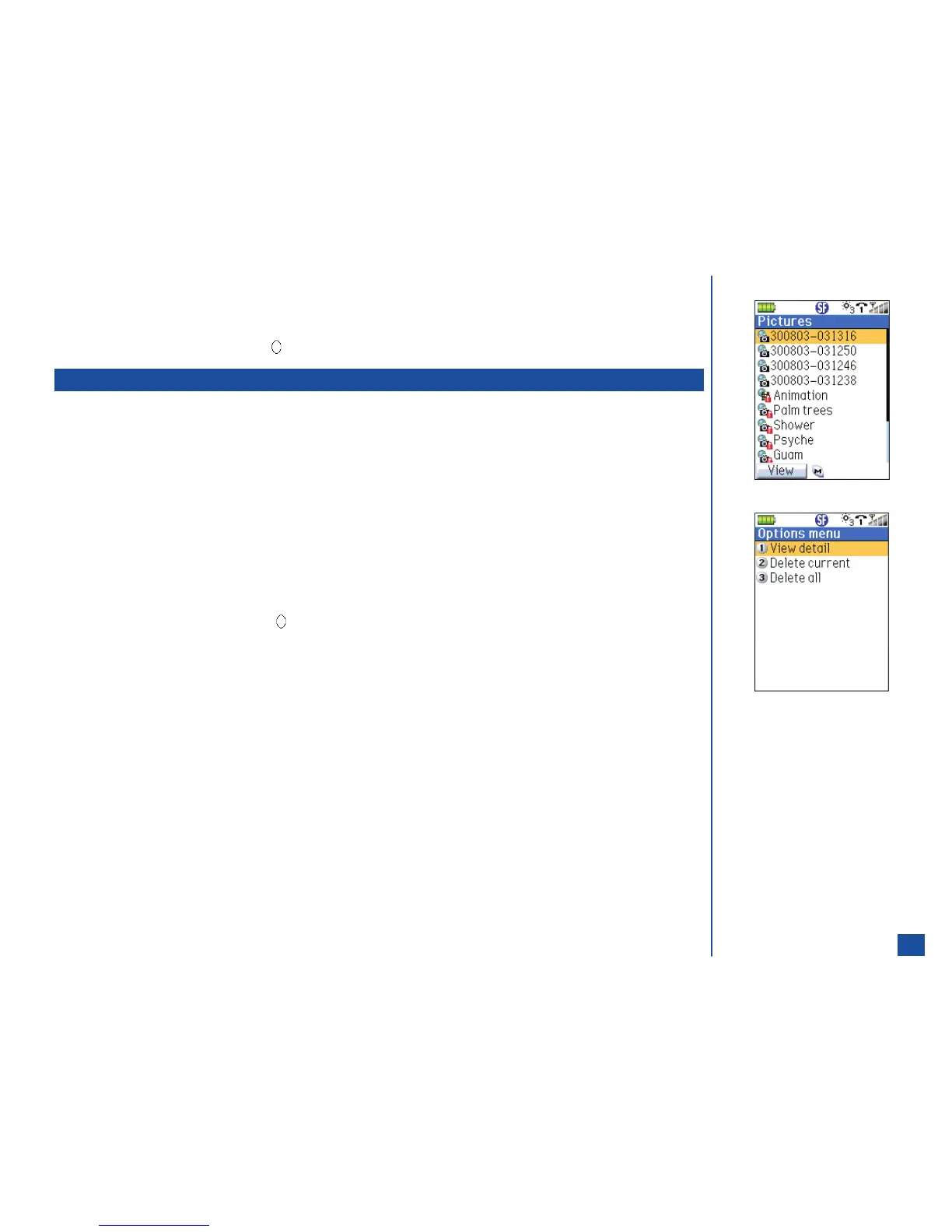Flicker Control
When taking pictures under a fluorescent light, flickers may occur. To prevent flickers, proceed as follows:
*
Press MENU (Options Menu) and 6 to display the Flicker control screen.
Highlight a suitable setting and press (Select) or input 1 for 50 Hz or 2 for 60 Hz.
Pictures
The Pictures list contains all the pictures that have been taken. To access the Pictures list from the camera view finder screen:
*
Press MENU (Options Menu) and 5 to display the Pictures list screen with the pictures you have taken added to the list.
Use the navigation keys to highlight a picture and press Softkey 1 (View) to view a picture.
A Pictures Options Menu is available to view picture details, delete a selected picture, or delete all pictures taken.
View Picture Details
To view the picture details from the camera view finder screen:
*
Press MENU (Options Menu) and 5 to display the Pictures list screen.
Use the navigation keys to highlight a picture. (See Flag.)
Press MENU (Options Menu) and 1 to display the View details screen of picture’s file name, file size, file format, and if allowed
to be forwarded.
After viewing the picture details, press (Select) or CLR (Clear/Back) to return to the Pictures list screen.
Delete Current Picture
To delete the current picture:
*
Press MENU (Options Menu) and 5 to display the Pictures list screen.
Use the navigation keys to highlight a picture.
Press MENU (Options Menu) and 2 to display the decision screen, “Delete file name?”
Press Softkey 1 (Yes) to delete the picture and return to the picture view screen with the next picture displayed or press
Softkey 2 (No) to cancel the deletion and return to the previous screen.
Delete All Pictures
To delete all pictures that you have taken:
*
Press MENU (Options Menu) and 5 to display the Pictures list screen.
Use the navigation keys to highlight a picture.
Press MENU (Options Menu) and 3 to display the decision screen, “Delete all files?”
Press Softkey 1 (Yes) to delete all pictures taken or press Softkey 2 (No) to cancel the deletion and return to the previous
screen.
135
