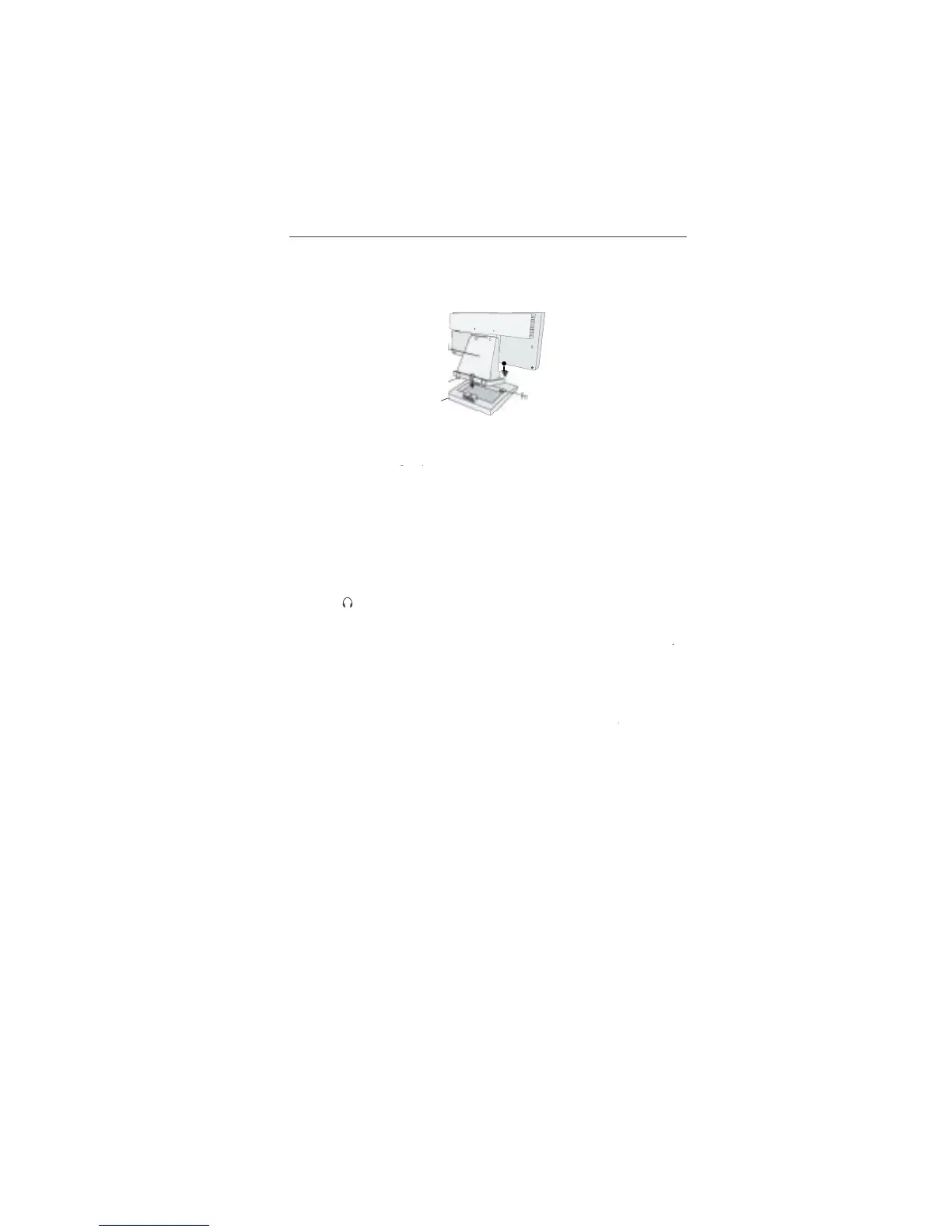the LCD Stand into the holes in the
2. Next, position the locking tabs on the back side o
the LCD Stand with the holes on the
Base. Lower t
attach the AccuSync LCD monitor to your system,
the power to your computer
2. For the PC with Analog output: Connect the 15-pin mini D-SUB signal cable to the
the display card in your system
e 15-pin mini D-SUB signa
America, Inc. at (800) 632-4662
3. Connect the 15-pin mini D-SUB o
the video signal cable to the appropriate connecto
the monitor and the other end to the “Audio out” terminal o
Headphones may be connected to the “Headphones” output on the back of the
”. While the headphones are connected, the sound from the speakers will
be disabled. Headphones can be purchased
rom your local electronics store
the power cord to the LCD and the other end to the power outlet
NOTE: Adjust the position o
cables between the holder to avoid damage
you use this monitor at AC125-240V, please re
5. Turn on the monitor with the
ront power button and the computer.
urther adjustments, use the
er to the Controls section o
95/98/Me/2000/XP INF file for your AccuSync
you have any problems, please re
