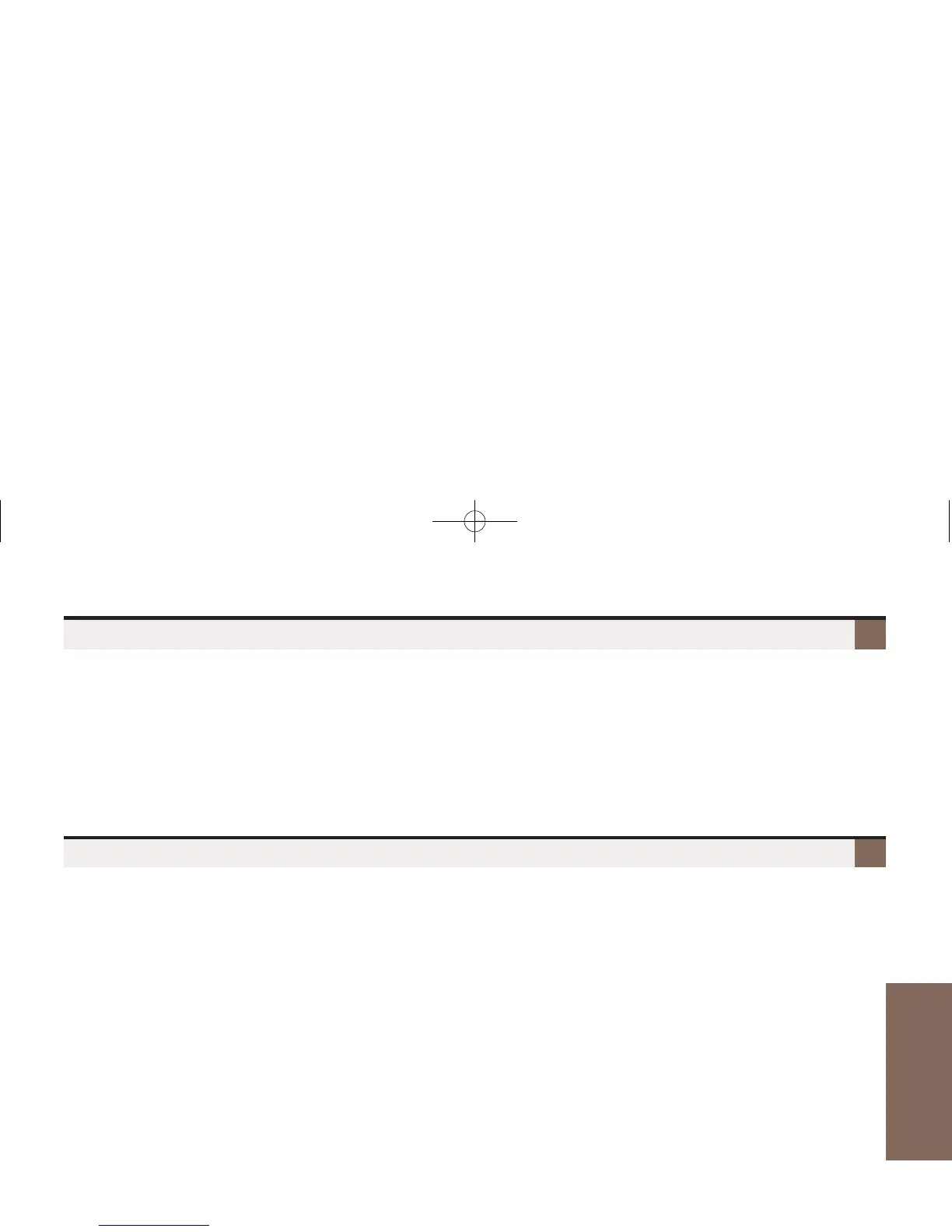9
Features to make you
More Productive
To set up a telephone meeting:
1. Place or answer your first call (Intercom or outside caller) + Press CONF.
2. Place or answer your next call (Intercom or outside caller) + Press CONF.
3. Press CONF again to set up the Conference.
– Repeat step 2 to add additional callers to your Conference.
– If you hear an error tone after trying to add another party, your Conference is full.
– To place a Conference on Hold, press HOLD. To reinstate the Conference, press CONF.
– If you Conference with two outside callers, you may be able to hang up and have them continue
their conversation in an
Unsupervised Conference
.
Set Up A Conference (Telephone Meeting)
Forward Calls To A Co-Worker or Voice Mail
To forward (reroute) your calls to a co-worker or voice mail:
1. While idle, push Menu + Dial 60 + Select.
– Your display shows the current Call Forward setup, if forwarding is
On
or
Off,
or
None
if disabled.
2. To change your Call Forwarding settings, push Edit.
3. Push Next to scroll to the Call Forwarding type you want to set up.
– Immediate.
– Ring No Answer.
– Busy No Answer.
– Off Premise Speed Dial.
– Off Premise Number.
– Answer Machine Emulation.
– Display Message.
– None.
3. For the selected type, push Select and follow the on-screen guidance to enter the options. When
setting the destination:
– Dial a co-worker’s extension number or 0 for the operator.
– Press V-MAIL to forward your calls to your mailbox.
4. Push Save to save your entries, then Back + Exit to exit.
– Call Forwarding will only forward outside calls that directly ring your phone (such as calls trans-
ferred from a co-worker or from your Automated Attendant).
