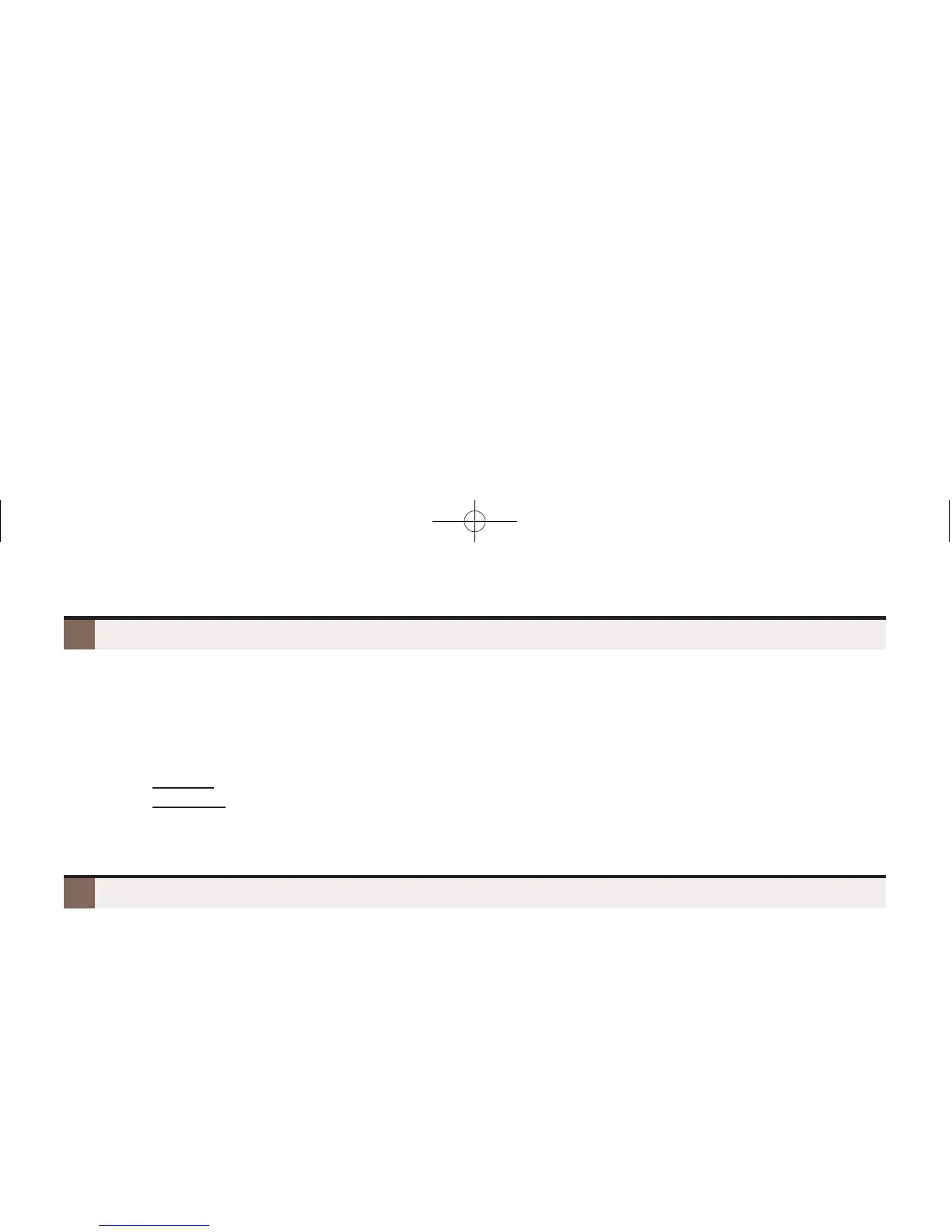10
Change Your Ring Tones
To change the ring tones on your phone:
If allowed by your extension’s Class of Service, you can customize ringing for your telephone. See
Distinctive Ringing in the Telephone Feature Handbook for more.
1. Push Menu + Dial 40 + Push Select.
2. Push Next to scroll to the ring option you want to customize.
3. For the selected option, push Select and follow the on-screen guidance to enter the options.
– 41: Key Assignments enables you to set the ringing mode for
Line Keys
,
Call Coverage Keys
,
and
Call Pickup Keys
. After selecting a key type, press an illuminated key repeatedly to set the
ringing mode. The available ringing modes are
Always
,
Night Ring
,
Delay Ring
, and
Lamp Only
.
– 42: Tone Assignments allows you to assign a ring type to the
Day Ring
,
Night Ring
, and
Delay
Ring
ringing modes. You can choose between
Line Setting (default)
,
Line-Type “A”
,
Line-Type “B”
,
and
“Line-Type C”
. (See the next step to configure the tones for types A, B, and C.)
– 43: Tone Configuration lets you set up the specific tone of the
Intercom
,
Ring Groups
,
Recall
,
Line-Type “A”
,
Line-Type “B”
, and
Line-Type “C”
ring types. For each type, you can select one of
10 preset tones (0-9). You can also use this option to set the tones back to factory default.
Dialing By Name (Directory Dialing)
To dial a co-worker or outside call by selecting from a group of names:
1. Push Dir.
2. Select a Directory Dialing type:
– To call a co-worker, push Ext.
– To call a Personal Speed Dial number, push Pers.
– To call a Company-Wide Speed Dial number, push Cmpy.
3. To scroll, push Prev or Next to scroll through selected lists.
To search, start dialing letters for the name. The search will narrow as you enter additional letters.
4. Push Dial to call the displayed name.
– Alternately push Back + Exit to exit.